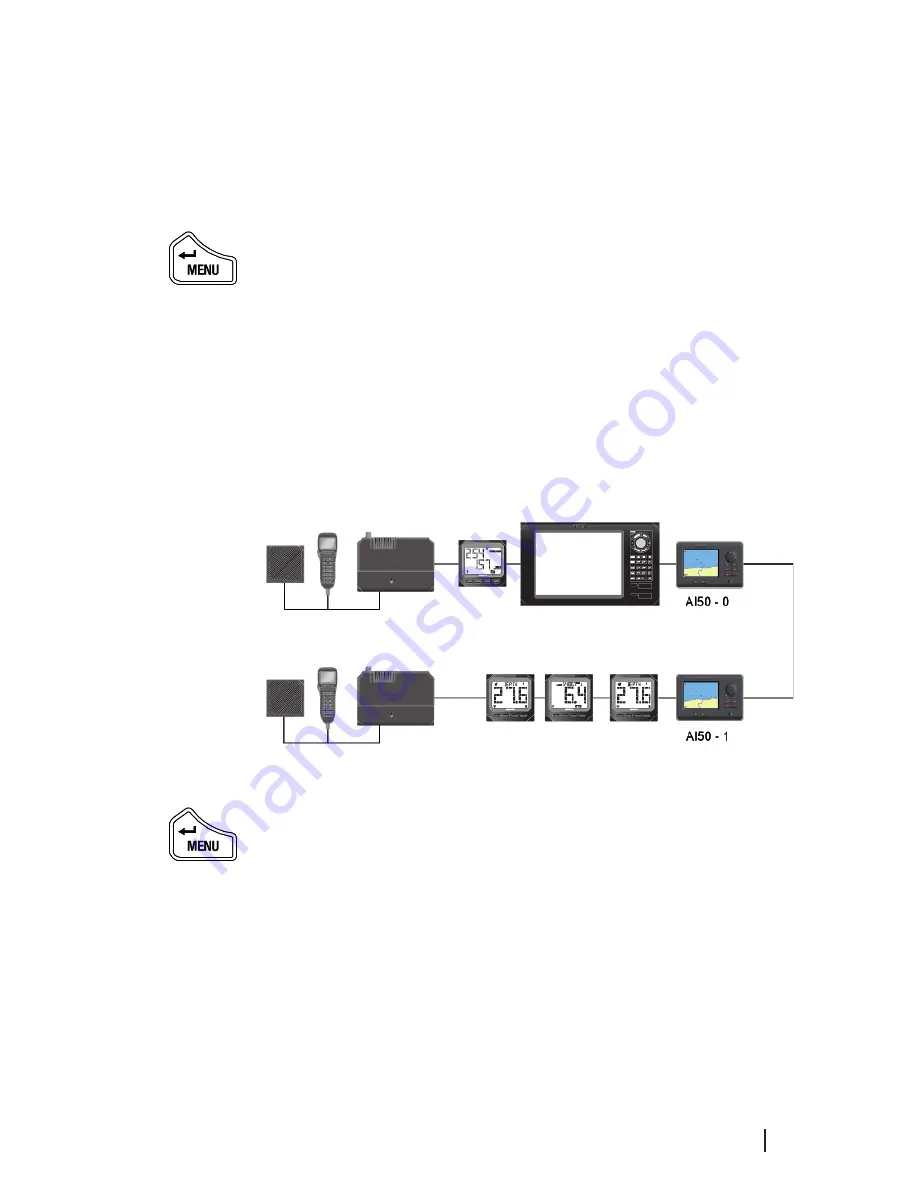
Menu Mode 53
Network management
This section allows you to manage all of the SimNet
networks on your vessel, as well as all of the SimNet
devices you have connected to those networks.
From the SimNet/NMEA2000 menu highlight “Network
Management” and select it.
The Network Management window opens showing “Device
Instance” and “System Instance”
Device instance -
This option will normally be used on
large complicated systems, where there maybe more than
one radio system or AIS on the same SimNet bus. For
example, the system may contain more than one AI50.
To prevent conflict across the network, these can each be
assigned a unique device number between 0 and 255.
Figure 6.24 – Device Instance
From the Network Management menu, highlight “Device
Instance” and select it. Scroll through the pre-defined
numbers to the one of your choice, and select it to enter
it into memory.
System instance -
A SimNet system can have a maximum
of 50 devices or “Nodes” attached to it. If a large vessel
has a requirement for more than 50 nodes, then a multiple
network system is required. The system Instance allows
the user to allocate a unique number between 0 and 15
to each network, which allows the multiple networks to
intercommunicate.
or
X
or
X
or
X
or
X
Summary of Contents for SIMRAD AI50
Page 1: ...MANUAL SIMRAD AI50 Class B Transceiver 988 0168 003 Iss 3 0 English ...
Page 8: ...8 Contents Blank page ...
Page 12: ...12 Introduction Blank page ...
Page 56: ...56 Menu Mode Blank page ...
Page 76: ...76 Alarms Blank page ...
Page 82: ...82 Appendix Blank page ...






























