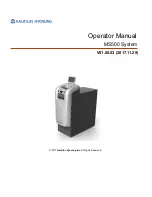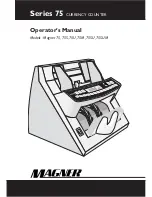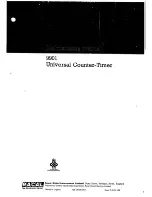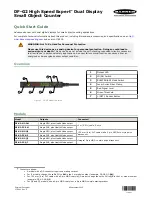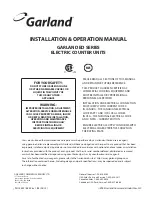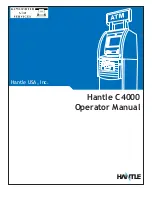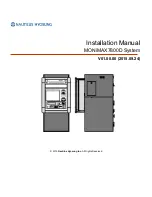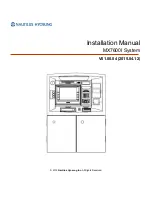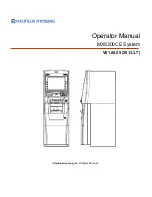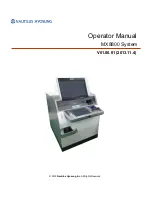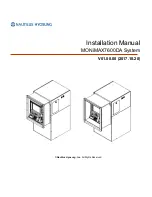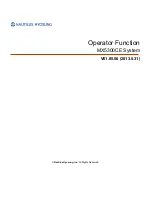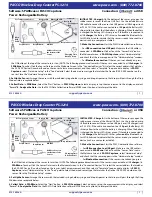Summary of Contents for NH-1800
Page 1: ...NH 1800 Operator Manual Copyrightⓒ Nautilus Hyosung Inc 2007 2008 All right reserved ...
Page 5: ...NH 1800 1 Introduction 1 1 Chapter 1 Introduction ...
Page 8: ...NH 1800 2 Precautions for Safety 1 2 Chapter 2 Precautions for Safety ...
Page 12: ...NH 1800 3 Hardware Specifications 3 1 Chapter 3 Hardware Specifications ...
Page 21: ...NH 1800 4 Installation 4 1 Chapter 4 Installation ...
Page 26: ...NH 1800 4 Installation 4 6 Fig 4 6 Fig 4 7 ...
Page 28: ...NH 1800 5 Operating Instructions 5 1 Chapter 5 Operating Instructions ...
Page 41: ...NH 1800 5 Operating Instructions 5 14 NOTE THE BASIC MECHANISM OF RECEIPT PRINTER ...
Page 44: ...NH 1800 6 Operator Functions 6 1 Chapter 6 Operator Functions ...
Page 149: ...NH 1800 7 Appendix 7 1 7 Appendix ...