Reviews:
No comments
Related manuals for MONiMAX8200QTN

LC2H preset
Brand: Panasonic Pages: 4
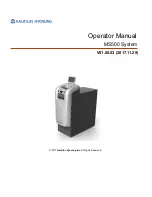
MS500
Brand: Nautilus Hyosung Pages: 67
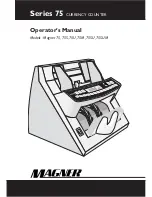
75
Brand: Magner Pages: 34
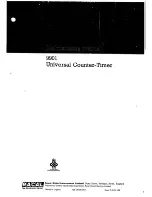
9901
Brand: Racal Instruments Pages: 95

D585
Brand: AccuBANKER Pages: 40
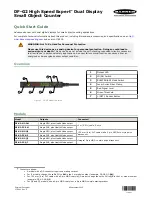
DF-G2 High Speed Expert
Brand: Banner Pages: 9

EVE
Brand: NanoEnTek Pages: 4
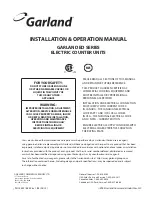
ED Series
Brand: Garland Pages: 32
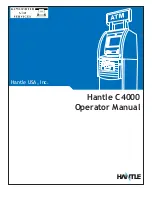
C4000
Brand: Hantle Pages: 101

258
Brand: VAF instruments Pages: 18
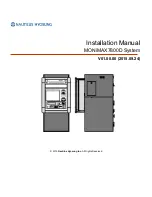
MONiMAX7800D
Brand: Nautilus Hyosung Pages: 27
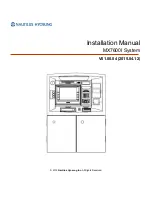
MX7600I
Brand: Nautilus Hyosung Pages: 38
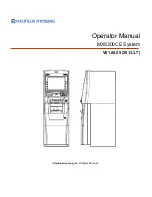
MX5300CE
Brand: Nautilus Hyosung Pages: 51
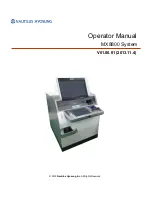
MX8800
Brand: Nautilus Hyosung Pages: 121
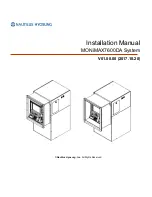
MONiMAX7600DA
Brand: Nautilus Hyosung Pages: 30
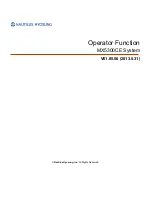
MX5300CE
Brand: Nautilus Hyosung Pages: 180
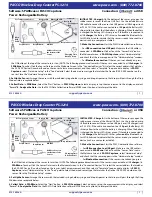
PS-3214
Brand: PASCO Pages: 2

Versacount II+
Brand: V-TEK Pages: 76

















