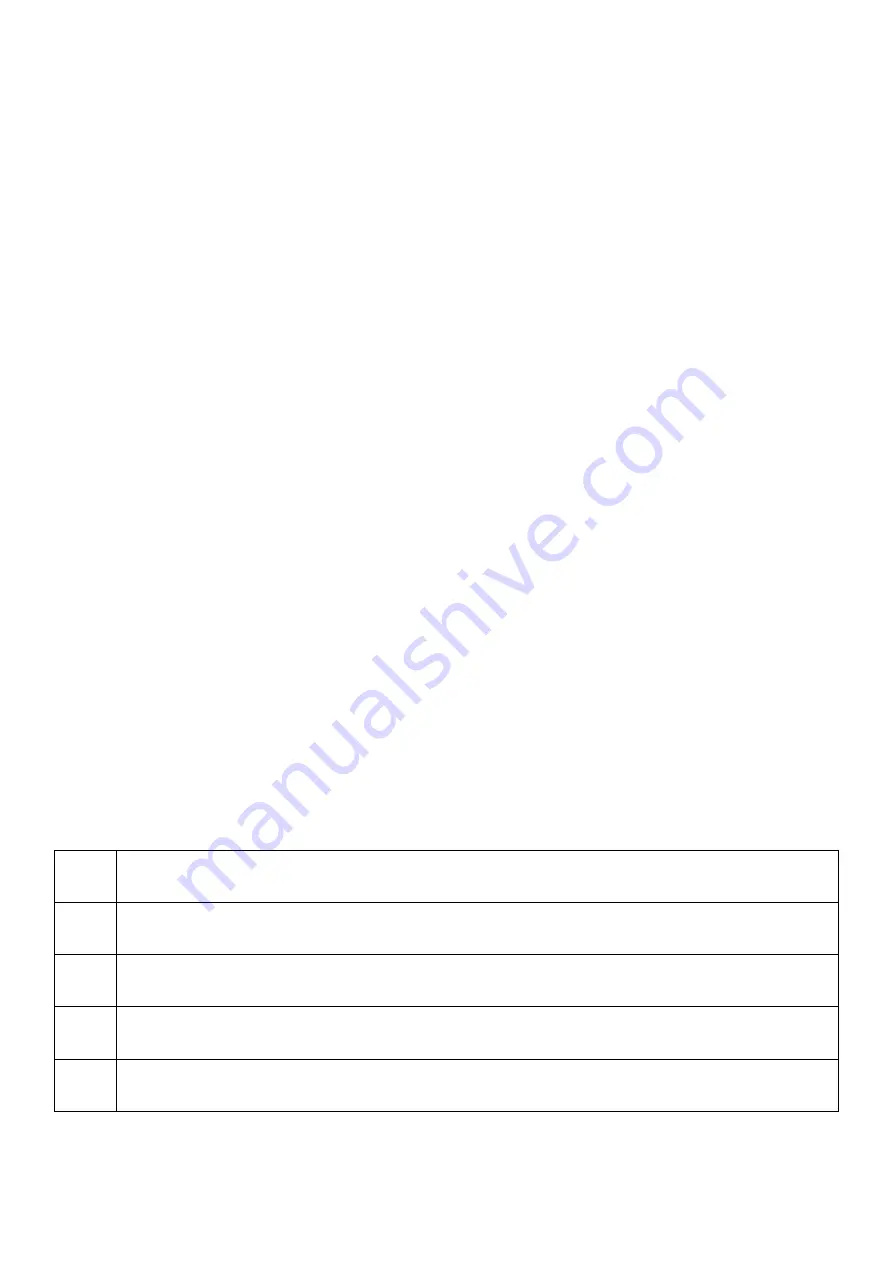
51
Maintenance, Cleaning and Disposal
This chapter provides information on maintenance and cleaning of the Dantec Keypoint G4 system. Natus Technical Support contact
information is provided at the end of this chapter
.
Maintenance
Follow a regular schedule of maintenance and safety checks to keep the Keypoint G4 system in good working condition. Regular maintenance
performed by the user does not involve access to the interior of the system or components. If issues arise, contact Natus Technical Support per
contact information at the end of this chapter.
•
Reboot the Keypoint G4 laptop or desktop on a weekly basis to optimize computer operation.
•
Restart the Keypoint.NET software application on a weekly basis. The Keypoint G4 conducts internal checks of the system each
time the application is restarted.
•
Routinely check the system and accessories for exterior damage.
•
Check all cables and cable connections for damage and wear monthly. Replace frayed or worn cables immediately.
•
Clean the system monthly or sooner if the items are visibly soiled. Clean accessories between each patient use. Refer to the
Cleaning instructions below.
•
When using a cart, inspect the cart to ensure casters and caster locks are functioning and system components are properly placed,
referring to the Keypoint G4 Cart IFU as needed.
•
When moving the Keypoint G4 system, take care to not allow the system to hit objects during transport to prevent damage to the
system and its components.
•
The Keypoint G4 does not require routine preventive maintenance.
Safety Inspection Checks
The following safety inspection checks should be conducted after installation and at least once a year or per the facility’s policies. References
include the KPTest4 Manual, 9031M2403. This testing should be conducted only by qualified personnel:
1.
Inspection for visible damage to device.
2.
Inspection of mains cord and connecting cables.
3.
Check of electrode cables and patient connections.
4.
Conduct a ground continuity test.
5.
Measurement of insulation resistance.
6.
Measurement of leakage currents.
7.
Measurement of resistance of protective earth conductor.
8.
Measurement of resistance of protectively earthed enclosure and cart parts.
9.
Check of current stimulator output in all ranges.
10.
Check of Amplifier gain.
Troubleshooting Noisy Data
If the acquired data does not appear appropriate or appears noisy, the following troubleshooting steps are recommended.
Ask the patient to relax, particularly the muscle area being tested.
Make sure that there is a secure connection between the amplifier and the computer.
Inspect and replace all system cables that are worn or damaged.
Unplug any devices on the same circuit such as mechanical beds or other potential sources of interference.
Turn off florescent lighting. Do not use dimmer switches.











































