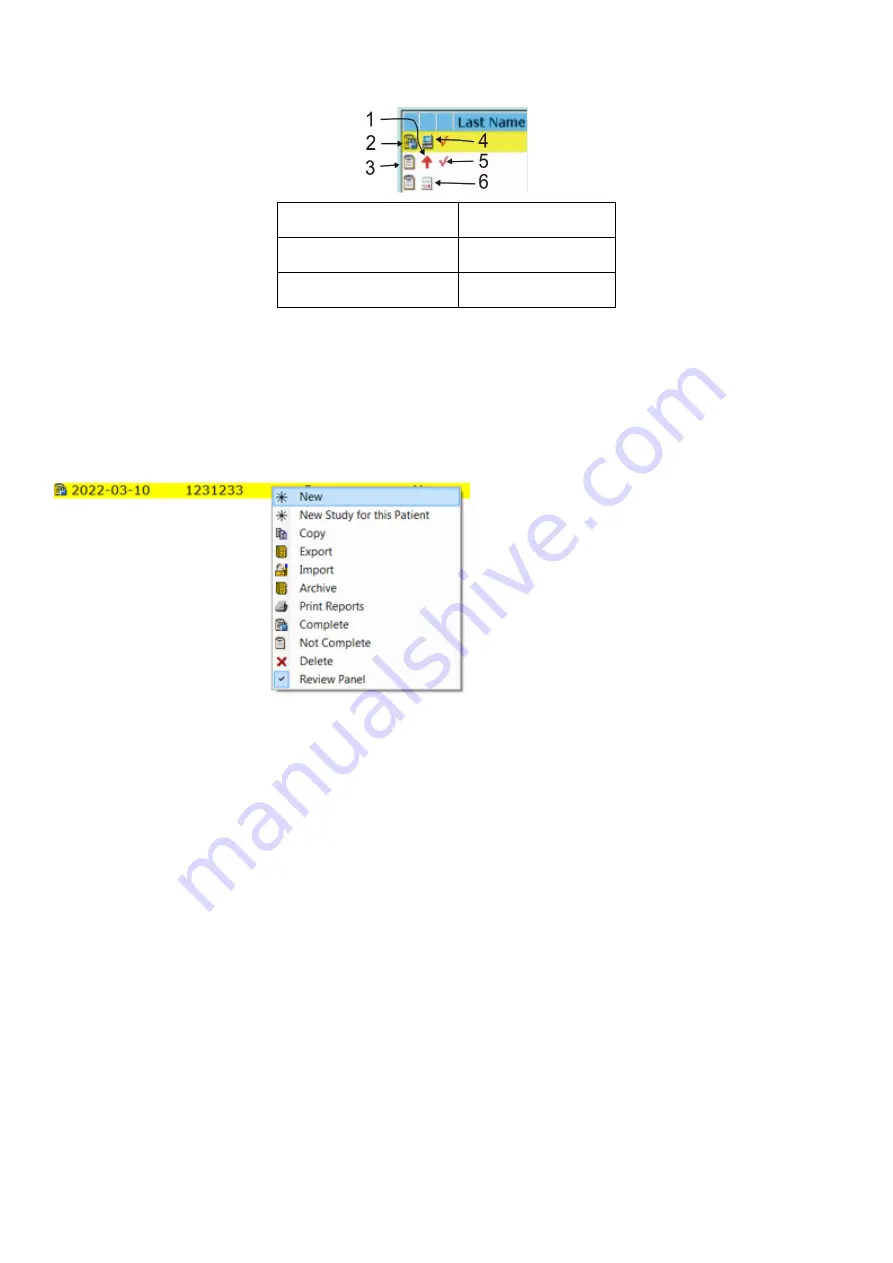
33
Status Icons
Status icons are displayed in the first two columns indicating the status of each study. Icons include the following:
1
Uploading
4
Local
2
Completed
5
Checked out
3
Active
6
Remote
New Study for this Patient
To create a new study for the patient, click
New Study for This Patient
to be directed to the
Patient Data
page. Patient information is retrieved
in patient data, and may be edited. Visit information is cleared for a new visit.
Double-clicking a Study
Double-clicking a study opens the
Patient Data Menu
tab for review, the data entry Fields may be edited.
Right-clicking a Study
Right-clicking a study displays a shortcut menu that allows several functions to be conducted on the selected study, as listed below:
Right-clicking a Column Heading
Right-clicking a column heading displays a list of column types that can be displayed in the study list.
Left-clicking a Column Heading
Left-clicking a column heading sorts the list according to the column.






























