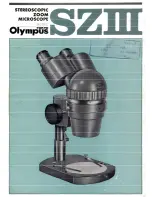ASSEMBLY
1. Specimen holder: Rotate coarse focusing knob to move stage platform to its lowest position. Remove two knurled
screws from mechanical stage platform. Place specimen holder on stage and using the two knurled locking
screws, attach holder to mechanical stage.
2. Objectives: With stage platform located at its lowest position. Screw all the objectives into the nosepiece, making
certain to mount them in consecutive order 4x, 10x, 40x, 100x.
3. Eyepieces: Remove the dust caps from eyepiece tubes. Avoid touching any lens surface. Insert eyepieces into
the eyepiece tubes.
4. Filters: Swing out filter holder and insert 32mm diameter blue filter.
OPERATION
Your microscope is fully functional as a standard microscope. The following instructions apply to operation of the
microscope. Refer to “Supplement to Documentation and Quick Start Guide located on your CD” for installation of the
software and operation of the camera.
1. Illumination.
A. Before operating microscope,
adjust intensity control located on side of base to the minimum position
.
This should be done prior to each time light is turned on or off. This will extend bulb life.
B. Insert power plug into 12VDC switching power converter, then insert plug on other end of converter into power
jack on back of microscope base. Note that the 12VDC converter will operate on either 120v or 240v current,
50 hertz or 60 hertz, eliminating the need for any other transformer.
4