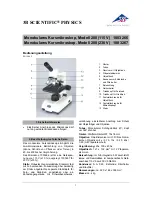1. The Moticam 1000 and 2000 have very unique capture windows and it is important first to make sure that this
capture window is being used by default.
•
First click on
file
at the top left hand side of the Motic Images software. The file menu will drop.
•
Next go down the list of options and click on
setting
. The settings windows will appear and at the
bottom of this window you will see “
module setting
”. Within the Module Setting area, you will find the
Capture Source Select option box. It is important that
MC1001/2001
is selected within this box.
•
Finally, click the OK button and proceed with the following instructions below.
2. Next click on the Camcorder Icon on the top of the Motic Images 2000 screen. This will open the Motic MC
Camera 1.1 window. If this window does not open, then the driver needs to be installed.
3. The Moticam 1000 and 2000 must be connected to the computers USB 2.0 port directly. It may not function
properly if it is connected to a USB 2.0 hub, even if the hub is powered externally.
4. Make certain that the green LED indicator light is on. If is not on or flashing erratically, it is possible that you
may not have USB 2.0 on your computer or low voltage USB ports.
Minimum Requirements for the Moticam 1000 and 2000
•
Pentium or AMD Processor with 1 GHz or above
•
256MB Ram
•
400MB Hard Disk space
•
32MB AGP Video Card
•
USB 2.0 (card included for Desktops only)
•
Windows 2000 and above
•
DirectX 9 or above
Recommended Requirements
•
Pentium 4 or AMD 2500XP
•
512MB Ram
•
1Gig Hard Disk space
•
128MB AGP Video Card
•
USB 2.0 (card included for Desktops only)
•
Windows XP
Technical Issues
•
Some USB 2.0 ports on Dell Desktop Computers do not provide enough power to operate the Moticam
1000 and 2000 cameras. This is an issue on the Dell side and not the Moticam 1000 and 2000. You must
install the USB 2.0 card provided with the camera.
•
It is recommended for compatibility reasons, that you install the included USB2.0 PCI card.
•
Laptops which do not have USB 2.0 already installed within, will not be able to use the Moticam 1000 and
2000 cameras. Because the Moticam 1000 and 2000 require a full 5V, provided through the USB2.0 port,
some laptops may not work. Call your Laptop Manufacturer to verify that your USB2.0 ports supply this
voltage. Externally powered Third Party USB 2.0 Cardbus adapters may or may not work.
•
Neither the Moticam 2000 nor the Moticam 1000 work properly under florescent lighting, due to flickering of
the image.
•
It may be necessary to plug your USB cord in a different USB port in your computer, if you do not see an
image or if the Green LED light on your camera does not come on. This is due to low USB voltage. This
will vary from manufacturer to manufacturer.
•
Since this camera uses such a high USB bandwith rate, compatibility with your computer system cannot be
guaranteed.
•
Computers with VIA Brand USB ports will not function with these cameras.
2