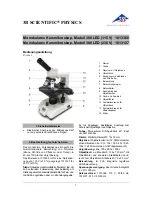NOTICE
IMPORTANT SUPPLEMENT TO DOCUMENTATION FOR
MOTICAM 1000 / MOTICAM 2000
(DC4-155, DC4-156-S, DC4-456H, DC4-410): MC1000
(DC5-163, DC5-420
TH
) : MC2000
Contents of this brochure covers certain enhancements to the software that are not covered in the original
documentation that is included on the software CD “Quick Start Guide” manual, as well as additional trouble
shooting procedures.
Please read this before
beginning installation and use of the software.
•
Software Installation…………………………………..See below
•
If you are unable to obtain an image………………..See below & Page 2
•
System Requirements…..……………………………Page 2
•
Technical Issues…...…...…………………………….Page 2
NOTICE
To access the Motic Images 2.0 ML Quick Start Guide located on your CD, please use your
Acrobat Reader on your desktop and open the following PDF file.
D:\Manual\MIPlus20_en.pdf
For additional information about “Motic Images” software, including any available upgrades,
please refer to the following website:
www.motic.com
If you have specific questions, or any problems, in loading and using the Motic Images
software, you may call Motic toll-free tech support at (877) 901-4141.
•
SOFTWARE INSTALLATION:
Software will automatically load when using Windows XP and above,
please follow on screen instructions
. Note: There is no Mac software available for these cameras.
•
DRIVER INSTALLATION:
Drivers should load automatically once your microscope camera is plugged in.
All drivers for this camera can be found on your CD under Driver folder.
•
SOFTWARE INSTRUCTIONS;
For instructions using Motic Images Software please refer to the help menu
located at the top right of the Motic Images window.
IF, AFTER COMPLETE INSTALLATION OF YOUR MOTIC IMAGES SOFTWARE AND CONNECTION OF
CAMERA TO COMPUTER, YOU ARE UNABLE TO OBTAIN AN IMAGE OF THE SPECIMEN BEING VIEWED
(image window is completely black)……
Please follow each of the following trouble shooting procedures until you are able to see an image of the specimen
appear in the Motic MC Camera 1.1 window after clicking on the camcorder icon. If any of the following options
permit you to obtain a specimen image in the Motic MC Camera 1.1 window, it should not be necessary to proceed
further with the remaining options. Please be aware that the USB drivers for these cameras can be found on the
Motic Images 2000 CD.