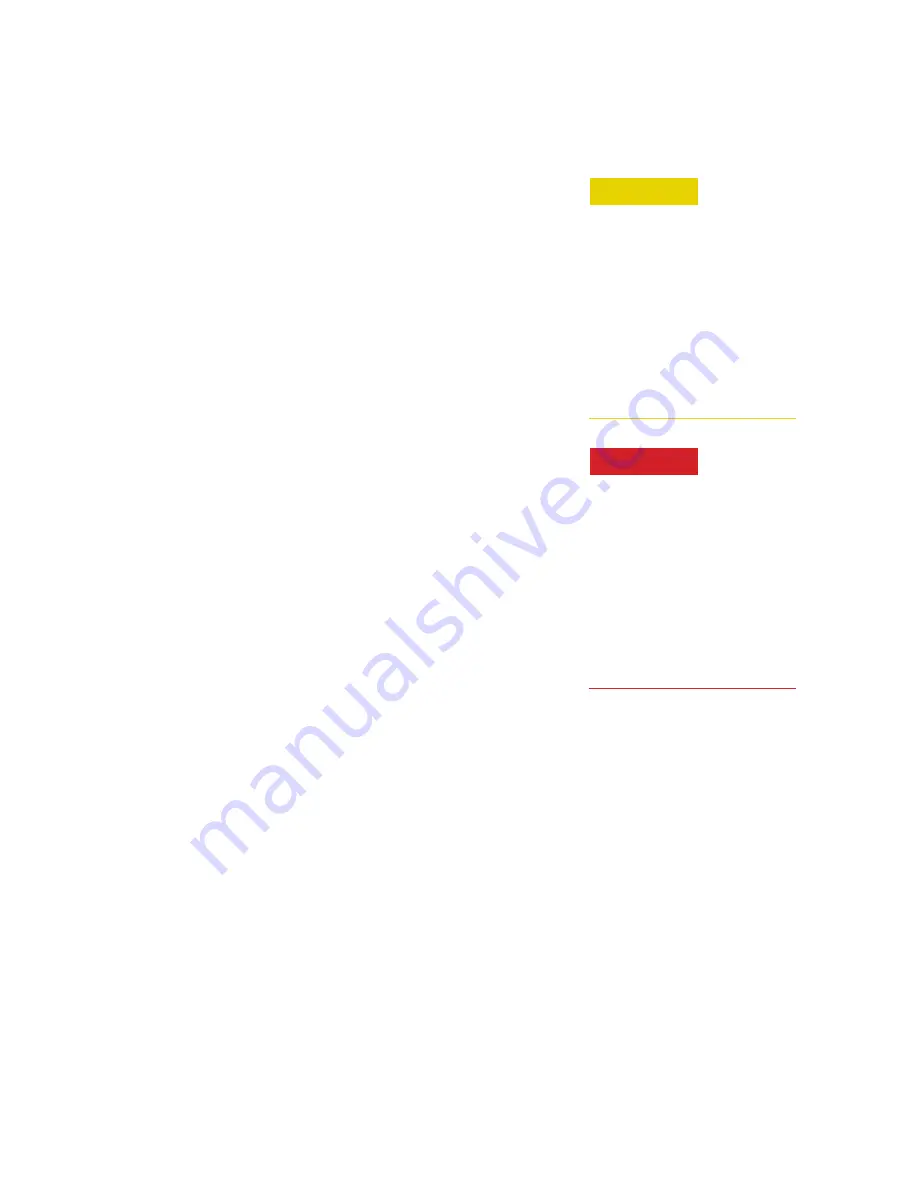
© 2017 National Instruments
No part of this manual may be copied,
duplicated, or reproduced in any form
or by any means (including electronic
storage and retrieval or translation
into a foreign language) without prior
agreement and written consent from
National Instruments as governed
by United States and international
copyright laws.
National Instruments
4600 Patrick Henry Drive
Santa Clara CA 95054
Software Copyright
Original National Instruments
software may be distributed without
consent from National Instruments
only if all software and associated
files are included in the distribution
and remain unmodified.
Warranty
National Instruments warrants this
product to be free from defects in ma-
terial and workmanship for one year
from the date of delivery. Damage
due to accident, abuse, or improper
signal level is not covered by the
warranty. Removal, defacement, or
alteration of any serial or inspection
label, marking, or seal may void the
warranty. National Instruments will
repair or replace, at its option, any
components of this product which
prove to be defective during the war-
ranty period, provided the entire unit
is returned to National Instruments
or an authorized service facility.
In-warranty units will be returned
freight prepaid; out-of-warranty units
will be returned freight COLLECT.
No warranty other than the above is
expressed or implied.
Certification
National Instruments certifies this
instrument to be in conformance with
the specifications noted herein at time
of shipment from the factory.
Manual Change Information
As we continually improve and
update our products, changes to the
material covered by the manual will
occur. To maintain the technical
accuracy of the manual, it may be
necessary to provide new or addi-
tional information with the manual.
In these cases, the manual is shipped
with a Manual Update. Please be
sure to incorporate the information as
instructed in the Manual Update.
Safety Notices
A
CAUTION
notice denotes a
hazard. It calls attention to an
operating procedure, practice,
or the like that, if not cor-
rectly performed or adhered to,
could result in damage to the
product or loss of important
data. Do not proceed beyond
a
CAUTION
notice until the
indicated conditions are fully
understood and met.
A WARNING notice defines
a hazard. It calls attention to
an operating procedure or
practice that if not correctly
followed or adhered to, could
result in either personal inju-
ry or death. Do not proceed
beyond a WARNING notice
until the indicated conditions
are fully understood and
met.
Notices
CAUTION
WARNING

















