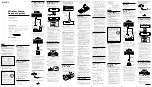2.
In the configuration tree, double-click
Devices and Interfaces
to see the list of installed
devices.
Note
If you are using the NI 5650/5651/5652 with the LabVIEW Real-Time
Module, expand
Remote Systems
. Find your target IP address or name, expand
it, and then expand
Devices and Interfaces
.
Installed devices appear under the name of their associated chassis.
3.
Expand your
Chassis
tree item.
MAX lists all devices installed in the chassis. Your default device names may vary.
Note
If you do not see your device listed, press <F5> to refresh the list of
installed devices. If the device is still not listed, power off the system, ensure
the device is correctly installed, and restart.
4.
Record the device identifier MAX assigns to the hardware. Use this identifier when
programming the NI 5650/5651/5652.
5.
Self-test the device by selecting the device in the configuration tree and clicking
Self-Test
in the MAX toolbar.
The MAX self-test performs a basic verification of hardware resources.
Related Information
Refer to the NI RF Signal Generators Help for information about renaming devices.
Programming the NI 5650/5651/5652
You can generate signals interactively using the NI-RFSG Soft Front Panel (SFP) or you can
use the NI-RFSG instrument driver to program your device in the supported ADE of your
choice.
10
|
ni.com
|
NI PXIe-5650/5651/5652 Getting Started Guide