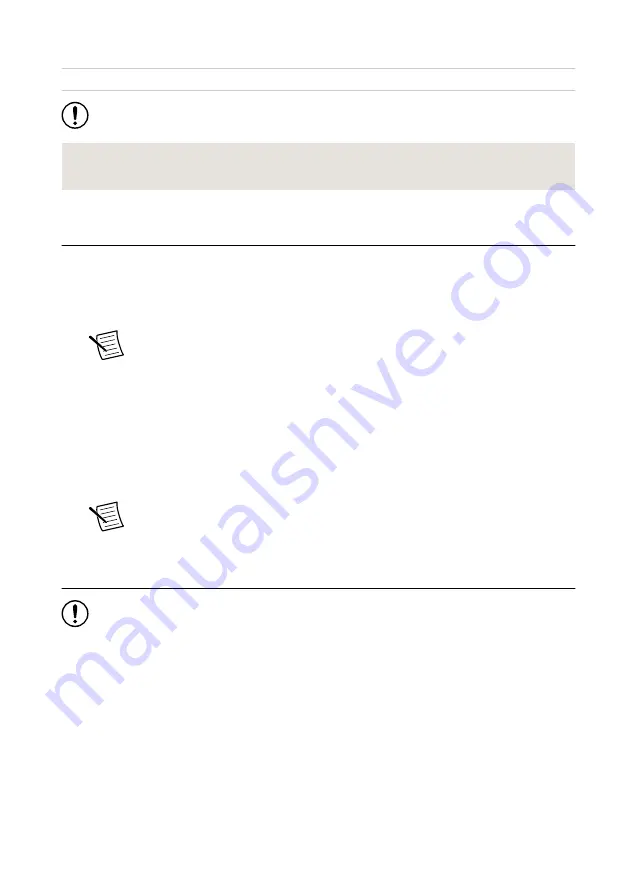
Pollution Degree
2
Maximum altitude
2,000 m (800 mbar) (at 25 °C ambient temperature)
Notice
This model is intended for use in indoor applications only.
Related Information
Refer to the PXIe-4147 Specifications at ni.com for complete specifications.
Installing the Software
You must be an Administrator to install NI software on your computer.
1.
Install an application development environment (ADE), such as LabVIEW or
LabWindows
TM
/CVI
TM
.
2.
To install the latest NI-DCPower instrument driver, open NI Package Manager.
Note
Ensure that you have installed the latest version of NI Package Manager.
To access the download page for NI Package Manager, go to
and
enter info code
NIPMDownload
.
3.
In NI Package Manager, search for
NI-DCPower
.
The NI-DCPower driver appears in the results.
4.
Select
NI-DCPower
and click
INSTALL
.
Driver support for the PXIe-4147 was first available in NI-DCPower 20.0.
5.
Follow the instructions in the installation prompts.
Note
Windows users may see access and security messages during
installation. Accept the prompts to complete the installation.
Installing the PXIe-4147
Notice
To prevent damage to the PXIe-4147 caused by ESD or contamination,
handle the module using the edges or the metal bracket.
The PXIe-4147 is a single-slot module with one backplane connector. The module may be
installed into any PXI Express-compatible slot.
1.
Ensure the AC power source is connected to the chassis before installing the PXIe-4147.
The AC power cord grounds the chassis and protects it from electrical damage while you
install the PXIe-4147.
2.
Power off the chassis.
3.
Inspect the slot pins on the chassis backplane for any bends or damage prior to
installation. Do not install a module if the backplane is damaged.
4.
Position the chassis so that inlet and outlet vents are not obstructed.
4
|
ni.com
|
PXIe-4147 Getting Started Guide

































