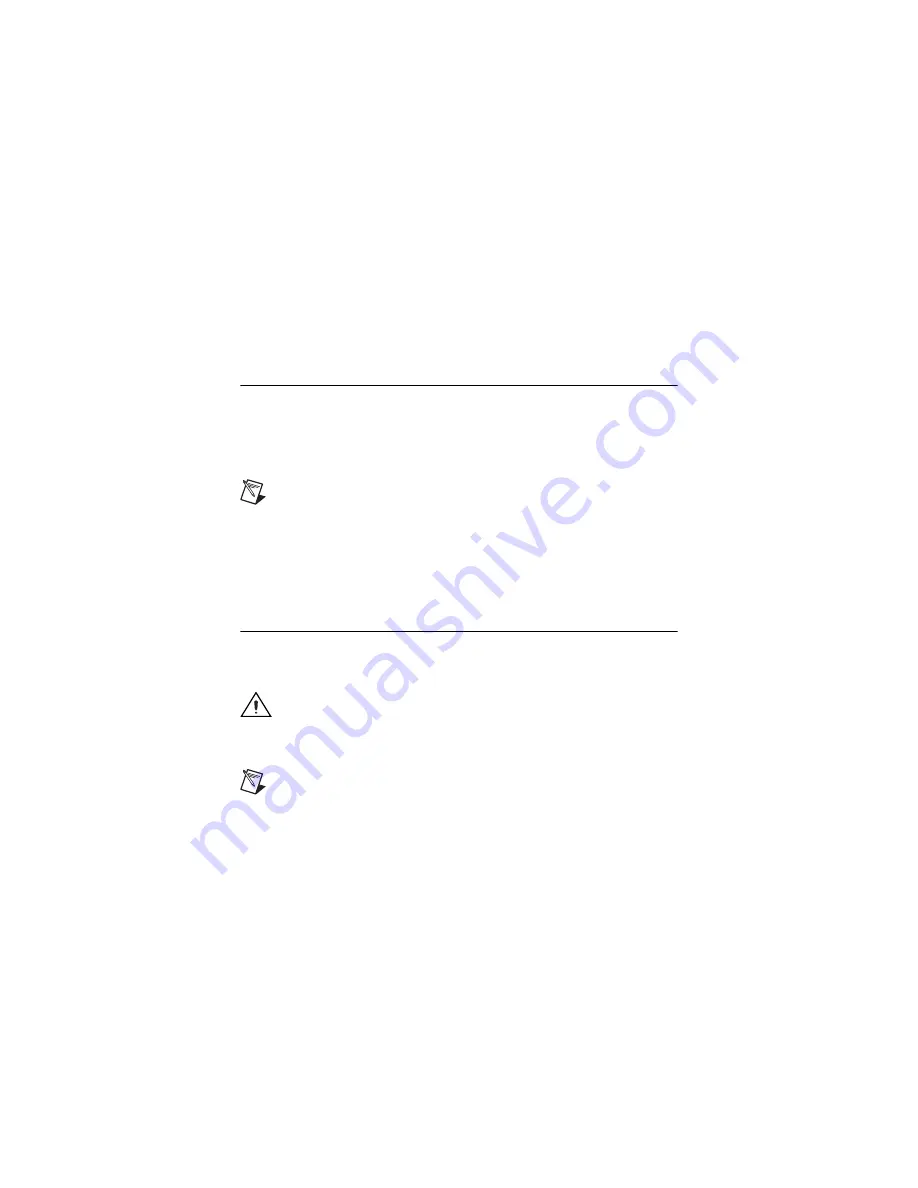
NI-DAQmx for NI WLS/ENET-9163 Getting Started Guide
2
ni.com
Step 1. Install the Application Software and NI-DAQmx
Before installing your DAQ device, you must install the software you plan to use
with the device. Complete the following steps.
1. Install the NI application software, LabVIEW, LabWindows
™
/CVI
™
,
Measurement Studio, or LabVIEW SignalExpress, as described in the
installation instructions that accompany your software.
Note
Back up any applications before upgrading software or modifying
the application.
2. Install the NI-DAQmx driver software
before
installing new devices so
Windows can detect them. Insert the disk, and complete the instructions,
including rebooting the computer. For troubleshooting instructions,
use the Hardware Installation/Configuration Troubleshooter at
ni.com/
support/install
.
Step 2. Unpack and Set Up the Device
The NI C Series I/O module and the NI WLS/ENET-9163 carrier are packaged
separately. Remove the packaging and inspect the devices. Contact NI if the
components appear damaged. Do
not
install a damaged device.
Caution
The devices are static sensitive.
Always
properly ground
yourself and the equipment when handling or connecting to the devices.
Complete the following steps while referring to Figure 1 to install the C Series
I/O module into the NI WLS/ENET-9163 carrier.
Note
Before installing the device, you
must
install the software, as
Step 1. Install the Application Software and NI-DAQmx
.


































