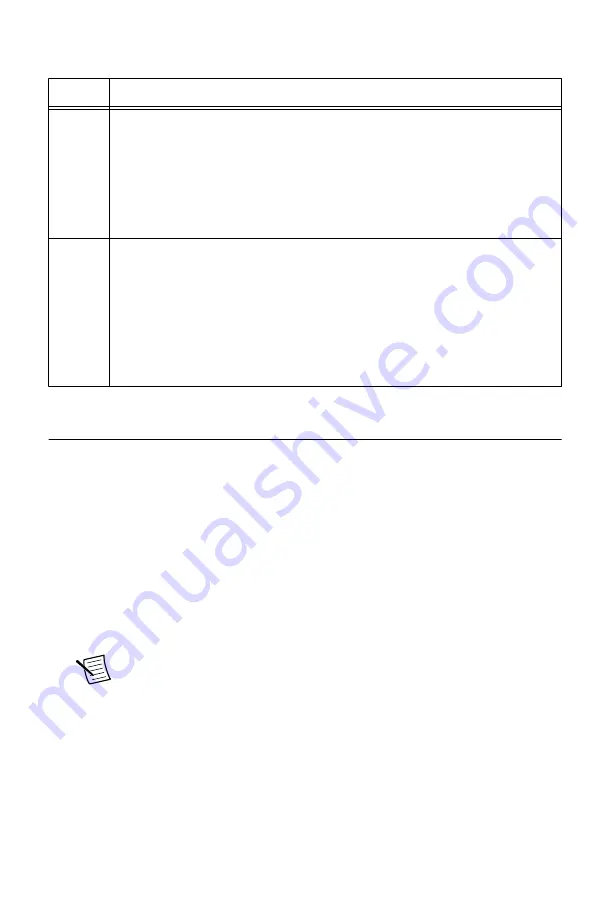
Table 3.
The NI 5624R IF Digitizer Front Panel LEDs
LED
Indication
ACCESS Indicates the basic hardware status of the NI 5624R module.
•
OFF—The module is not yet functional, or the module has detected a
problem with a PXI Express power rail.
•
AMBER—The module is being accessed.
Accessed
means that the device
setup registers are being written to in order to control the device.
•
GREEN—The module is ready to be programmed.
ACTIVE Indicates the NI 5624R module state.
•
OFF—User has not turned on LED.
•
AMBER—User defined.
•
GREEN—User defined.
•
RED—The module has detected a PLL unlock or an error state, such as a
clock fault, a power shutdown condition, or a thermal shutdown condition.
The behavior of this LED can also be user-defined.
Configuring the NI 5624R in MAX
Use Measurement & Automation Explorer (MAX) to configure your National Instruments
hardware. MAX informs other programs about which devices reside in the system and how
they are configured. MAX is automatically installed with NI LabVIEW Instrument Design
Libraries for IF Digitizers.
1.
Launch MAX.
2.
In the configuration tree, double-click
Devices and Interfaces
to see the list of installed
devices.
Installed devices appear under the name of their associated chassis.
3.
Expand your
Chassis
tree item.
MAX lists all devices installed in the chassis. Your default device names may vary.
Note
If you do not see your device listed, press <F5> to refresh the list of
installed devices. If the device is still not listed, power off the system, ensure
the device is correctly installed, and restart.
4.
Record the device identifier MAX assigns to the hardware. Use this identifier when
programming the NI 5624R.
5.
Self-test the device by selecting the device in the configuration tree and clicking
Self-
Test
in the MAX toolbar.
The MAX self-test performs a basic verification of hardware resources.
10
|
ni.com
|
NI PXIe-5624R Getting Started Guide
































