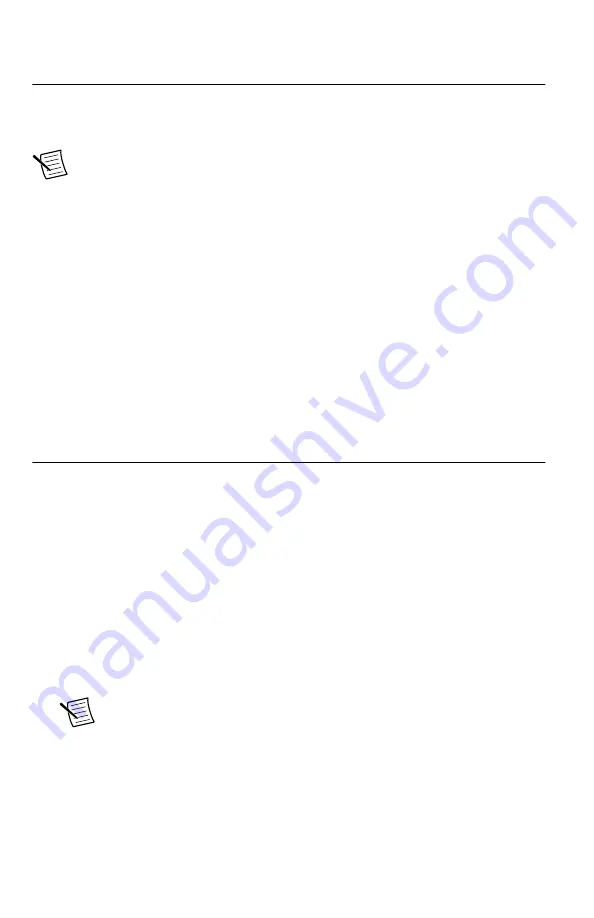
Self-Calibration
Self-calibration adjusts the NI 5624R for variations in the module environment using an
onboard high-precision calibration tone. Perform a complete self-calibration after first
installing your module and letting it warm up for 20 minutes.
Note
Warm up begins when the PXI Express chassis has been powered on and the
operating system has completely loaded.
The NI 5624R modules are externally calibrated at the factory; however, you should perform a
self-calibration in any of the following situations:
•
After first installing the NI 5624R into your chassis
•
After any module in the chassis is installed, uninstalled, or moved
•
When the system is in an environment where the ambient temperature varies or the
module temperature has drifted more than ±5 °C from the temperature at the last self-
calibration
•
To periodically adjust for small performance drifts that occur with product aging
You can run self-calibration in one of two ways:
•
In MAX, select your NI 5624R module and select
Self-Calibrate
on the device toolbar.
•
In LabVIEW, select the Self-Calibrate VI located at
FPGA Interface
»
Software-
Designed Instruments
»
IF Digitizers
»
Calibration
.
Making a Measurement with a Sample Project
You can verify proper installation and configuration of your device by making a measurement
using a LabVIEW sample project.
This measurement requires installation of the instrument design libraries.
1.
Launch LabVIEW.
2.
Select
File
»
Create Project
.
3.
On the left side of the
Create Project
window, select
IF Digitizer
.
4.
On the right side of the
Create Project
window, select the
Multirecord Acquisition
sample project and click
Next
.
5.
Specify a name and location for the project in the
Create Project
window and click
Finish
.
LabVIEW creates, configures, and opens a new Multirecord Acquisition project.
Note
This step may take several minutes.
6.
In the project tree, navigate to
My Computer
»
Project Documentation
, open
Multirecord Acquisition.html
, and navigate to the
Running this Sample Project
section of the documentation.
7.
Follow the instructions in the project documentation for making the measurement.
NI PXIe-5624R Getting Started Guide
|
© National Instruments
|
11
































