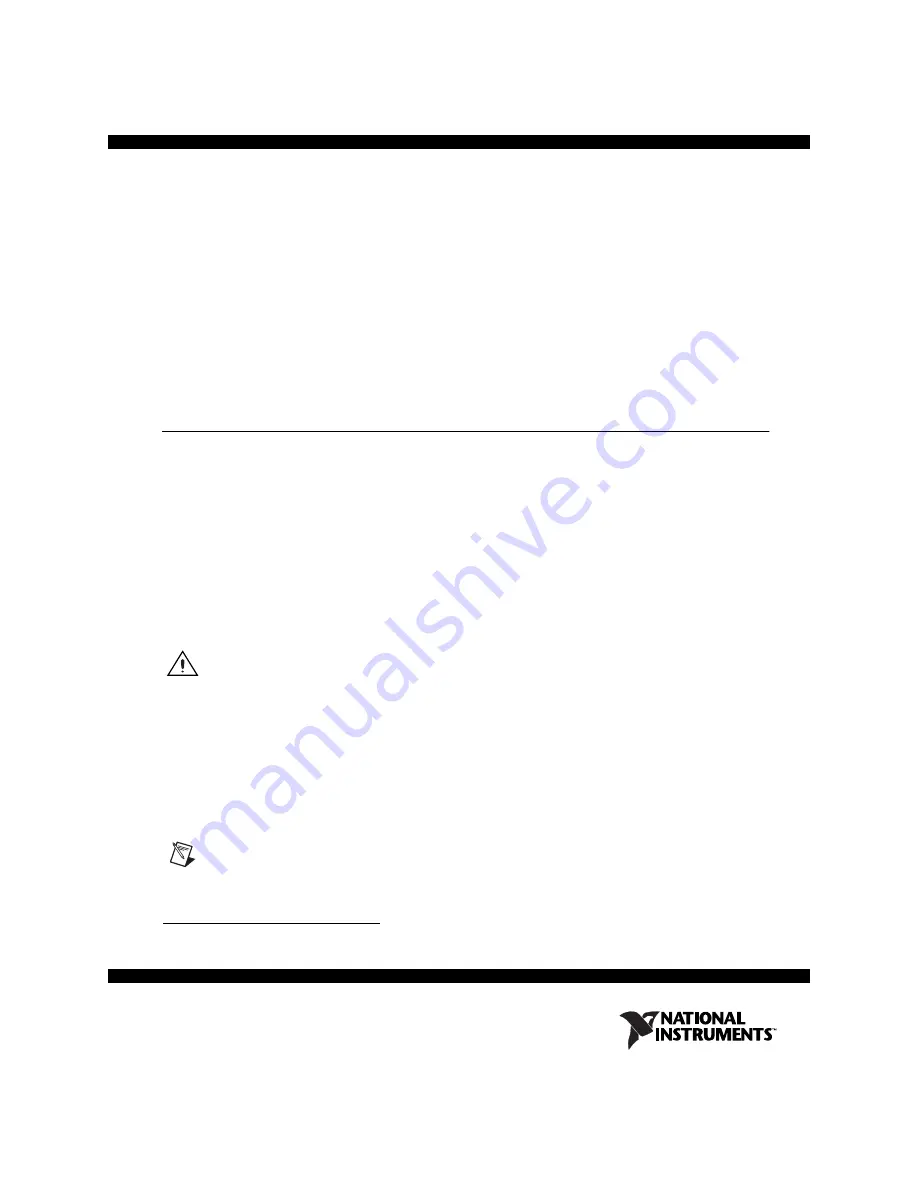
Getting Started with the NI EVS-1464RT
The NI EVS-1464RT is a real-time, fanless embedded vision system designed for rugged industrial
applications. The NI EVS-1464RT features a dual core processor, a solid-state drive, and a variety of
industrial communication connectors. The NI EVS-1464RT includes IEEE 1394b
1
bilingual and GigE
Vision camera interfaces, and reconfigurable I/O (RIO).
This document describes how to install the NI EVS-1464RT hardware, configure a development
computer, configure an IP address, and acquire an initial image.
Refer to the
NI EVS-1464 Series User Manual
for device and I/O specifications, mounting requirements,
and answers to common questions about network, firewall, hardware, software, and power issues. To
access the
NI EVS-1464 Series User Manual
, select
Start»All Programs»National Instruments»
Vision»Documentation»NI-IMAQ IO
.
What You Need to Get Started
The following components are included in the NI EVS-1464RT kit:
❑
NI EVS-1464RT
❑
DVI splitter cable
❑
Three-position power connector
❑
NI Vision Acquisition Software DVD
Required
Hardware
In addition to the items included in the NI EVS-1464RT kit, the following components are necessary to
set up and configure the NI EVS-1464RT.
❑
One of the following power supply options:
Caution
Use the NI EVS-1464RT only with a 24 VDC, UL listed, limited power source (LPS)
supply. The power supply will bear the UL listed mark, LPS. The power supply must also meet any
safety and compliance requirements for the country of use.
–
PS-5 Power Supply, 24 VDC, 5 A, Universal Power Input (part number 778805-90)
–
Any 24 VDC ±10%, 70 W or greater power supply
❑
Development computer running Windows Vista/XP/2000
❑
One or two CAT 5 10/100Base-TX or CAT 5e or CAT 6 1000Base-T Ethernet cables. One Ethernet
cable is required to connect the device directly to the development computer. A second Ethernet
cable is required to connect the device to the development computer through a network.
Note
A CAT 5e or CAT 6 1000Base-T Ethernet cable is required to achieve maximum 1,000 Mbps
(Gigabit) Ethernet performance. CAT 5e and CAT 6 Ethernet cables adhere to higher electrical
standards required for Gigabit Ethernet communication. CAT 5 cables are not guaranteed to meet the
necessary electrical requirements. While CAT 5 cables may appear to work at 1,000 Mbps in some
1
To connect an IEEE 1394a camera to the NI EVS-1464RT, you will need a 6-pin to 9-pin cable or a 6-pin to 9-pin adapter.


































