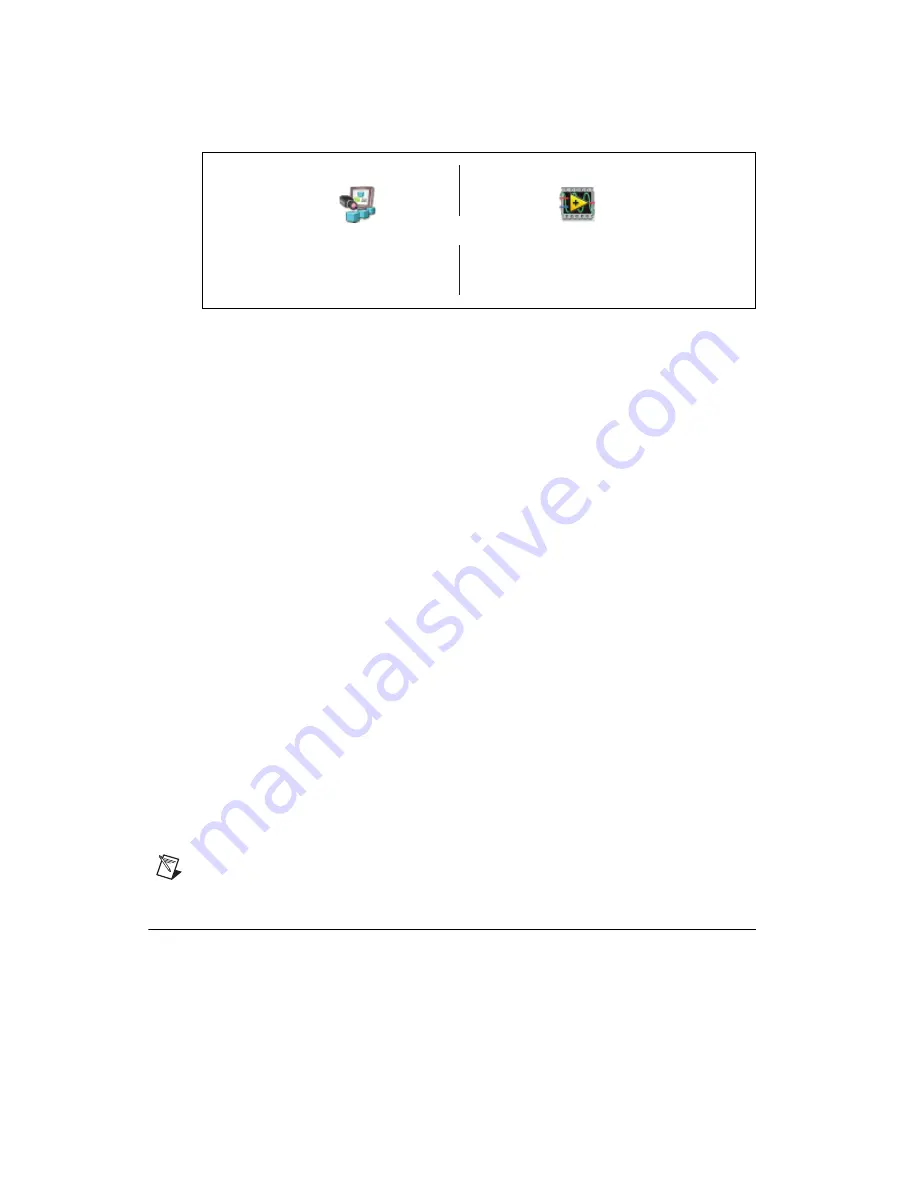
Getting Started with the NI EVS-1464RT
8
ni.com
•
NI Vision Builder for Automated Inspection
(Vision Builder AI)—Interactive, menu-driven
configuration software for developing, benchmarking, and deploying machine vision applications.
To use Vision Builder AI to configure the NI EVS-1464RT and develop your application, complete
the instructions in the
Configuring the NI EVS-1464RT with Vision Builder AI
section of this
document.
•
NI LabVIEW
—Graphical programming environment for developing flexible and scalable
applications. The following add-on modules are required to develop machine vision applications
for the NI EVS-1464RT:
–
NI LabVIEW Real-Time Module
—Programming library for developing distributed,
deterministic applications.
–
NI Vision Development Module
—Programming library for developing machine vision and
scientific imaging applications.
–
NI Vision Acquisition Software
—Includes programming libraries for acquiring images and
controlling I/O using the NI EVS-1464RT.
To use LabVIEW to develop your application, you must use Measurement & Automation Explorer
(MAX)—the National Instruments configuration utility—to configure the NI EVS-1464RT. To use
MAX to configure the NI EVS-1464RT, complete the instructions in the
section of this document.
Installing NI Vision Acquisition Software
The latest version of NI Vision Acquisition software is included with the NI EVS-1464RT. NI Vision
Acquisition Software includes driver software and MAX—the National Instruments configuration
utility—which you can use to configure the NI EVS-1464RT.
Complete the following instructions to install NI Vision Acquisition Software:
1.
Insert the NI Vision Acquisition Software DVD.
2.
When the installation screen appears, click
Install NI Vision Acquisition Software
, and follow
the setup instructions.
To use MAX to configure the NI EVS-1464RT, complete the instructions in the
section of this document.
Note
If you plan to use LabVIEW to develop applications, install LabVIEW before installing
NI Vision Acquisition Software.
Connecting the NI EVS-1464RT to the Development Computer
To configure the NI EVS-1464RT, you must connect the NI EVS-1464RT to a development computer.
The NI EVS-1464RT can connect to the development computer directly or through a network using an
Ethernet cable.
Vi
s
ion B
u
ilder
for
A
u
tom
a
ted In
s
pection
L
ab
VIEW
L
ab
VIEW Re
a
l-Time Mod
u
le
NI Vi
s
ion Development Mod
u
le
NI Vi
s
ion Acq
u
i
s
ition
S
oftw
a
re
or



















