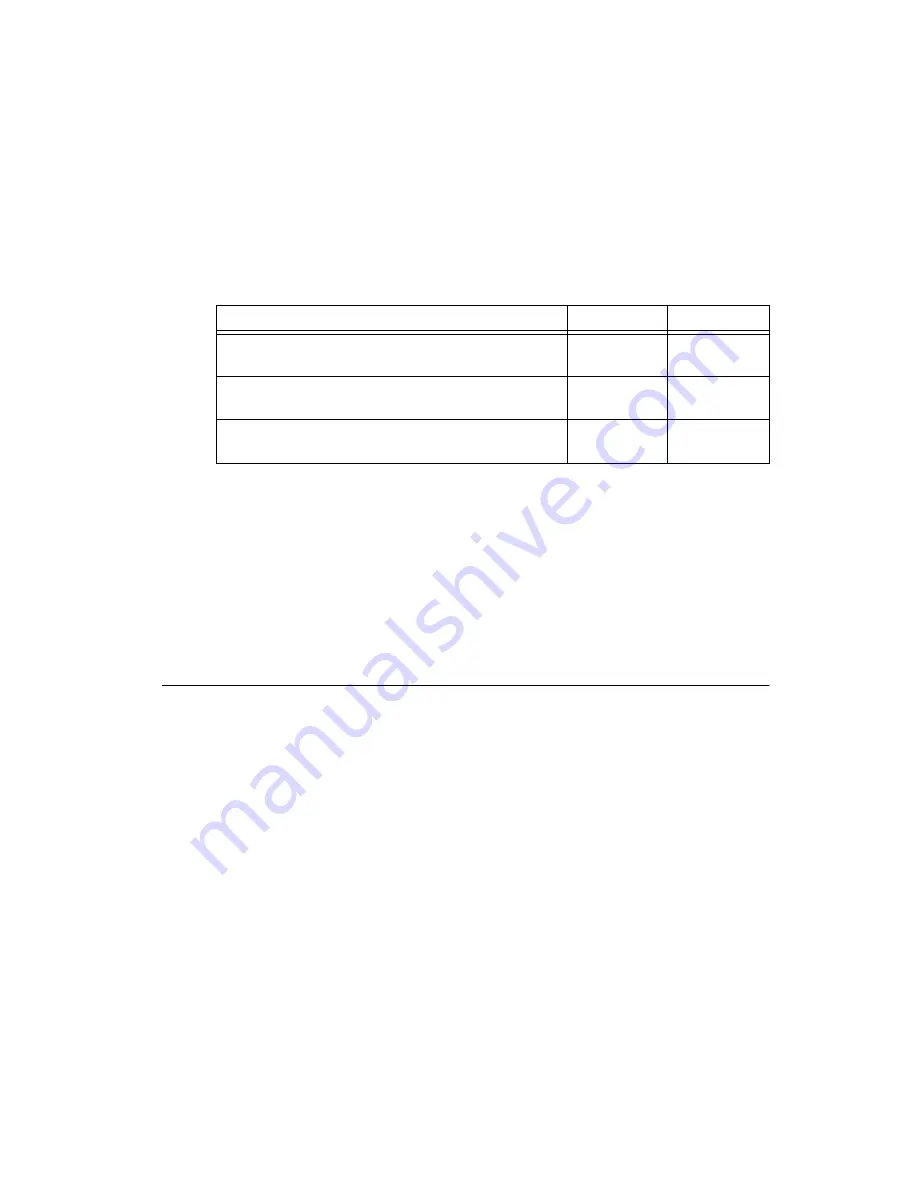
©
National Instruments Corporation
7
Getting Started with the NI EVS-1464RT
1.
Connect and secure the 44-pin D-SUB connector on your cable to the digital I/O connector on the
NI EVS-1464RT.
2.
If you are using a terminal block, connect the cable to the terminal block.
3.
Connect the voltage output from the power supply to the V
iso
connection on the cable or terminal
block. Table 1 lists the pin locations for the digital I/O connector and National Instruments
accessories. Refer to the
NI EVS-1464 Series User Manual
or your accessory documentation for
additional pin information.
4.
Connect the common-mode output from the power supply to the C
iso
connection on the cable or
terminal block. Refer to Table 1 for pin information.
5.
Connect any additional I/O signals necessary for your application to the appropriate signal on the
cable or terminal block. Refer to the
NI EVS-1464 Series User Manual
or your accessory
documentation for additional pin information.
6.
If necessary, connect the power cord to the power supply.
7.
Plug the power supply cord into an outlet.
The orange ISO LED on the NI EVS-1464RT front panel will illuminate when the computer is on and
an isolated power supply is properly connected.
Configuring the Development Computer
You must use a development computer to develop machine vision applications and configure the
NI EVS-1464RT. The following sections describe the software required to develop applications or
configure the NI EVS-1464RT.
Installing Application Development Software
To develop machine vision applications for the NI EVS-1464RT, you must install application
development software on the development computer. National Instruments provides two options for
developing applications for the NI EVS-1464RT.
Visit
ni.com/vision
for additional information about application development software. Refer to the
software documentation for specific installation instructions.
Table 1.
Isolated Power Supply Connection Options
Connection Method
V
iso
C
iso
Digital I/O connector
10, 25
14, 26, 29, 33,
36, 39, 42
44-pin D-SUB to 37-pin DIN rail terminal block
(part number 778790-01 or 778791-01)
17, 33
12, 16, 28,
32, 34
44-pin D-SUB to 37-pin NI Vision I/O Terminal Block
and Prototyping Accessory (part number 779166-01)
V
iso
terminal
C
iso
terminal





































