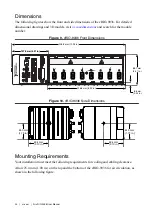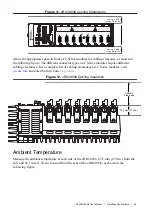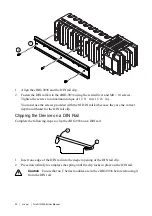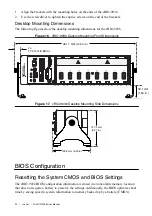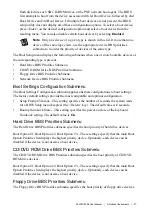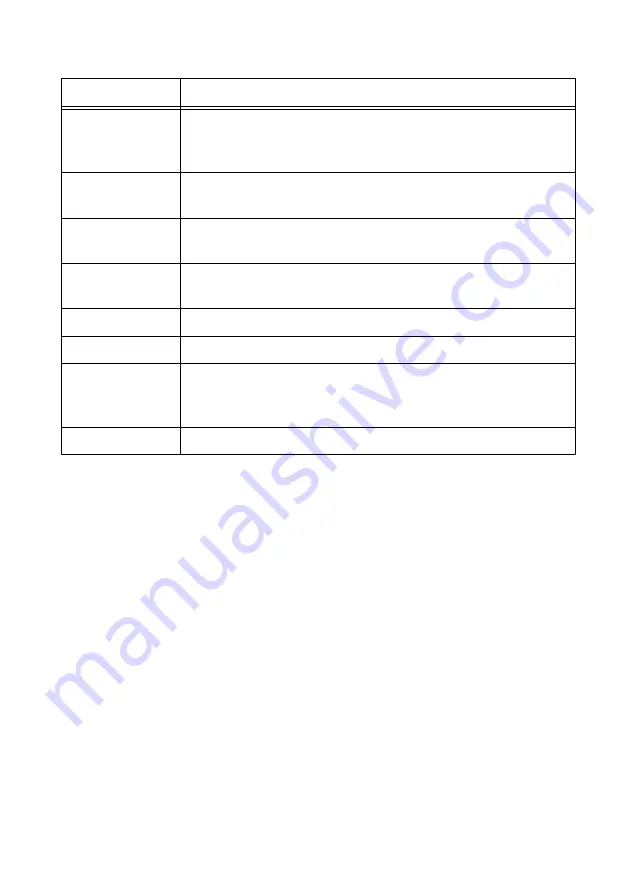
Table 21. Navigation Keys
Key(s)
Function(s)
Left Arrow, Right
Arrow
Move between the different setup menus. If you are in a submenu,
these keys have no effect, and you must press <Esc> to leave the
submenu first.
Up Arrow, Down
Arrow
Move between the options within a setup menu.
<Enter>
Enter a submenu or display all available settings for a highlighted
configuration option.
<Esc>
Return to the parent menu of a submenu. At the top-level menus, this
key serves as a shortcut to the Exit menu.
<+>, <->
Cycle between all available settings for a selected configuration option.
<Tab>
Select time and date fields.
<F9>
Load the optimal default values for all BIOS configuration settings.
The optimal default values are the same as the shipping configuration
default values.
<F10>
Save settings and exits the BIOS setup utility.
Main Setup Menu
The Main setup menu reports the following configuration information:
•
BIOS Version and Build Date—These values indicate the version of the controller BIOS
and the date on which the BIOS was built.
•
Embedded Firmware Version—This value identifies the built-in hardware capabilities.
•
Processor Type, Base Processor Frequency, and Active Processor Cores—These values
indicate the type of processor used in the controller, the speed of the processor, and the
number of active processor cores.
•
Total Memory—This value indicates the size of system RAM detected by the BIOS.
The Main setup menu also includes the following settings:
•
System Date—This setting controls the date, which is stored in a battery-backed real-time
clock. Most operating systems also include a way to change this setting. Use <+> and <->
in conjunction with <Enter> and <Tab> to change these values.
•
System Time—This setting controls the time of day, which is stored in a battery-backed
real-time clock. Most operating systems also include a way to change this setting. Use
<+> and <-> in conjunction with <Enter> and <Tab> to change these values.
34
|
ni.com
|
NI cRIO-9036 User Manual