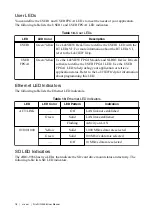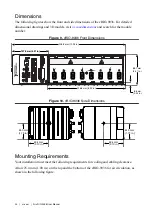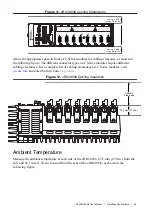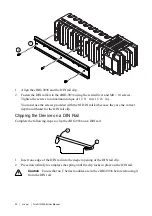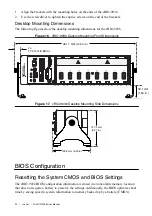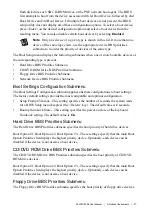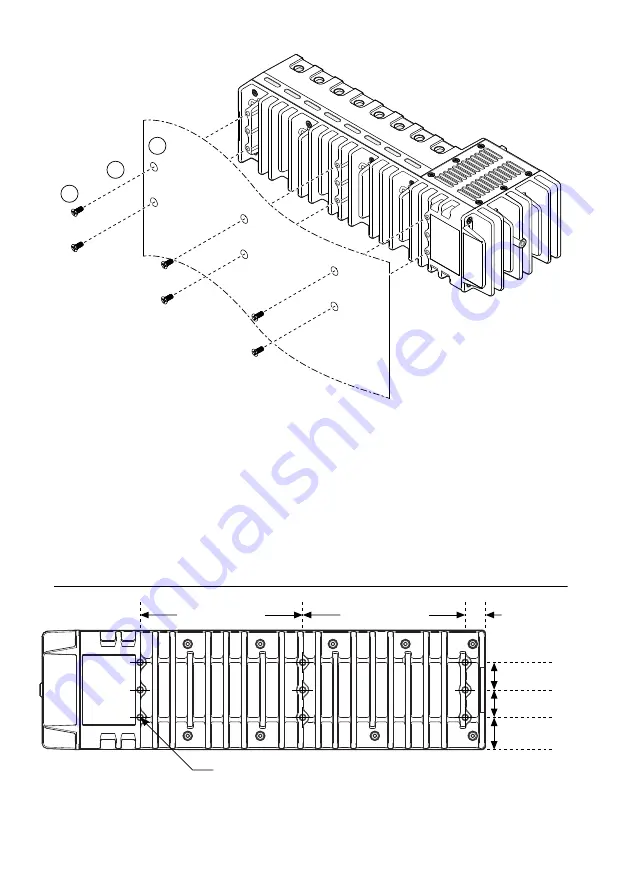
1
2
3
1.
Prepare the surface for mounting the cRIO-9036 using the
2.
Align the cRIO-9036 on the surface.
3.
Fasten the cRIO-9036 to the surface using the M4 screws appropriate for the surface.
Screws must not exceed 8 mm of insertion into the cRIO-9036. Tighten the screws to a
maximum torque of 1.3 N · m (11.5 lb · in.).
Surface Mounting Dimensions
The following figure shows the surface mounting dimensions for the cRIO-9036.
Figure 14. cRIO-9036 Surface Mounting Dimensions
3×
23.7 mm (0.94 in.)
3×
20.3 mm (0.80 in.)
3×
20.3 mm (0.80 in.)
120 mm (4.72 in.)
9× ISO M4 × 0.7 Thread
8 mm Maximum Insertion Depth
120 mm (4.72 in.)
14.8 mm (0.59 in.)
NI cRIO-9036 User Manual
|
© National Instruments
|
27