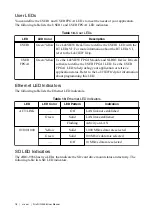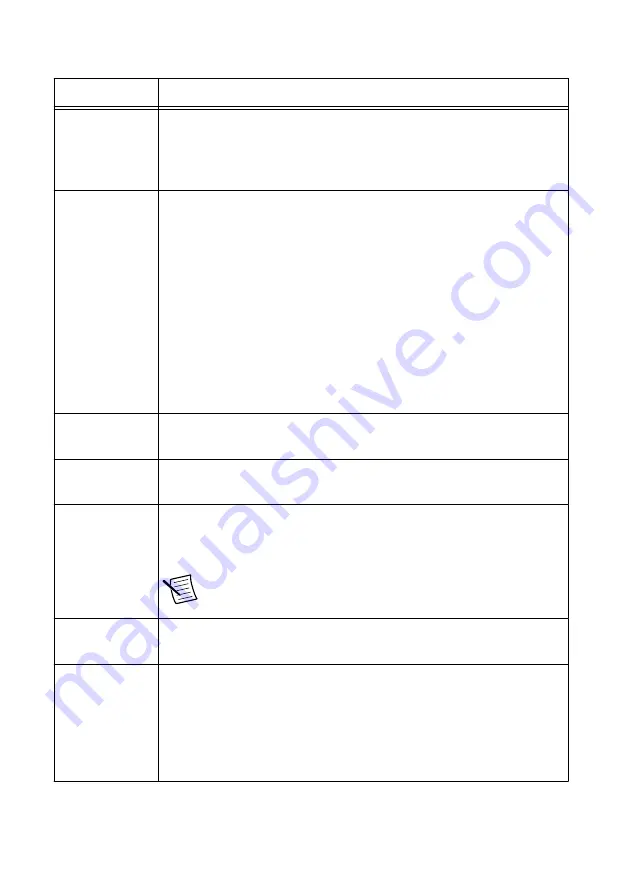
Table 1. cRIO-9036 Startup Options
Startup Option
Description
Force Safe Mode Rebooting the cRIO-9036 with this setting on starts the cRIO-9036
without launching LabVIEW Real-Time or any startup applications. In
safe mode, the cRIO-9036 launches only the services necessary for
updating configuration and installing software.
Enable Console
Out
Rebooting the cRIO-9036 with this setting on redirects the console output
to the RS-232 serial port. You can use a serial-port terminal program to
read the IP address and firmware version of the cRIO-9036. Use a null-
modem cable to connect the RS-232 serial port to a computer. Make sure
that the serial-port terminal program is configured to the following
settings:
•
115,200 bits per second
•
Eight data bits
•
No parity
•
One stop bit
•
No flow control
Disable RT
Startup App
Rebooting the cRIO-9036 with this setting on prevents any LabVIEW
startup applications from running.
Disable FPGA
Startup App
Rebooting the cRIO-9036 with this setting on prevents autoloading of any
FPGA application.
Enable Secure
Shell (SSH)
Logins
Rebooting the cRIO-9036 with this setting on starts sshd on the
cRIO-9036. Starting sshd enables logins over SSH, an encrypted
communication protocol.
Note
Visit
and enter the Info Code
openssh
for
more information about SSH.
LabVIEW
Project Access
Rebooting the cRIO-9036 with this setting on enables you to add the
target to a LabVIEW project.
Enable
Embedded UI
Rebooting the cRIO-9036 with this setting on enables the embedded UI,
which allows you to interact with the front panels of VIs running on the
cRIO-9036 using input and display devices connected directly to the
cRIO-9036. You can also browse and edit files on the cRIO-9036 within a
graphical working environment. For more information, refer to the
Using
the Embedded UI to Access RT Target VIs
topic in the
LabVIEW Help
.
NI cRIO-9036 User Manual
|
© National Instruments
|
5