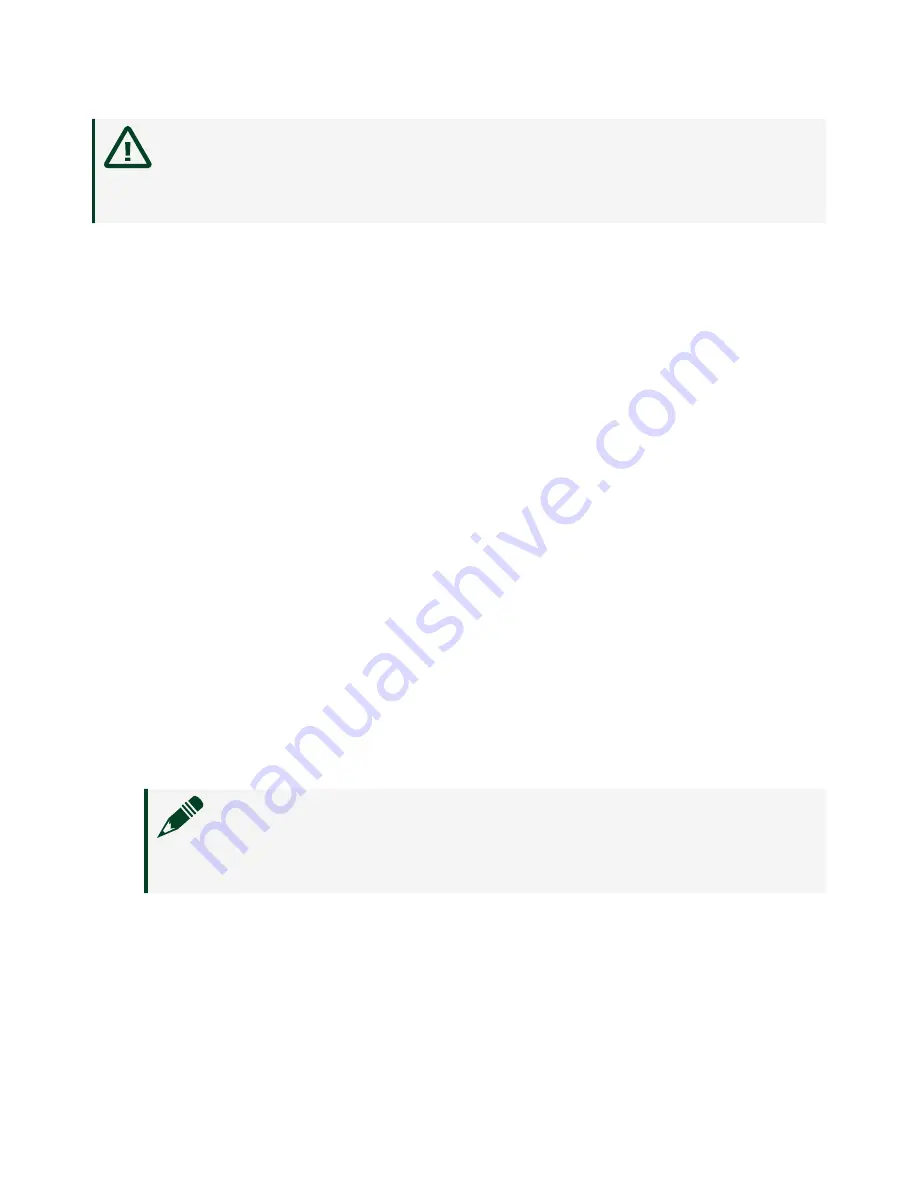
Caution
Clean the hardware with a soft, nonmetallic brush. Make sure
that the hardware is completely dry and free from contaminants before
returning it to service.
Installing the NI 6589
Refer to the getting started guide for your FlexRIO FPGA module or Controller for
FlexRIO for instructions about how to install your FlexRIO system, including the
NI 6589.
Confirming that Measurement & Automation Explorer (MAX)
Recognizes the Device
Use Measurement & Automation Explorer (MAX) to configure your NI hardware. MAX
informs other programs about which devices reside in the system and how they are
configured. MAX is automatically installed with FlexRIO Support.
1. Launch MAX by navigating to
Start
»
All Programs
»
National Instruments
»
NI
MAX
or by clicking the NI MAX desktop icon.
2. In the Configuration pane, double-click
Devices and Interfaces
to see the list
of installed devices. Installed devices appear under the name of their
associated chassis.
3. (PXI and PXI Express devices only) Expand your
Chassis
tree item. MAX lists all
devices installed in the chassis. Your default device names may vary.
Note
If you do not see your hardware listed, press <F5> to refresh
the list of installed devices. If the device is still not listed, power off
the system, ensure the device is correctly installed, and restart.
4. (Controllers for FlexRIO only) Your device appears under the
Remote Devices
section.
© National Instruments
7
NI-6589
Summary of Contents for NI-6589
Page 1: ...NI 6589 2022 07 06 ...






















