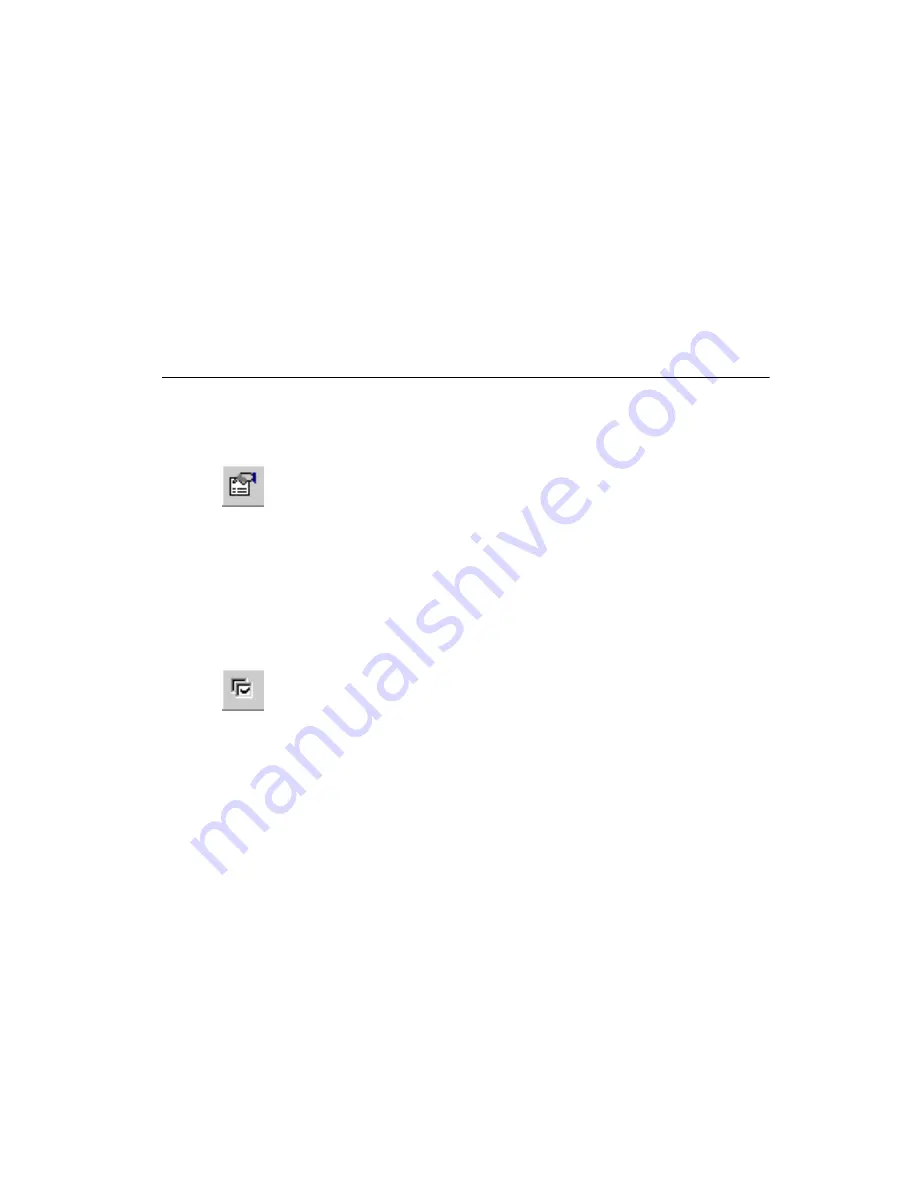
Chapter 10
Using Mechanical CAD
©
National Instruments Corporation
10-3
Importing a DXF File
Complete the following steps to import a DXF file into a mechanical CAD
design:
1.
Choose
File»Import»DXF
. A standard file selector appears.
2.
Navigate to the correct location for the
.dxf
file, select it and click
OK
.
Setting Mechanical
CAD Properties and Options
Setting Mechanical CAD Properties
To set mechanical CAD properties:
Choose
Edit»Properties
.
Or
Right-click on an empty area of the design and choose
Properties
from the
context menu.
Working with mechanical CAD properties is done the same way as with
PCB properties, except that mechanical CAD designs have only two grids.
Setting Mechanical
CAD Colors
1.
Choose
Options»Global Preferences
. The
Preferences
dialog box
appears.
2.
Click the
Colors
tab.
3.
Adjust the following as required:
•
Color scheme
drop-down list—Select the desired color scheme.
•
Color element
drop-down list—Select the element from the
drop-down list. Click the colored button beside this field to
display a color palette. Optionally, click
New element
to define a
new element for the
Color element
list.
•
Grayed out factor
slider bar—Move the slider to adjust the
appearance of grayed-out items on the design.
Except for default elements being slightly different, this dialog box works
the same way as for PCB designs. Refer to the
section of
, for more information.






























