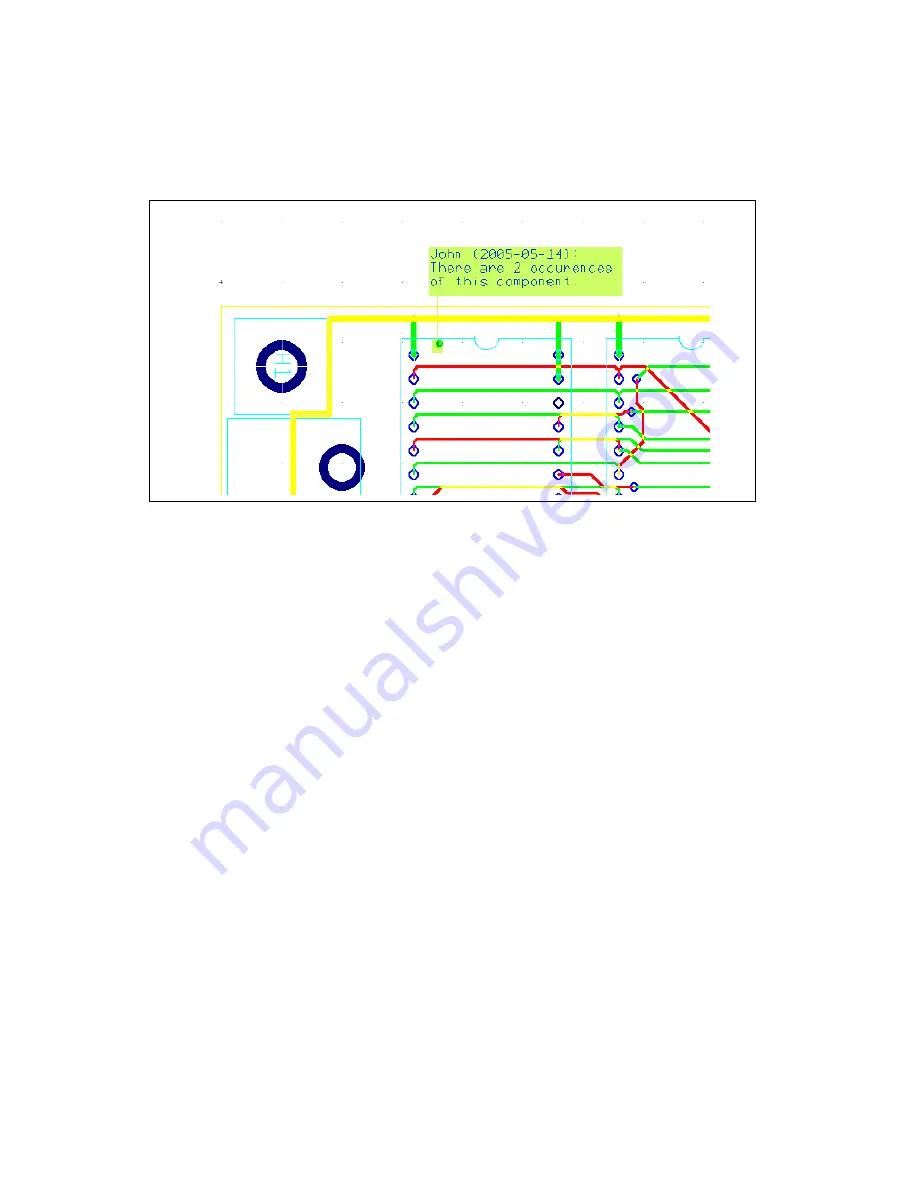
Chapter 8
Preparing for Manufacturing/Assembly
8-4
ni.com
Complete the following steps to pin a comment to a part or the workspace:
1.
Double-click on the
Comment
layer in the
Design Toolbox
to make it
the active layer.
2.
Select
Place»Comment
. The
Comment
dialog box appears.
3.
If desired, enable the
Show Comment
checkbox to show the contents
of the comment on the design.
4.
Type the comment in the area below the
Show Comment
checkbox.
5.
Optionally, modify the information in the
Color
box:
•
Background
—Click to change the color of the placed comment’s
background.
•
Text
—Click to change the color of the placed comment’s text.
When you click either
Background
or
Text
, the
Select color
dialog
box displays.
Enable the
Use named color
checkbox and select an element from the
Name
drop-down list.
Or
Disable the
Use named color
checkbox and select a color from the
Colors
pallette.
Click
OK
to return to the
Comment
dialog box.






























