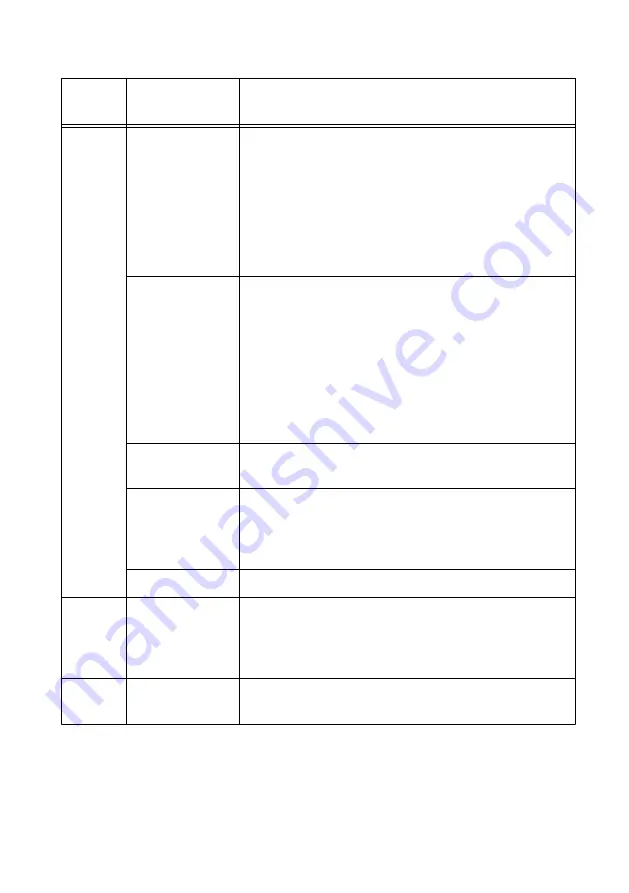
Table 4. STATUS LED Indicators
LED
Color
LED Pattern
Indication
Yellow
Blinks twice and
pauses
The cRIO-9037 is in safe mode. Software is not installed,
which is the factory default state, or software has been
improperly installed on the cRIO-9037.
An error can occur when an attempt to upgrade the software
is interrupted. Reinstall software on the cRIO-9037. Refer
to the
Measurement & Automation Explorer (MAX) Help
for
information about installing software on the cRIO-9037.
Blinks three times
and pauses
The cRIO-9037 is in user-directed safe mode, or the
cRIO-9037 is in install mode to indicate that software is
currently being installed.
This pattern may also indicate that the user has forced the
cRIO-9037 to boot into safe mode by pressing the reset
button for longer than five seconds or by enabling safe
mode in MAX. Refer to the
Measurement & Automation
Explorer (MAX) Help
for information about safe mode.
Blinks four times
and pauses
The cRIO-9037 is in safe mode. The software has crashed
twice without rebooting or cycling power between crashes.
Continuously
blinks
The cRIO-9037 has not booted into NI Linux Real-Time.
The cRIO-9037 either booted into an unsupported operating
system, was interrupted during the boot process, or detected
an unrecoverable software error.
On momentarily
The cRIO-9037 is booting. No action required.
Red
Continuously
blinks
This indicates a hardware error. An internal power supply
has failed. Check front-panel I/O and C Series module
connections for shorts. Remove any shorts and cycle power
the cRIO-9037. If the problem persists, contact NI.
—
Off
The cRIO-9037 is in run mode. Software is installed and the
operating system is running.
WLAN Status LED Indicators
The following table describes the WLAN Status LED indicators.
18
|
ni.com
|
NI cRIO-9037 Getting Started Guide



































