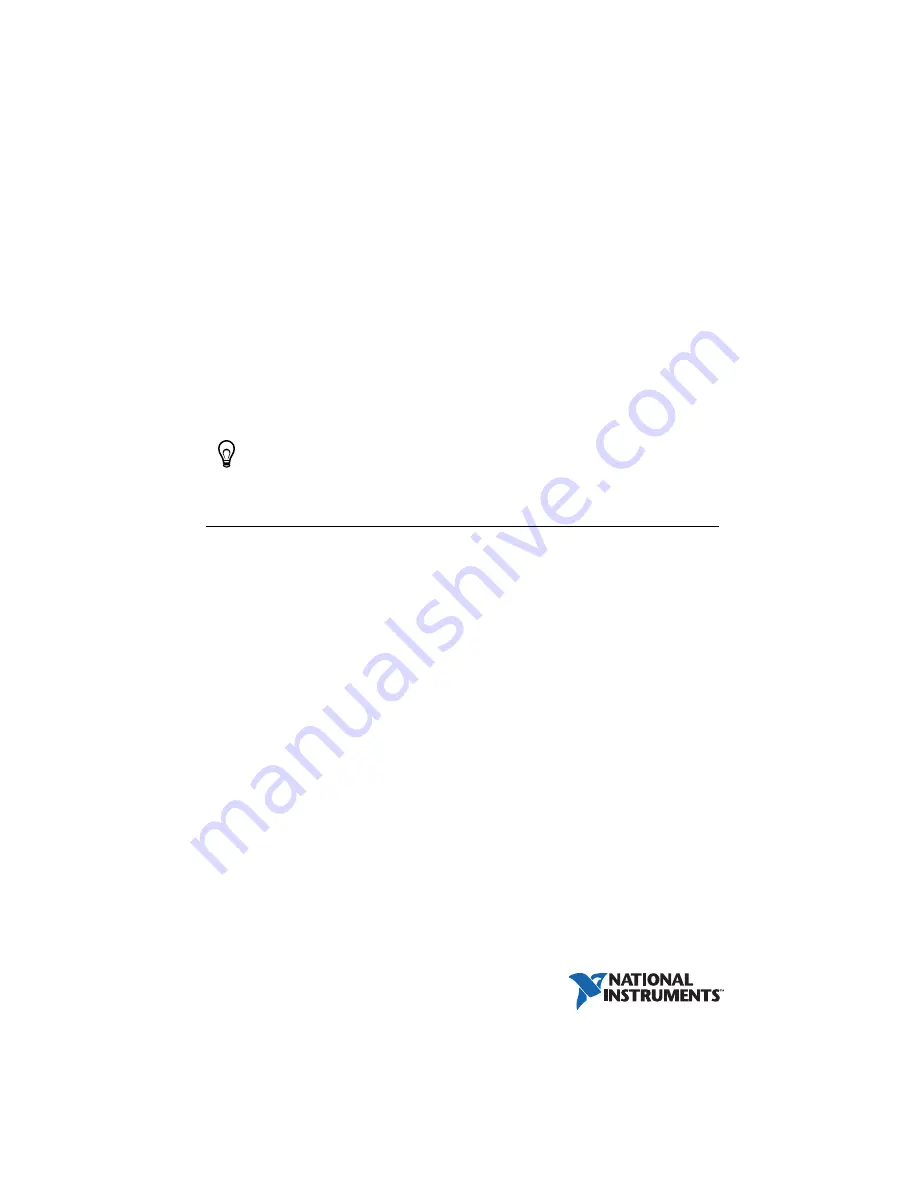
Getting Started with AKD
EtherCAT Drives and the
LabVIEW NI SoftMotion
Module
This document describes how to install and configure the AKD EtherCAT servo drive using the
LabVIEW NI SoftMotion Module. The system uses either a CompactRIO Reconfigurable
Embedded system, a PXI system, or an NI Industrial Controller as the EtherCAT master, one or
more AKD EtherCAT servo drives, and the LabVIEW Development System.
Tip
If you encounter any problems during setup, refer to the
section for assistance.
Contents
Hardware .......................................................................................................................... 1
Software............................................................................................................................ 2
Related Documentation .................................................................................................... 3
NI SoftMotion Module Overview ............................................................................................ 4
Hardware and Software Configuration..................................................................................... 4
Step 1: Set Up the CompactRIO System .......................................................................... 5
Step 2: Connect the AKD EtherCAT Drive ..................................................................... 8
Step 3: Install Software on and Configure the NI RT Controller..................................... 14
Step 4: Creating a Project and Adding an NI SoftMotion Axis ....................................... 16
Step 5: Install Kollmorgen WorkBench and Configure the Drive ................................... 19
Step 6: Tune the System using Kollmorgen WorkBench................................................. 22
Step 7: Configure the AKD EtherCAT Servo Drive Axis................................................ 22
Step 8: Enable and Test the Drive using LabVIEW......................................................... 24
Configuring a PXI or Industrial Controller Master .................................................................. 25
Tips and Troubleshooting......................................................................................................... 26
The Drive Does Not Enable.............................................................................................. 26
The Axis Does Not Appear To Move............................................................................... 27
The Drive Is Not Automatically Added to the LabVIEW Project ................................... 27
The Drive Returns a Synchronization Fault or Warning.................................................. 27
Wiring Diagram........................................................................................................................ 28
Worldwide Support and Services ............................................................................................. 29
®
™
™
















