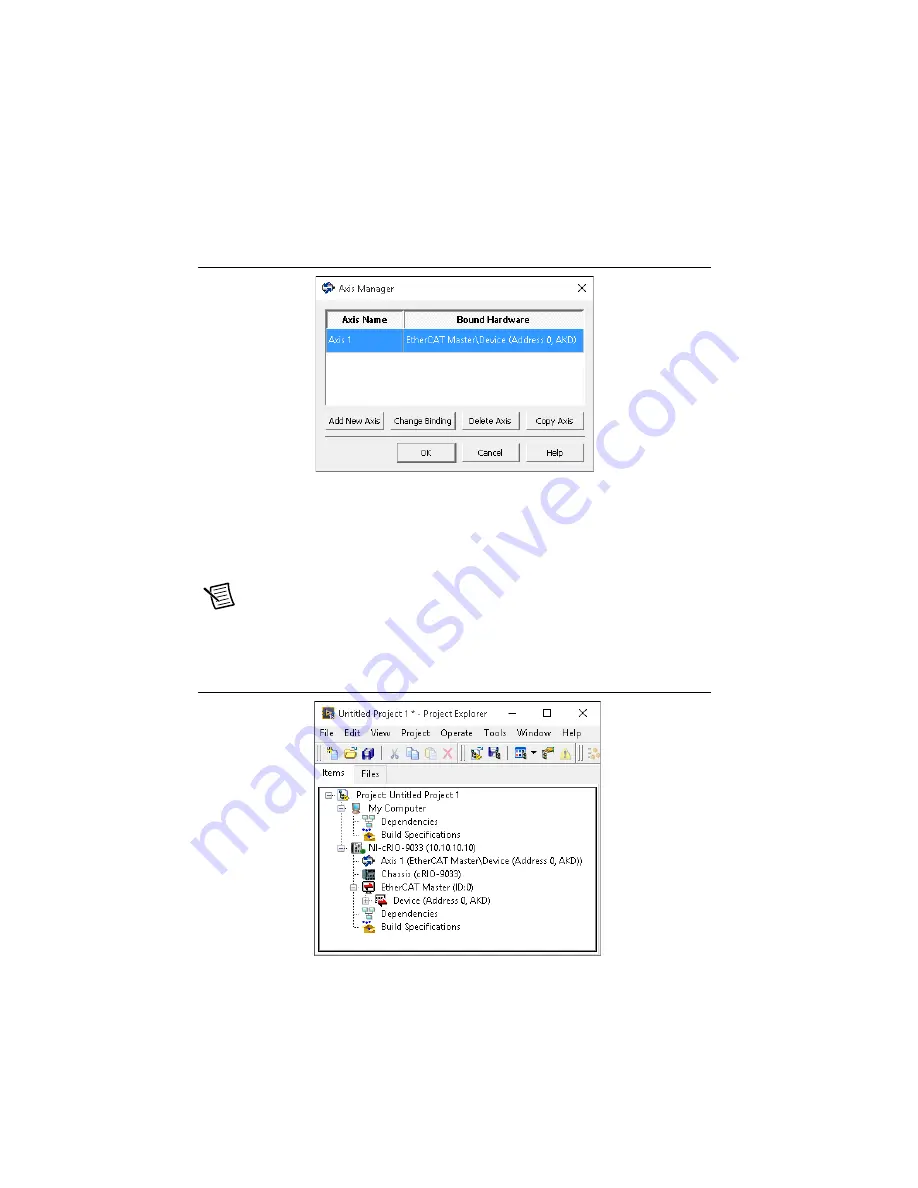
18
|
ni.com
|
Getting Started with AKD EtherCAT Drives and NI SoftMotion
15. Right-click the controller item in the
Project Explorer
window and select
New»
NI SoftMotion Axis
from the shortcut menu to open the
Axis Manager
dialog box, shown
in Figure 15.
Figure 15.
Axis Manager Dialog Box
16. Click
Add New Axis
to create an NI SoftMotion axis associated with the AKD EtherCAT
drive. Axes are automatically bound to an available drive. You can double-click the axis
name to rename the axis and give it a descriptive name.
17. Click
OK
to close the
Axis Manager
dialog box. The new axis is added to the
Project
Explorer
window.
Note
You cannot associate more than one axis with the same AKD EtherCAT drive.
When you have finished these steps your LabVIEW project should look similar to the
image in Figure 16.
Figure 16.
Project Explorer Window with AKD EtherCAT Servo Drive Axis



























