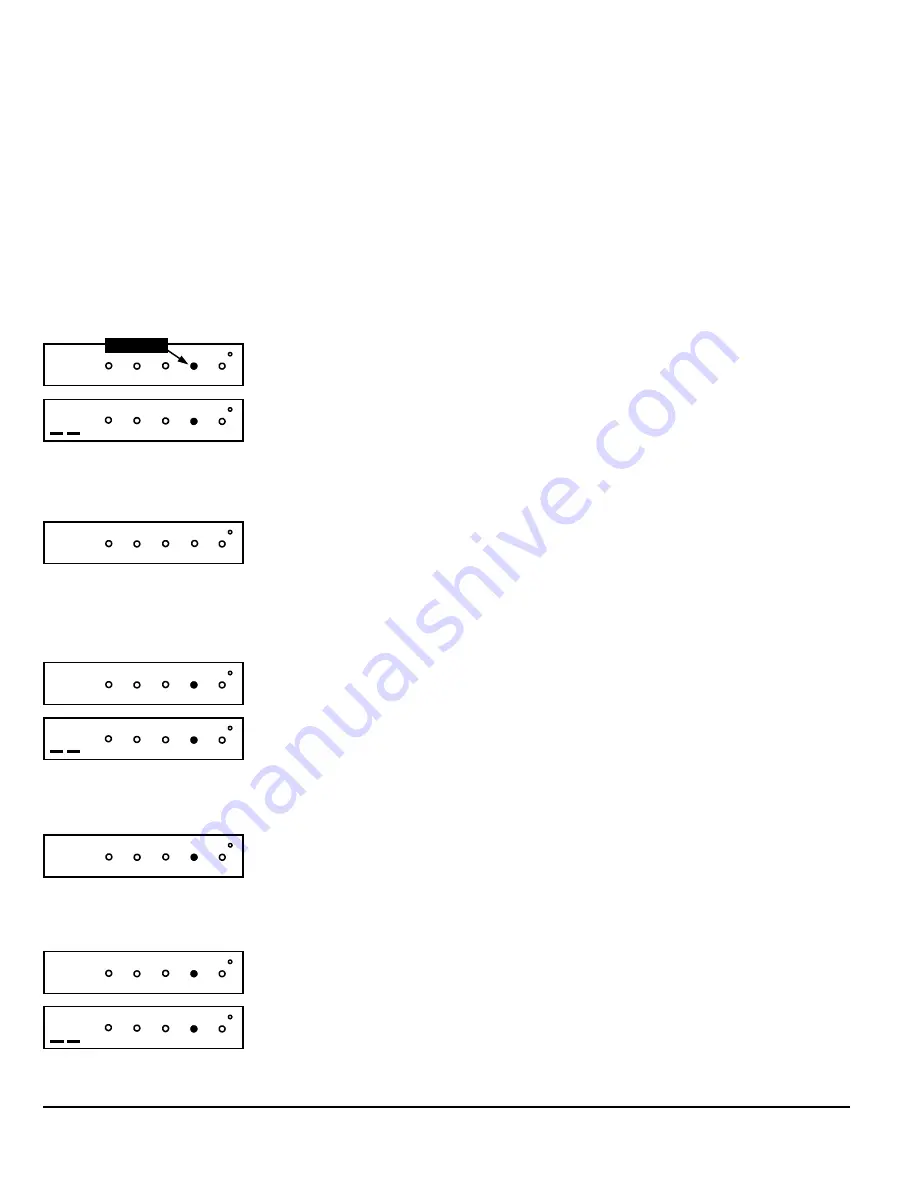
NAPCO Security Systems
LIBRA LIB-P432EX Series Programming Instructions
Page 13
Total Number of Zones
(Appears for New Panel Only)
Directly enter the total number of zones to be programmed. Valid entries are from 01 to 32.
Directly enter the total number of zones, including leading zeros. Use number buttons
1
through
9
.
NOTE:
Press the
0
button for a zero. The system is based on groups of 4
zones each (after the first 8 zones), and will automatically round up to the next group of 4. For
example, if you enter 18, it will automatically convert this to 20 zones. Press
u
to save. Press
NEXT ("
r
" or
p
) to proceed.
Panel Zone Doubling
(New Program Only)
•
To double the number of hardwired panel zones from 8 to 16, press NEXT ("
r
" or
p
).
•
If Panel Zone doubling is not desired, press PRIOR ("
X
" or
q
).
•
The 16 zones will remain EOL terminated zones, requiring Normally Closed devices only.
•
Refer to Wiring Diagram and Installation Instructions for wiring instructions
Fire Zones
(Appears for New Panel Only)
Enter the zone number of any Fire Zones (both 2-wire, 4-wire or wireless). Valid entries are from
01 to 32. Directly enter each zone number, including leading zeros, and press
u
to save, and
then repeat for any additional zone(s). Press NEXT ("
r
" or
p
) to proceed.
NOTE:
If you are programming a multiple Area system, enter the zone number of zones required
for Areas 1-4. The Direct Address Program Mode can then be used to remove zones from Area 1
and place them in Areas 2-4. See Zone Options.
Local System or C.S. Reporting System
(Appears for New Panel Only)
Press NEXT ("
r
" or
p
) for all zones to report; press PRIOR ("
X
" or
q
) for no zones to
report (LOCAL SYSTEM).
Exit/Entry Zones
(Appears for New Panel Only)
Directly enter the zone numbers which are to be used as Exit/Entry zones. Valid entries are from
01 to 32. Directly enter each zone number, including leading zeros. Use number buttons
1
through
9
.
NOTE:
Press the
0
button for a zero. Press
u
to save and then repeat for
any additional zone(s). Press NEXT ("
r
" or
p
) to proceed.
NOTE:
Exit/Entry Zones will have an entry delay of 30 seconds and an exit delay of 60 seconds.
(Press YES "
r
" or NO "
X
")
06
INTERIOR BYPASS FIRE/TBL SYS TBL CHIME
(Direct Entry)
07
INTERIOR BYPASS FIRE/TBL SYS TBL CHIME
INTERIOR BYPASS FIRE/TBL SYS TBL CHIME
H
(Direct Entry)
04
INTERIOR BYPASS FIRE/TBL SYS TBL CHIME
INTERIOR BYPASS FIRE/TBL SYS TBL CHIME
H
(Direct Entry)
01
INTERIOR BYPASS FIRE/TBL SYS TBL CHIME
INTERIOR BYPASS FIRE/TBL SYS TBL CHIME
Flashing
(Press YES "
r
" or NO "
X
")
03
INTERIOR BYPASS FIRE/TBL SYS TBL CHIME
H
GEM-DXRP3 / GEM-DXK3 and GEM-DXK4RF Keypad Easy Program Menu
Enter the Default Dealer Program Code ("456789") for a new panel or enter your custom Dealer Program Code if programmed. Press
w
, followed by PRIOR ("
X
" or
q
) repeatedly until "17" is displayed (you can scroll back by pressing
x
). Press NEXT ("
r
"
or
p
) to enter Dealer Program Mode. For the GEM-DXRP3 / GEM-DXK3 and GEM-DXK4RF, questions are in the form of a 2-
digit number flashing in the display. Press
w
to set the cursor into the next field to answer the question, press
w
again to scroll
through each segment, and press NEXT ("
r
" or
p
) to go to the next question. To review your Easy Program Mode responses
(before pressing
u
to save), press
w
until the 2-digit question number flashes in the display again. If the data is correct, press
u
to save. If the data is incorrect, press
w
to set the cursor into the next field and again enter your data.
Note:
Review your Easy
Program Mode responses after the initial programming of the control, except for questions marked "For New Panel Only". These ques-
tions set up the basic structure of the panel program ("Number of Zones in an Area", etc.) and cannot be viewed or altered once set.
To exit the Dealer Program Mode, press RESET (
y
)
twice to resume normal keypad operation. To return the panel to the factory
default, enter the Direct Address Program Mode, go to location 2286 and press
u
.














































