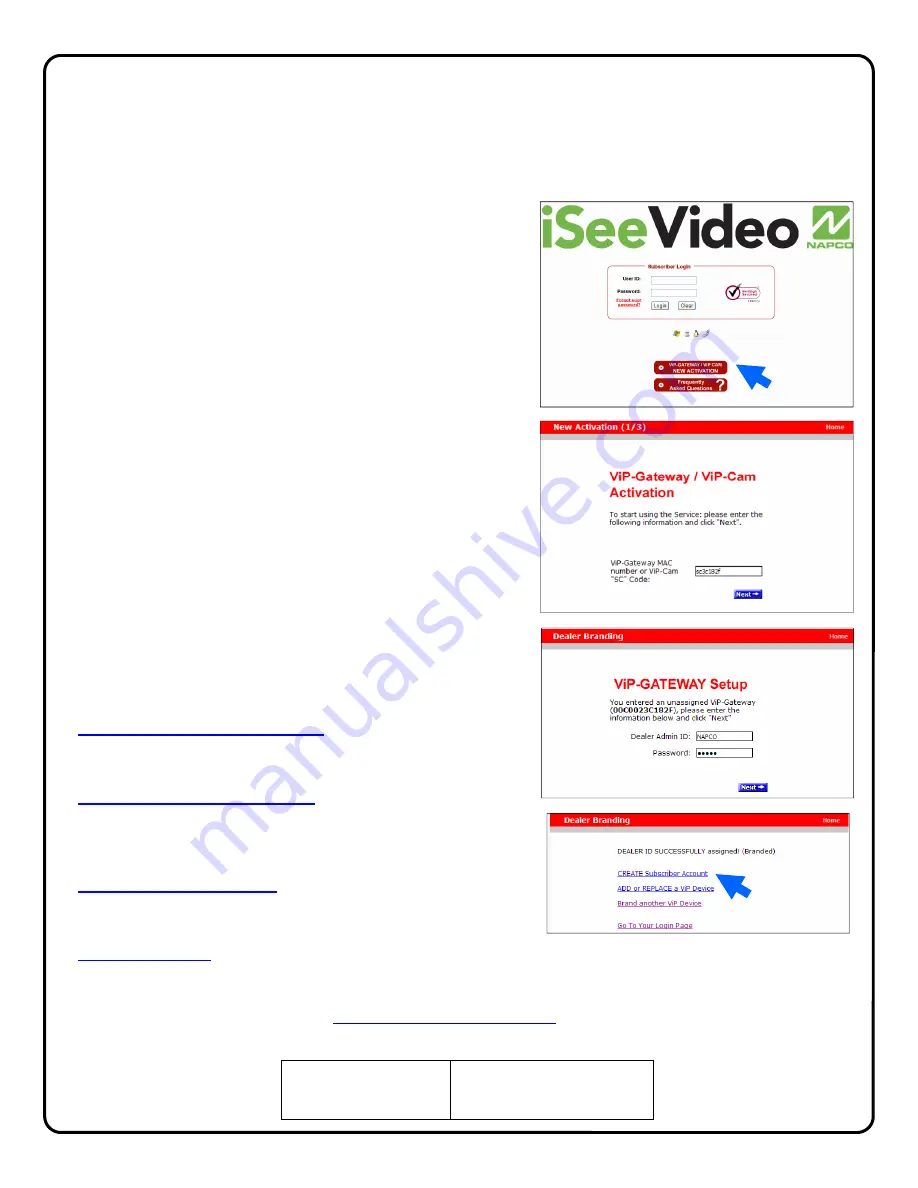
7
NEW ACTIVATION
1.
To activate your new
VCAM
Video
account, simply type
the following Internet address in your Web browser:
https://www.videoalert.net/
...and the following webpage appears:
Click
the
NEW ACTIVATION
button
The New Activation screen will appear. Enter the 8
character Security Code printed on the label on the
back of the camera.
S C _ _ _ _ _ _
Click
Next
2.
The Dealer Branding screen will appear. Enter your
Company Dealer Admin ID and Password and click
Next
When Dealer Branding is successful, a screen offering the
following options will appear:
Create Subscriber Account Now
Click to create a new Subscriber account with this camera
and enter the Subscriber details (see below).
ADD or REPLACE a VIP Device
To add or replace a camera to the account click here. See
Adding additional cameras to an existing account for more
details.
Brand Another VIP Device
If there are multiple cameras to be installed, click here to
brand these devices.
Go to Login Page
Click here to go directly into your camera log-in screen.
For a single camera system, click
CREATE Subscriber Account
3
Activating the VideoAlert.net account
Once the ISEE-VCAM1 and G-BOX have been completely wired and powered up, the VideoAlert.net
account is ready to be activated. These activation steps, include the branding of the camera to your
Company's personalized VideoAlert.net web page, registration of the camera and the adding of Users
to the account.
ISEE-VCAM1
Security Code
S C _ _ _ _ _ _






































