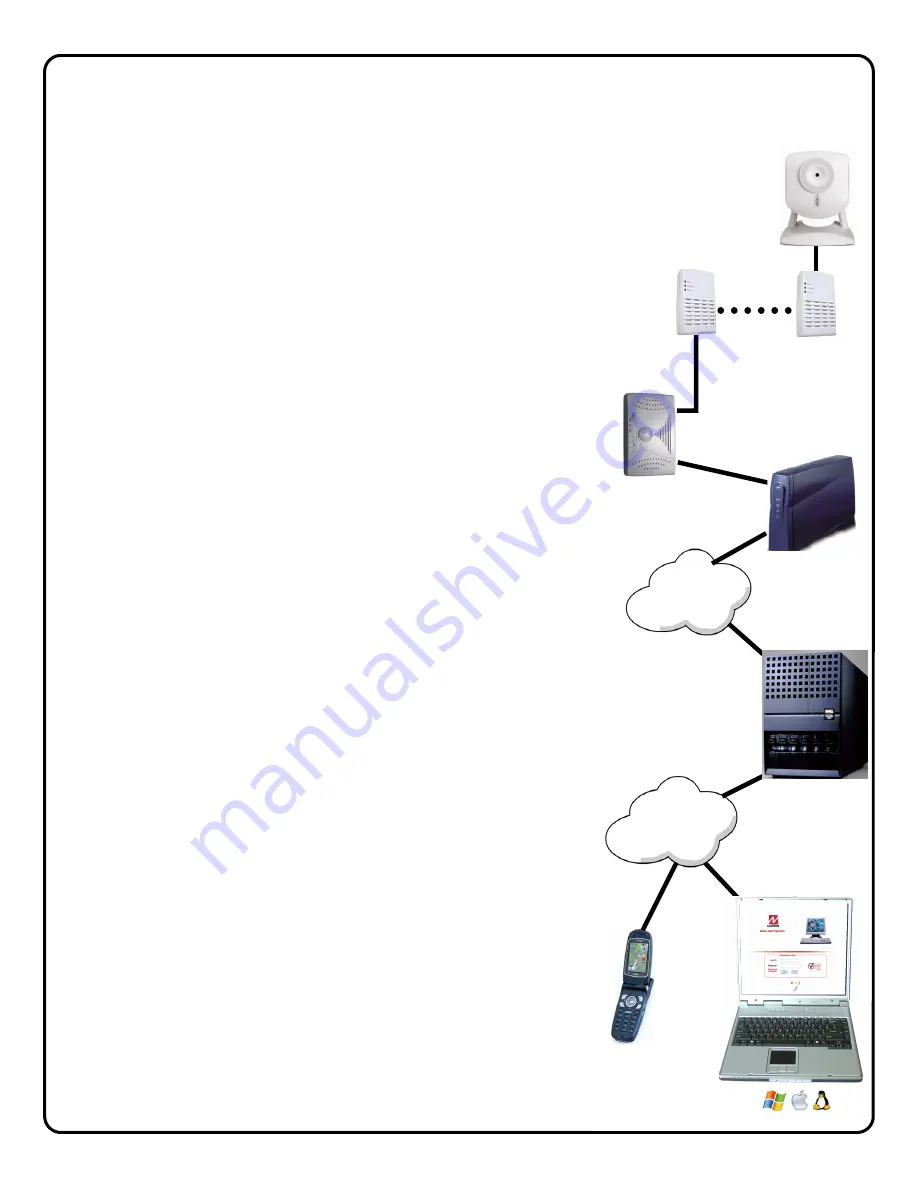
3
Overview of the iSeeVideo VideoAlert.net System
Internet
Internet
G-BOX
VideoAlert.net
Server
Customer's
Broadband
Modem
ISEE-VCAM1
ISEE-EOP-MOD200
T
he
NAPCO iSeeVideo VideoAlert.net
system allows remote video internet
monitoring of residential and light commercial properties. Its unique
subscription-based account system provides the opportunity to realize
recurring revenue from typical CCTV video installations, The system is
comprised of the following four components:
The
ISEE-VCAM1
is a high quality IP video camera that provides video
images with a maximum of 640 x 480 lines of resolution that can be viewed
through the VideoAlert.net server on virtually any computer in the world at up
to 25 fps. The
ISEE-VCAM1
provides pixel based motion detection that,
when activated, will prompt the transmission of video clips to the
VideoAlert.net server. The
ISEE-VCAM1
provides (at no additional service
charge) d
ynamic IP support through a DNS server - every time the broadband
modem's IP address changes, it checks in with its DNS server to insure that
the DHCP IP address is always kept current.
The
ISEE-EOP-MOD200
is an Ethernet-Over-Power module that allows the
transmission of video signals over the existing power lines of a home or
business. The simple Plug-n-Play installation allows the
ISEE-VCAM1
to
communicate with the
G-BOX
interface module by simply connecting the
devices to their respective EOP modules and then into the electrical outlets.
The modules create a
powerline network
ideal for the transmission of video
signals at up to 200 megabits per second. The EOP modules are fully capable
of transmitting data across the phases of typical residential multiphase power
systems.
The
G-BOX
(Patents Pending) is an Internet Video accessory that allows the
"Plug & Play" installation of the
ISEE-VCAM1
camera system. Many other
devices that allow direct connection to the internet require re-configuration of
the router, but not the G-BOX. The G-BOX segments the network,
automatically detects
and properly forwards the data intended for the
ISEE-
VCAM1
or to the customer's computer/router, as required. The G-BOX is
designed to be placed between the broadband modem and router, and also
functions as a router for cases where the customer's PC is the only device
connected to the broadband modem. The G-BOX provides 4 auto-sensing
LAN ports for connection to the
ISEE-VCAM1
through the
ISEE-EOP-
MOD200
and to the customer's PC, router or other equipment. This
revolutionary new device totally eliminates the need for TCP/IP and network
trained professionals for typical
ISEE-VCAM1
installations, now allowing
standard alarm personnel to quickly and easily install these IP devices. The
G-BOX functions as both a DHCP client and server, to fit seamlessly into all
typical DHCP environments.
The NAPCO
VideoAlert.net
server maintains VideoAlert accounts and allows
subscribers to view their
ISEE-VCAM1
camera from any personal computer
or web enabled cell phone. It is compatible with computers running the
Microsoft Windows
®
, Apple
®
and Linux
®
operating systems and is also
compatible with any WAP enabled cell phone or mobile video device. The
server also automatically notifies the subscriber by email upon receipt of
triggered video events and archives them for viewing at a later time. Each
subscriber account provides 50Mb of storage, allowing the
archiving
of about
(75) 10 second video clips (adjustable 5 sec pre-alarm and 5 sec post-alarm).
The server is designed to allow the customer to have complete control of their
account in regard to passwords, email addresses and other personal
information.




































