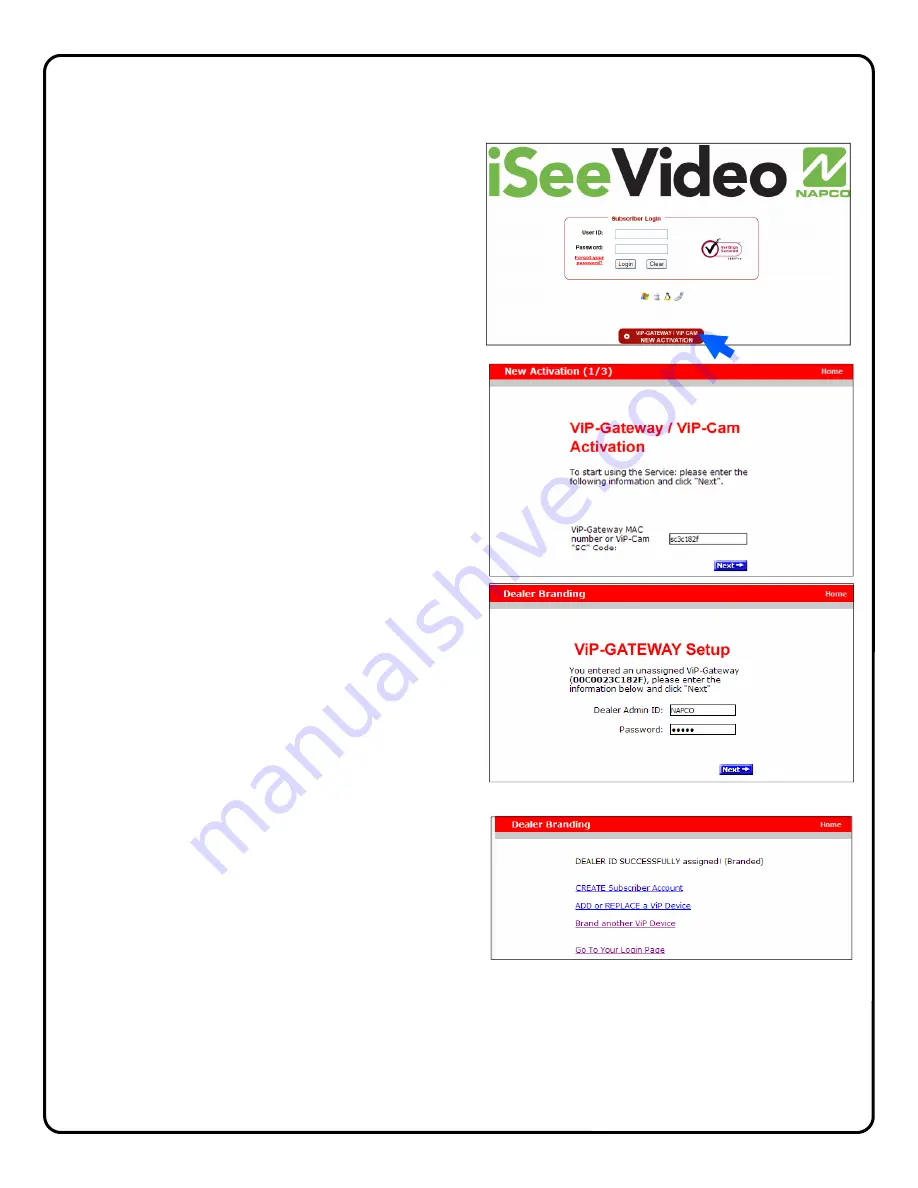
10
1. Return to the www.videoalert.net
login screen
and click the
NEW ACTIVATION
button.
The New Activation screen will appear. Enter the
8 character Security Code printed on the label on
the back of the camera to be added.
S C _ _ _ _ _ _
Click
Next
2.
The Dealer Branding screen will appear. Enter
your Company Dealer Admin ID and Password
and click
Next
3.
After Dealer Branding is complete, click Add or
Replace a VIP Device.
Adding or Replacing cameras on an existing account.
Once the camera has been registered and the account has been created, additional cameras, if any may
be added to the account through the following steps:




















