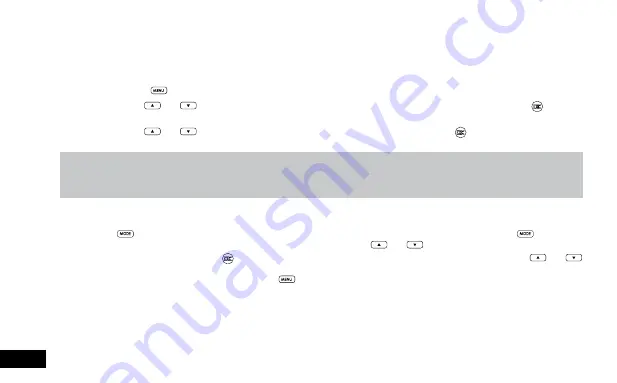
24
3.1.2.1 Date Stamp
Date stamp
is used to stamp your photos with the time and date that they are taken. To select your preferred time and date
format follow the instructions below.
1.
Enter the Photo screen.
2.
Press the
(Menu) Button to enter the
Photo Menu
.
3.
Use the
and
Buttons to navigate the
Photo Menu
and highlight the
Date Stamp
setting and press
(Rec/Ok)
to select.
4.
Use the
and
Buttons to highlight either Date, Date/Time or ON, then press the
(Rec/Ok) button to confirm
your selection.
Note:
1.
Menus cannot be accessed while the camera is recording. Please stop the recording before attempting to access the menu.
2.
This setting can only be accessed through the
Photo Menu
, please make sure that you are in the
Photo screen
when you access the menu.
3.
The
Date Stamp
setting is not used to set the cameras internal clock. To set the time follow the instructions
Date/Time (3.2.1)
in the settings section.
3.2 Playback Screen
This screen is used to playback photos and videos. To access the Playback screen ensure that the camera is not recording and
press the
(Mode) button. This will send the camera to the photo screen. While in the Photo Screen press the
(Mode)
button again which will bring you to the Playback Screen. In this screen the
and
buttons are used to cycle through the
recorded videos and photos and the
(Rec/Ok) button is used to play and pause videos. While playing a video the
and
buttons to adjust the playback speed. In the Playback Screen photos and videos can also be locked and deleted via the Playback
Menu. This menu can be accessed by pressing the
(Menu) button in the Photo Screen.
3.3 Playback Menu
3.3.1 Deleting Photos and Videos
To delete an unlocked photo or video follow the instructions below.
1.
Navigate to the playback screen using the instructions in the section labelled
Playback Screen
.



















