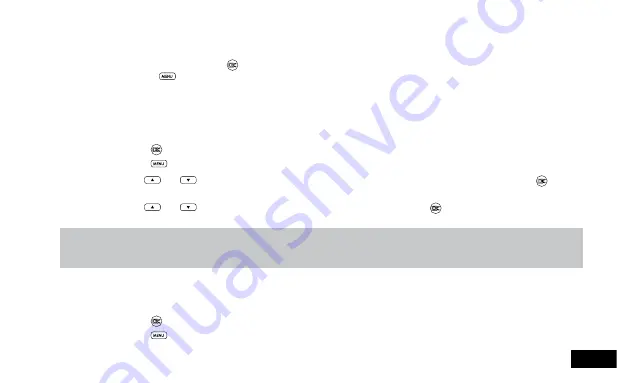
13
2.6.4 Video Mode
When the Car DVR is powered up the video screen will start by default. In this screen recording will automatically start and
can be stopped by pressing the
(Rec/Ok) Button. To access the
Video Menu
, ensure that the Car DVR is not recording
then press the
(Menu) button.
2.7 Video Menu
2.7.1 Resolution
Resolution
sets the video quality. Higher resolution video will capture more detail and will also produce larger files. To
change the recording resolution, please follow the instructions below.
1.
Press the
(Rec/Ok) Button to stop the Car DVR from recording.
2.
Press the
(Menu) Button to enter the
Video Menu
.
3.
Use the
and
Buttons to navigate the
Settings Menu
and highlight the
Resolution
setting and press
(Rec/
Ok) to select.
4.
Use the
and
Buttons to highlight your required resolution, then press the
(Rec/Ok) button to confirm your
selection.
Note:
1.
Menus cannot be accessed while the camera is recording. Please stop the recording before attempting to access the menu.
2.
Higher resolution clips will create larger files which will fill the Micro SD Card faster.
2.7.2 Loop Recording
Loop
recording
allows you to set the duration that the camera will record before creating a new clip. To set the clip length
please follow the instructions below.
1.
Press the
(Rec/Ok) Button to stop the Car DVR from recording.
2.
Press the
Menu) Button to enter the
Video Menu
.




























