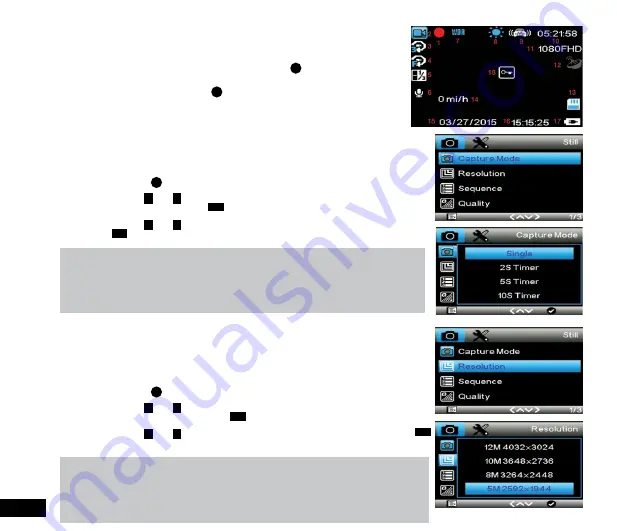
16
3. Photo Mode
This screen is used to capture still images using your Car DVR. To access the Photo
screen ensure that the camera is not recording and hold the
M
(Menu/Mode) button for
3 seconds. Photo mode also has a menu which is used to edit the photo settings. This
menu can be accessed by pressing the
M
(Menu/Mode) in the Photo Screen.
3.1 Photo Menu
3.1.1 Capture Mode
Capture mode is used to set a delayed timer. To set a timer delay follow the
instructions below.
1.
Enter the Photo screen.
2.
Press the
M
Button to enter the
Photo Menu
.
3.
Use the
<
and
>
Buttons to navigate the
Photo Menu
and highlight the
Capture
Mode
setting and press
OK
to select.
4.
Use the
<
and
>
Buttons to highlight your required timer delay, then press the
OK
button to confirm your selection.
Note:
1.
Menus cannot be accessed while the camera is recording. Please stop the recording
before attempting to access the menu.
2.
This setting can only be accessed through the
Photo Menu
, please make sure that you
are in the
Photo screen
when you access the menu.
3.1.2 Resolution
Resolution
sets the still image quality. Higher resolution images will capture more
detail and will also produce larger files. To change the photo resolution, please follow
the instructions below.
1.
Enter the Photo screen.
2.
Press the
M
Button to enter the
Photo Menu
.
3.
Use the
<
and
>
Buttons to navigate the
Photo Menu
and highlight the
Resolution
setting and press
OK
to select.
4.
Use the
<
and
>
Buttons to highlight your required resolution, then press the
OK
button to confirm your selection.
Note:
1.
Menus cannot be accessed while the camera is recording. Please stop the recording
before attempting to access the menu.
2.
This setting can only be accessed through the
Photo Menu
, please make sure that you
are in the
Photo screen
when you access the menu.






























