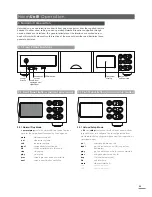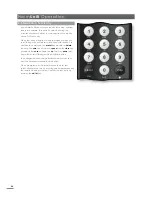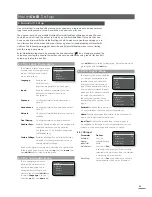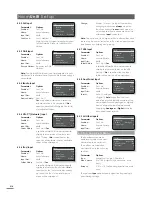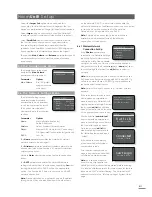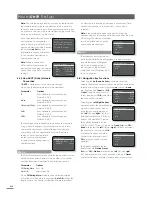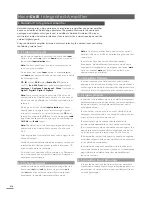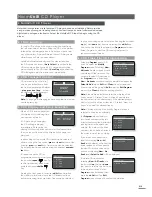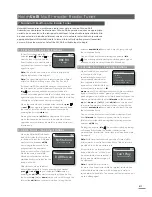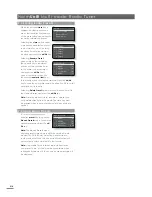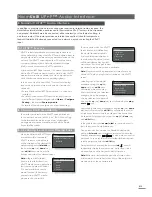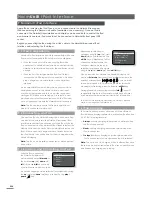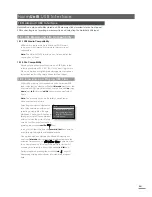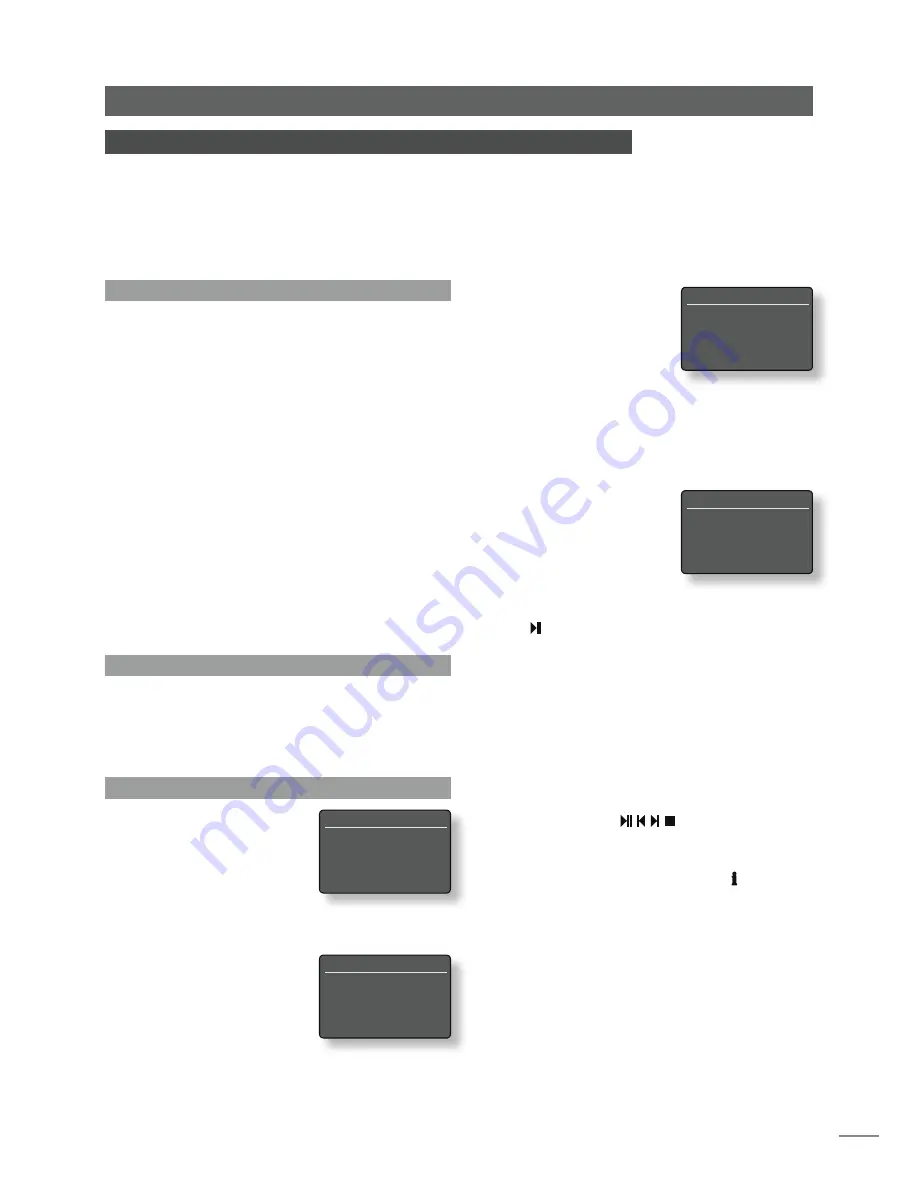
E19
The manner in which the UPnP™
server is set up will define how
the audio files and playlists it
holds are listed and displayed.
In most cases the default setup
will list and display files by artist
and album, but list by genre and
predefined playlists may also be available.
Note:
Playlists cannot be generated or stored locally by
NaimUniti. To play a playlist it must reside on the UPnP™
server.
Selecting one of the playlist
categories using the
up
(
5
),
down
(
6
) and
ok/list
keys
will display a menu showing
items that fall into the selected
category. An entire category
can be selected for playback
by using the
up
(
5
),
down
(
6
) keys followed by the
play/
pause
( ) key.
Alternatively, selecting a category using the
up
(
5
),
down
(
6
) keys followed by the
ok/list
key will display the full list
of tracks contained within the category. Tracks can then
be selected for playback by using the
up
(
5
),
down
(
6
)
and
ok/list
keys.
In long lists the handset
numeric/text
keys can be used to
jump through the list alphabetically.
Once playback is underway the NaimUniti display will
exit from
list mode
and revert to normal mode where the
handset transport keys ( ) can be used to control
playback. To re-enter list mode for further list browsing and
selecting press the handset
ok/list
key.
During playback, pressing the handset
info
( ) key will
sequentially display the server name, buffer level, track
elapsed time and stream (audio file) information.
Note:
Buffer level indicates the quantity of stored data
within NaimUniti and reflects the ability of the network to
provide data at the necessary rate.
Naim
Uniti
UPnP™ Audio Inter face
8 NaimUniti UPnP™ Audio Interface
In addition to providing the network connection required for internet radio playback, the
NaimUniti network interface enables audio files stored on UPnP™ servers to be streamed
and played. NaimUniti must be connected, either wirelessly or via ethernet cabling, to
a network router. If the router provides an internet connection it should incorporate a
firewall. If NaimUniti is already connected to a network, begin by selecting the UPnP™
input.
8.1 UPnP™ Servers
UPnP™ servers incorporate a software application that
allows NaimUniti, or any other UPnP™ compatible player, to
play audio stored and streamed by another device on the
network. The UPnP™ server is usually a PC or Mac home
computer, although some Network Attached Storage
(NAS) drives incorporate a UPnP™ application.
Windows Media™ Player version 11 or above incorporates
built in UPnP™ support and a variety of third party UPnP™
applications are also available that are compatible with
both Windows and Macintosh operating systems.
In the case of the Windows UPnP™ server the following
steps must be taken before music can be streamed to
NaimUniti:
• Ensure Windows Media™ Player version 11 or above is
installed.
• Enable Windows Media™ Player file sharing. From the
Media Player Options dialogue select
Library
>
Configure
Sharing
… then select
Share my media
.
• Ensure the firewall is configured to allow file sharing.
8.2 Audio File Compatibility
The audio files stored on the UPnP™ servers attached
to the network may be in MP3, AAC, FLAC, WAV or Ogg
Vorbis formats. Files must be free of any digital rights
management playback restrictions such as the Apple
iTunes FairPlay system.
8.3 Scanning Servers and Playing Files
When the NaimUniti UPnP™ input
is selected a list of available
UPnP™ servers on the network
will be displayed. The display will
automatically enter
list mode
so
the handset
up
(
5
),
down
(
6
)
and
ok/list
keys can be used to
browse and select the desired server.
Note:
Allegro Media Server
(shown in the illustrations) is a
UPnP™ Media Server application
that runs on Apple or Windows
PCs and provides access to
media files and iTunes library
contents from UPnP™ media
players such as NaimUniti.
UPnP
1/2
4
Allegro Media Server
NAS Disk
Allegro Media Server 4/4
Albums
Artists
Genres
4
Playlists
Playlists
1/12
90s Music
Audiobooks
4
Favourites
Party
Favourites
3/22
Ball and Chain
Cycle Song
4
Motel Lullaby
Vacant Chair