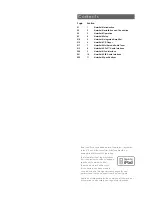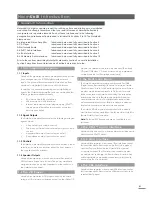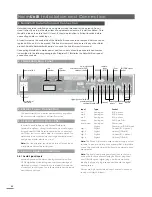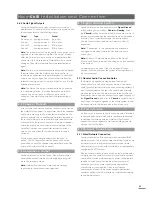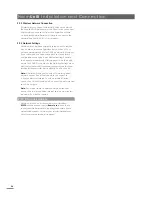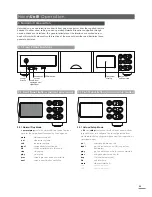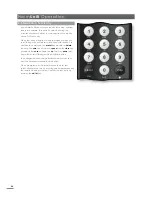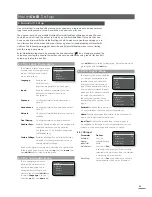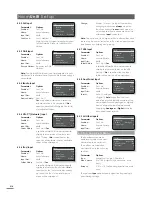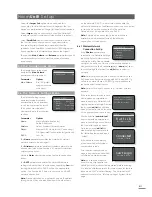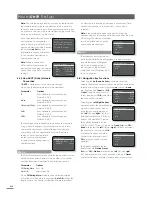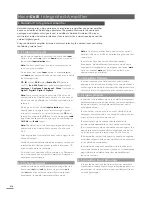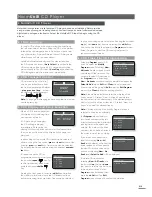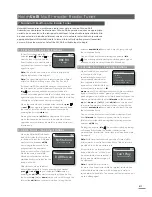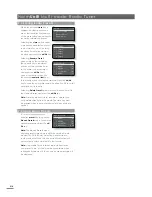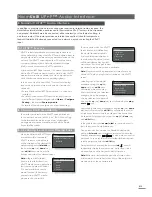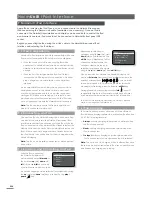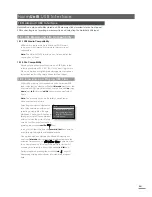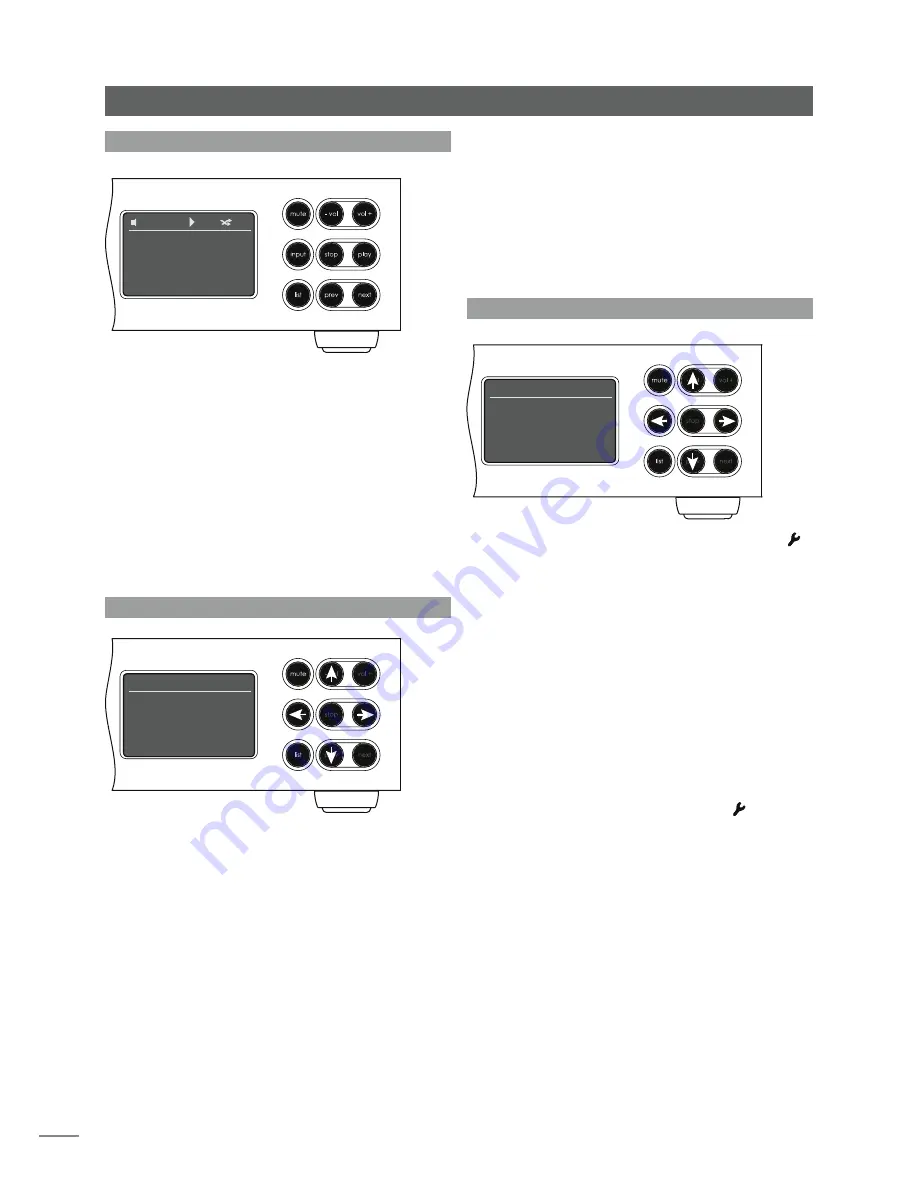
E6
Naim
Uniti
Operation
3.4 Front Panel Display (normal play mode)
OK
3.6 Front Panel Display (setup mode)
In normal play mode the NaimUniti screen provides a
variety of information on the current setup, the input
selected and the material playing. A typical normal play
mode screen is illustrated above showing track two of a
CD has been playing for four minutes forty-seven seconds.
At the top left of the screen the volume level is displayed
along with a “speaker” icon that shows NaimUniti is not
muted.
At the top of the screen the “play” icon is displayed to
show that the play is underway and the “shuffle” icon is
displayed to show random play has been selected. “CD”
shows that the CD input is selected.
List mode is entered by pressing the front panel
list
button or handset
ok/list
key. List mode is used where
sources provide data that can be browsed: a list of DAB
radio stations for example, or where NaimUniti provides
opportunities to name or program items such as radio
presets (favourites) or CD tracks for example.
Lists displayed will depend on the input selected and data
available. A typical list mode screen is illustrated above
showing the DAB radio stations available with BBC R1
selected.
At the top right of the screen, “1/28” denotes that the
selected item is number one of twenty-eight.
OK
3.5 Front Panel Display (list mode)
Setup mode is entered by pressing the handset
setup
( )
key or pressing and holding the front panel list button.
It provides access to all user-configurable NaimUniti
parameters.
The screen illustrated above is the setup home screen that
is always displayed when setup mode is entered. The “1/8”
at the top right denotes that the selected item is number
one of eight.
To navigate around the setup menus and make selections
use the front panel or handset
up
(
5
),
down
(
6
) and
left
(
3
) arrow keys to navigate around menus and the
ok/list
button or key to confirm a selection.
Note:
The right (
4
) key duplicates the ok/list key when
navigating setup mode menus.
To exit setup mode press the handset
setup
( ) key a
second time or press the
exit
key or front panel
list
button.
NaimUniti setup is covered in Section 4.
Note:
If programme material is playing when NaimUniti
enters setup mode it will continue to play. The volume,
mute and transport (play, pause, stop etc.) keys on the
handset will remain operational.
Uniti Setup
1/8
4
Language
Inputs
Speakers
Headphones
42
CD
02 04:47
DAB Stations
1/28
4
BBC R1
BBC R2
BBC R3
BBC R4
To scroll up and down lists and select items use the front
panel or handset
up
(
5
) and
down
(
6
) keys and
ok/
list
buttons or keys. To return to normal display press the
handset
exit
key or front panel
list
button.
Note:
The right (
4
) key duplicates the ok/list key when
navigating list mode menus.
In long item lists the handset
numeric/text
keys can be
used to jump through the list alphabetically.