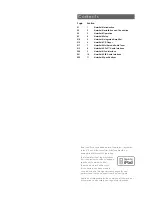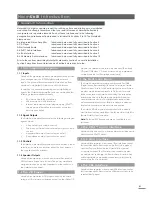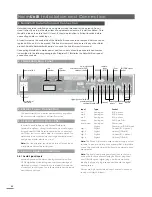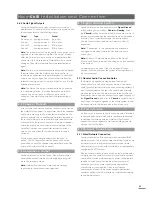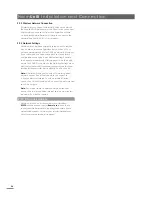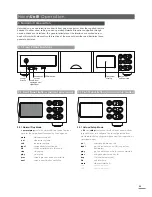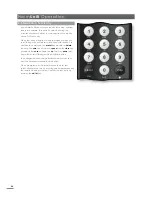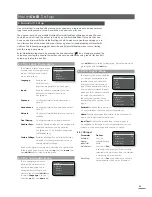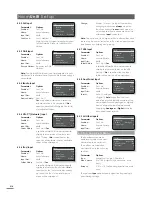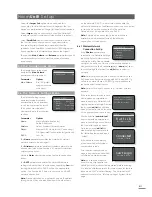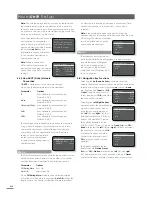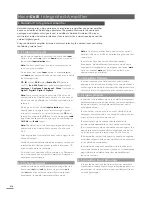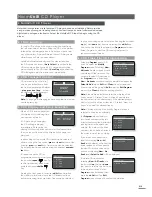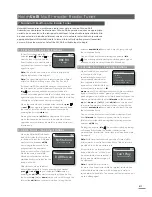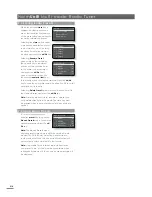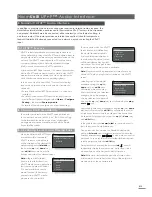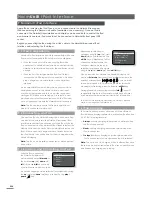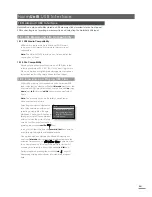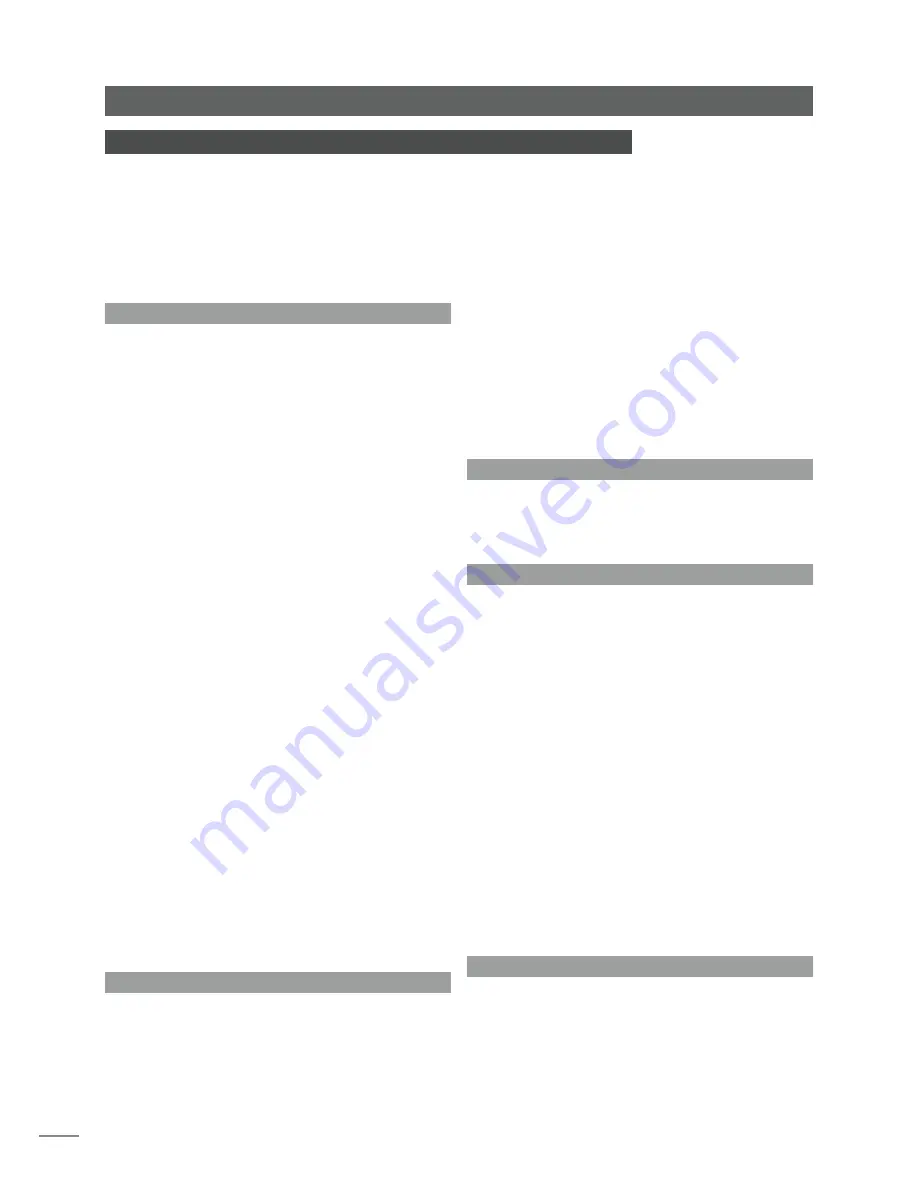
E14
Naim
Uniti
Integrated Amplifier
5 NaimUniti Integrated Amplifier
NaimUniti incorporates a high performance integrated preamplifier and power amplifier
based on established Naim design principles. The preamplifier is able to handle both
analogue and digital audio signals and, in addition to NaimUniti’s internal CD player,
multi-format radio and network interface it has inputs for five external analogue and five
external digital signals.
Using the NaimUniti amplifier is simply a matter of selecting the desired input and setting
the listening volume level.
5.1 Selecting Inputs
Inputs can be selected by pressing the front panel
input
button, the handset
up
(
5
) and
down
(
6
) keys or one of
the handset
input selection
keys.
Note:
The front panel input is automatically selected as
soon as a plug is inserted.
Pressing the front panel
input
button or handset
up
(
5
)
and
down
(
6
) keys scrolls through and selects the inputs in
the following order:
CD
,
FM
(radio),
DAB
(radio),
iRadio
,
UPnP™
(Network
UPnP™),
iPod
,
USB
,
Front
(front panel analogue/digital),
Analogue 1
,
Analogue 2
,
Analogue 3
,
Phono
(Analogue 4),
Digital 1
,
Digital 2
,
Digital 3
,
Digital 4
.
Note:
These are the default input names. They may be
altered within the NaimUniti set up menus. See Section 4.3.
Inputs can also be disabled so that they are hidden from
selection.
Pressing one of the handset
input selection
keys either
directly selects a single input or scrolls through a group
of inputs. For example, by default, pressing the
CD
input
selection key selects the
CD
input, while pressing the
radio
input selection key scrolls through a group comprising the
FM
,
DAB
and
iRadio
inputs.
Note:
The default input selection key assignments may be
altered within the NaimUniti set up menus. See Section
4.8.2.
Selecting an input will route that input’s audio signal to the
NaimUniti outputs.
NaimUniti will momentarily display input names as they are
selected before displaying input specific information; CD
track or radio preset for example.
If an input is not operational (for example, no USB memory
stick is attached) when selected, NaimUniti will display a
descriptive alert message.
5.2 Volume Control
NaimUniti volume control is achieved by using either the
front panel
–vol
and
vol+
buttons or the handset
vol–
and
vol+
keys. The volume control affects the speaker,
headphone, subwoofer and preamplifier outputs.
Note:
In list or setup modes front panel volume control is
disabled. Volume can still be controlled using the handset
volume keys.
The mute function silences the NaimUniti speaker,
headphone, preamplifier and subwoofer outputs and is
engaged or disengaged by pressing the front panel
mute
button or handset
mute
key. Mute is indicated by the
display volume icon flashing.
5.3 Amplifier Display
In normal operation the NaimUniti front panel display
primarily shows information relating to the selected input. It
will change temporarily to show amplifier adjustments such
as volume level and signal mute state as these are made.
5.4 Signal Outputs
In addition to its speaker outputs the NaimUniti integrated
amplifier provides a stereo line output, two mono unfiltered
subwoofer outputs, a stereo preamplifier output, and a
headphone output.
The line output can be used to connect NaimUniti to an
analogue recording device. The NaimUniti volume control
has no effect on the line output level.
The subwoofer outputs are specifically intended to
provide signals appropriate to drive active subwoofers.
The two subwoofer outputs are identical mono signals. The
appropriate subwoofer/speaker configuration can be set
up through the Speakers setup menu. See Section 4.4.
The preamplifier output is designed to enable an upgrade
or additional Naim Audio power amplifier to be connected
to the NaimUniti preamplifier.
The NaimUniti headphone amplifier is able to drive most
commonly available heaphones. Insertion of a headphone
plug will mute the NaimUniti speaker, preamplifier and
subwoofer outputs.
5.5 Amplifier Fault Warnings
In the unlikely event that the NaimUniti power amplifier is
overloaded, exceeds its normal operating temperature or
malfunctions, its output will mute and the display will show
a warning message.