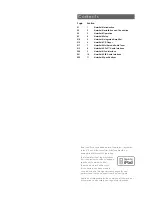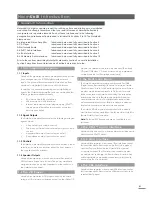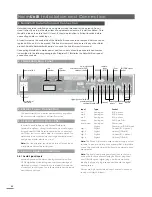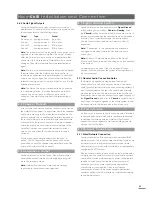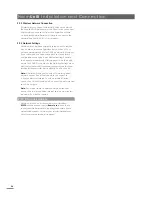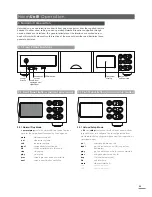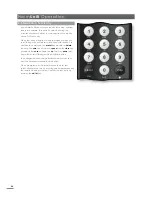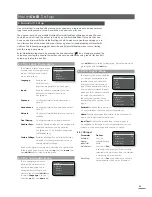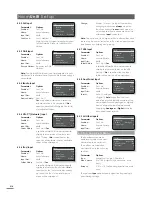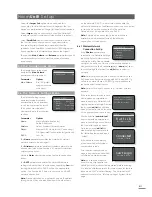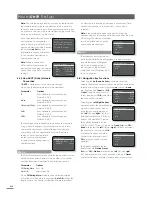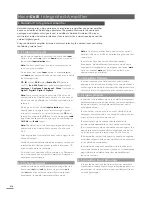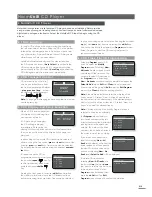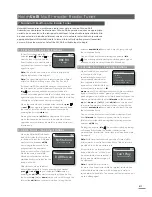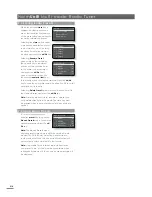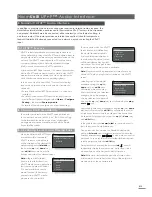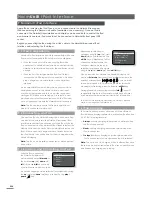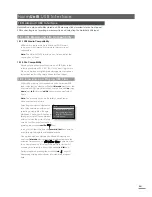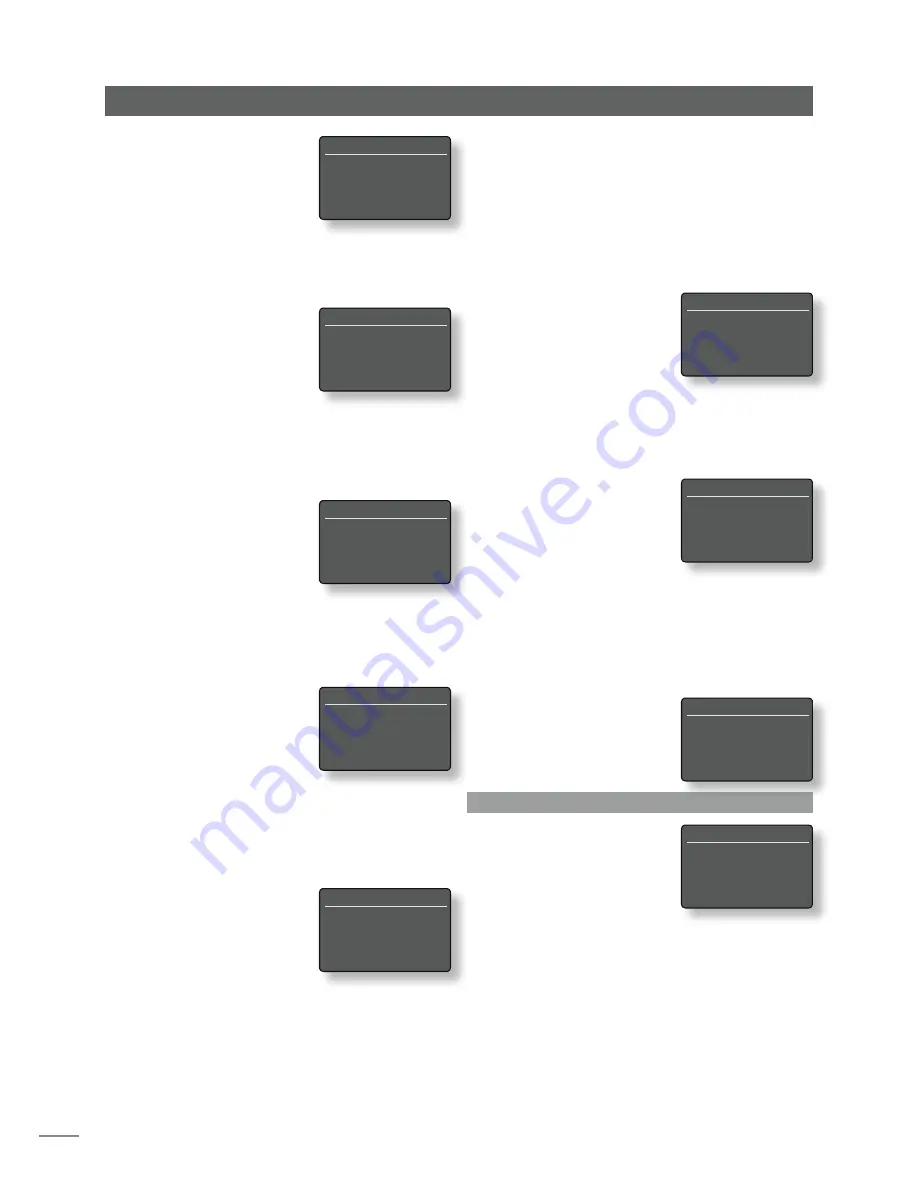
E10
Naim
Uniti
Setup
4.3.2 FM Input
Parameter
Options
Enabled:
Yes / No
Name:
User definable
Input Trim:
±4dB
Seek Lock:
Low / Medium /
High. Sets the FM signal strength required
for the NaimUniti tuner to identify an FM
station.
4.3.3 DAB Input
Parameter
Options
Enabled:
Yes / No
Name:
User definable
Input Trim:
±4dB
Re-scan Stations:
Re-scans for DAB
stations.
Note:
The NaimUniti DAB input is not implemented in units
distributed in territories where Digital Audio Broadcasting is
unavailable.
4.3.4 iRadio Input
Parameter
Options
Enabled:
Yes / No
Name:
User definable
Input Trim:
±4dB
Browse History:
Yes / No. If
Yes
is specified NaimUniti will select the
last used station if it is available. If
No
is
specified NaimUniti will display the full list
of available stations.
4.3.5 UPnP™ (Network) Input
Parameter
Options
Enabled:
Yes / No
Name:
User definable
Input Trim:
±4dB
Server History:
Yes / No. If
Yes
is specified NaimUniti will automatically
display the top menu of the last used
UPnP™ drive. If
No
is specified, or the
server is not available, a list of available
drives will be displayed.
4.3.6 iPod Input
Parameter
Options
Enabled:
Yes / No
Name:
User definable
Input Trim:
±4dB
Folder History:
Yes/No. If
Yes
is specified NaimUniti will automatically
display the last used iPod folder. If
No
is
specified, or the last used folder cannot
be found, the iPod’s top level browse
menu will be displayed.
Charge:
Always / Never / On input. iPod battery
charging takes place
always
when the
iPod is connected,
never
takes place, or
only when the iPod is connected and an
alternative
input
is selected.
Note:
The option not to charge an iPod is offered because
there may be a small reduction in iPod sound quality when
simultaneously charging and playing.
4.3.7 USB Input
Parameter
Options
Enabled:
Yes / No
Name:
User definable
Input Trim:
±4dB
Folder History:
Yes / No. If
Yes
is specified NaimUniti will automatically
display the last used folder on the USB
device. If
No
is specified the top level
folder of the device will be displayed.
4.3.8 Front Panel Input
Parameter
Options
Enabled:
Yes / No
Name:
User definable
Input Trim:
±4dB
Format:
Auto / Analogue
/ Digital. If
Auto
is specified the front
panel input will automatically detect the
audio signal format (analogue or digital)
and configure the input appropriately.
Specifying
Analogue
or
Digital
will fix the
front panel input format.
4.3.9 All Other Inputs
Parameter
Options
Enabled:
Yes / No
Name:
User definable
Input Trim:
±4dB
4.4 The Speakers Menu
The Speakers setup menu
enables a variety of speaker
parameters to be adjusted.
The options are tabulated
and described in the following
sections:
Parameter
Options
Type:
Large+Sub / Large / Small+Sub
Max. Volume:
0 to 100 (adjust using handset
6
or
5
keys)
Balance:
-10 to + 10 (adjust using handset
6
or
5
keys)
The speaker
type
options specify signal routing and high-
pass filtering settings.
DAB
4/4
Enabled:
Yes
Name:
DAB
Input Trim:
0
4
Re-Scan Stations
iRadio
4/4
Enabled:
Yes
Name:
iRadio
Input Trim:
0
4
Browse History:
No
UPnP
4/4
Enabled:
Yes
Name:
UPnP
Input Trim:
0
4
Server History:
No
iPod
5/5
Name:
iPod
Input Trim:
0
Folder History:
No
4
Charge:
Always
USB
4/4
Enabled:
Yes
Name:
USB
Input Trim:
0
4
Folder History:
No
Front
4/4
Enabled:
Yes
Name:
Front
Input Trim:
0
4
Format:
Auto
Analogue 1
1/3
4
Enabled:
Yes
Name:
Analogue 1
Input Trim:
0
FM
4/4
Enabled:
Yes
Name:
FM
Input Trim:
0
4
Seek Lock:
Medium
Speakers
1/3
4
Type:
Large+Sub
Max. Volume:
100
Balance:
0