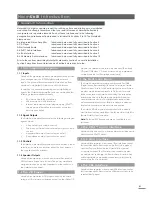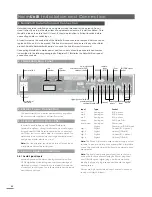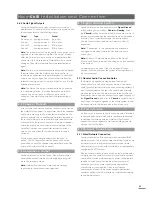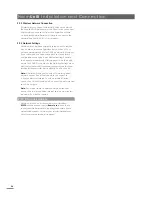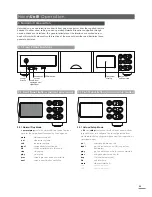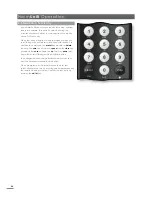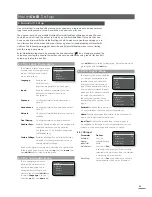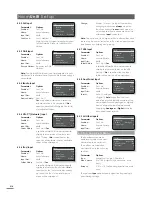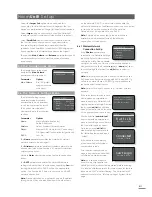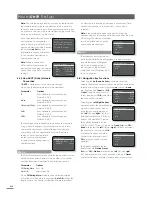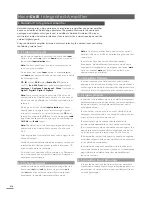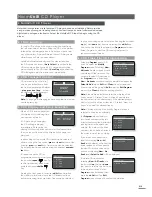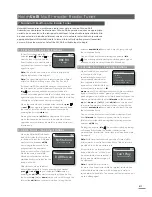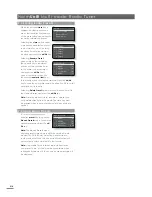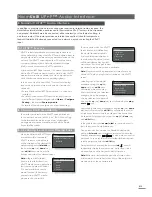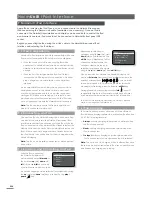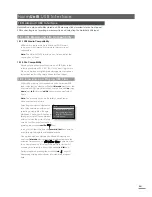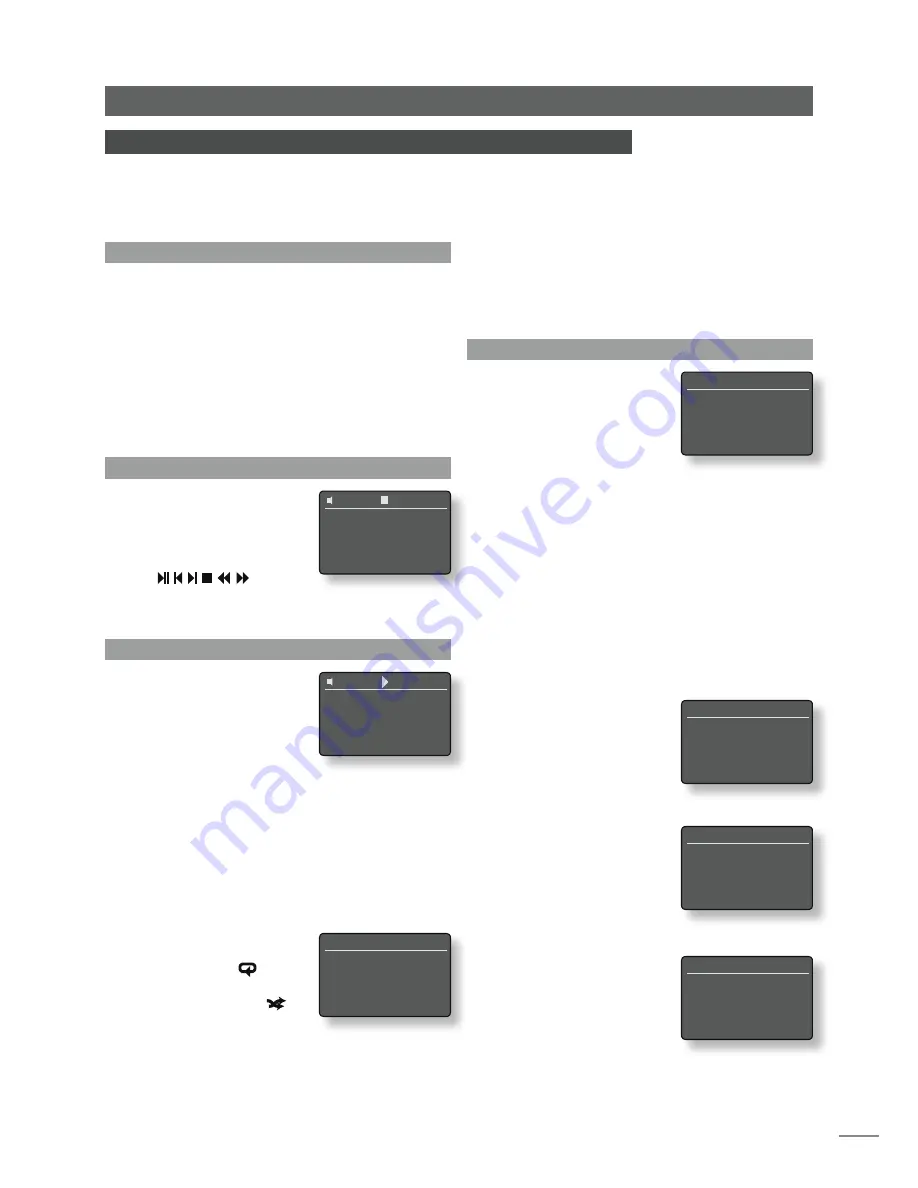
E15
6.1 Disc Loading
To load a CD pull open the drawer using the handle on
the left hand side of the unit. Place the CD on the platter
followed by the magnetic puck. Do not use a puck from
any other Naim CD player. Different Naim CD players use
dissimilar pucks. Push the door closed.
NaimUniti will automatically read the disc index when
the CD drawer is closed. If
Auto Select
is specified in the
CD setup menu (see Section 4.3.1) NaimUniti will switch
automatically to the CD input. If
Auto Play
is specified the
CD will begin to play from track one immediately.
6.2 CD Transport Control
CD transport (play, stop, etc.)
can be controlled from either
the front panel transport buttons
-
play
,
prev
,
next
stop
- or from
the remote handset transport
keys ( ).
Note:
To engage or disengage pause using the front panel
controls press play.
6.3 CD Display and Track Selection
When a CD is loaded NaimUniti
will display its total playing time
and number of tracks.
If CD auto play is engaged
the CD will begin playing
immediately. During play the
display will show the track number and its elapsed time.
The stop icon at the top of the display will change to a
play icon.
In either play or stop mode CD tracks may be selected
either by using the front panel
prev
and
next
buttons or the
handset
prev
and
next
keys. Tracks may also be selected
by entering the track numbers using the handset
numeric/
text
keys.
To repeat an entire CD (or
programmed running order) press
the handset
repeat
( ) key. To
shuffle (randomise) track order
press the handset
shuffle
( )
key.
Pressing the front panel or handset
ok/list
key will switch
the display to list mode where the CD tracks and their
individual running times are listed. Tracks can be selected
Naim
Uniti
CD Player
6 NaimUniti CD Player
NaimUniti incorporates a fully featured CD player based on established Naim practice
using a manual swing-out loading drawer, custom transport control software and unique
digital and analogue electronics. Select the NaimUniti CD input to begin using the CD
player.
CD Play List
Program...
4
1 6:42
2 4:20
3 3:56
to play by scrolling up and down the list using the handset
up
(
5
) and
down
(
6
) keys and pressing the
ok/list
key.
Above the track list in the display is a
Program
command.
Select Program to alter the CD running order and to
suppress or repeat tracks.
6.4 CD Track Playlist Programming
Selecting
Program
from a CD
track list opens the
Modify
Program
menu. Selecting
New -
All tracks
creates a track playlist
containing all the tracks on the
currently loaded CD and opens
the
Program
menu. Selecting
New - No tracks
creates an empty playlist and opens the
Select to Add
menu.
Edit
and
Clear
are only displayed
if there is an existing playlist.
Edit
opens the
Edit
Program
menu while
Clear
deletes the existing playlist.
Note:
If the desired playlist contains the majority of the
tracks on the CD select “New - All tracks” and delete
the unwanted tracks. Alternatively, if the desired playlist
has just a couple of tracks from the CD select “New - No
tracks” and add the desired tracks.
Note:
CD play will stop if the Modify Program menu is
selected while play is underway.
The
Program
menu displays a
list of track numbers in the left
hand column and their individual
running times in the right hand
column. The order of the track
numbers, top to bottom, reflects
the order in which they will play.
If the menu has opened as a
result of selecting
New - All
Tracks
the columns will reflect the
track sequence of the currently
loaded CD. If it has opened as
a result of selecting
New - No
Tracks
only
Select to Add
will be displayed.
To delete CD tracks after
selecting
New - All Tracks
, use
the handset
up
(
5
) and
down
(
6
) keys to scroll to the first track
to be deleted (track 3 in the
Program
menu illustration) and
press the
ok/list
key. The
Edit
Program
menu will open to confirm the deletion.
Modify Program
1/4
4
New - All Tracks
New - No Tracks
Edit
Clear
Program [56:22]
3/8
1 02:34
2 04:20
4
3 03:17
4 07:21
Program [00:00]
1/1
4
Select to Add
Edit Program
1/1
4
Delete Track 3
42
CD
44:47
12 Track CD
42
CD
01 01:32