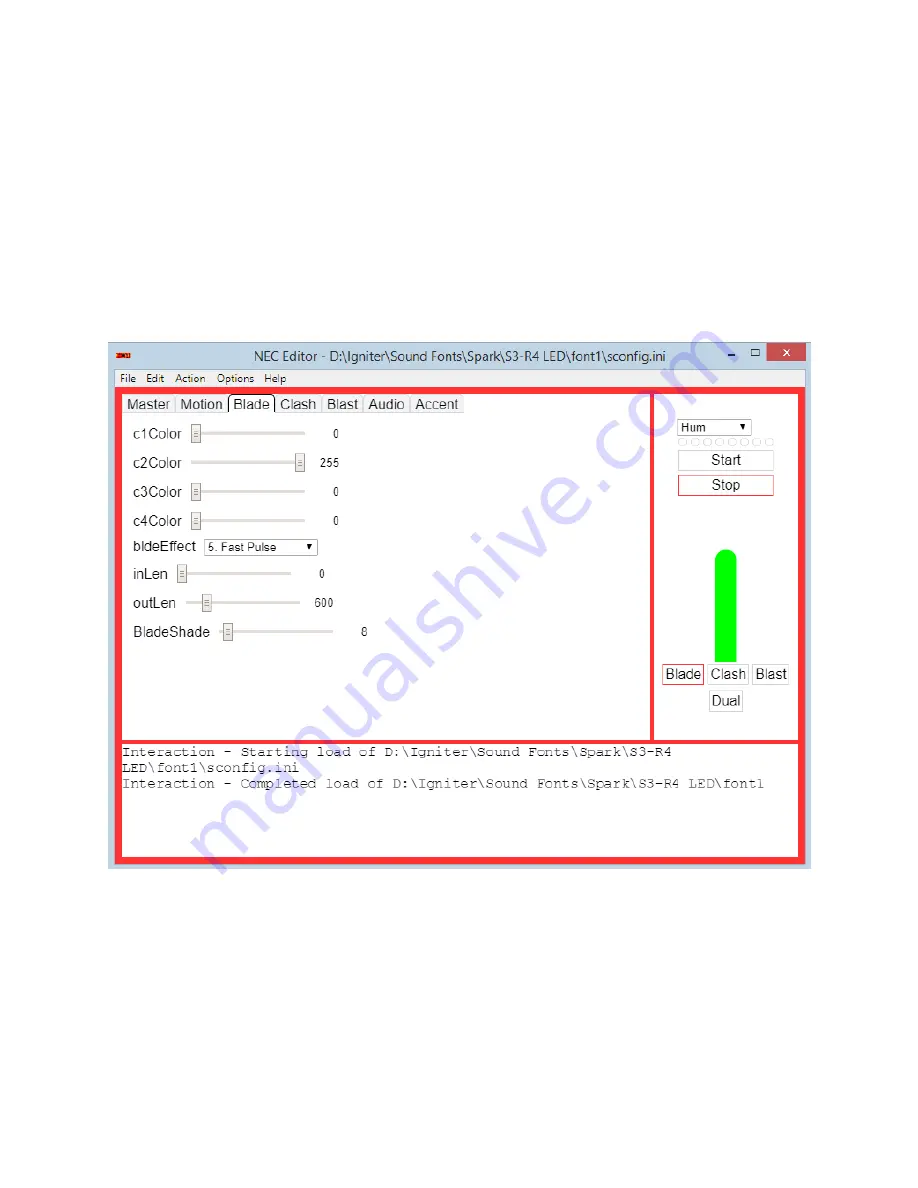
Page | 30
If using an RGBW or RGBA in-hilt LED, or an RGBW SK6812 pixel strip, then set
C4COLOR
to represent the color for
amber/white. For an in-hilt LED it is important to set the appropriate c4Percent value in the master as well; see
more on the master settings in
You can also use the simulator to see the color that is selected. Note that by default the program assumes BGR;
this can be changed in the Options->Color Settings menu. Note that changing this will have NO effect on the actual
colors that actually show up on the saber; rather, you set this to match the saber install. This is why I
HIGHLY
recommend installing BGR so that all the examples and colors line up to the defaults.
The blade effects settings are also in this tab. They define the blade characters for the pulsing effects. Each setting
is listed below with a description of how to use the parameter.
Figure 22 – Screenshot of the Blade Effects tab.
BLDEEFFECT
– Defines the pulsing effect for the blade, choosing either a pulsing or flickering style. Use the
simulator to get an idea of how the effect will look in the saber.
INLEN
– Length in milliseconds for the retraction effect. Choose zero (0) to have the effect match the length of the
file.


























