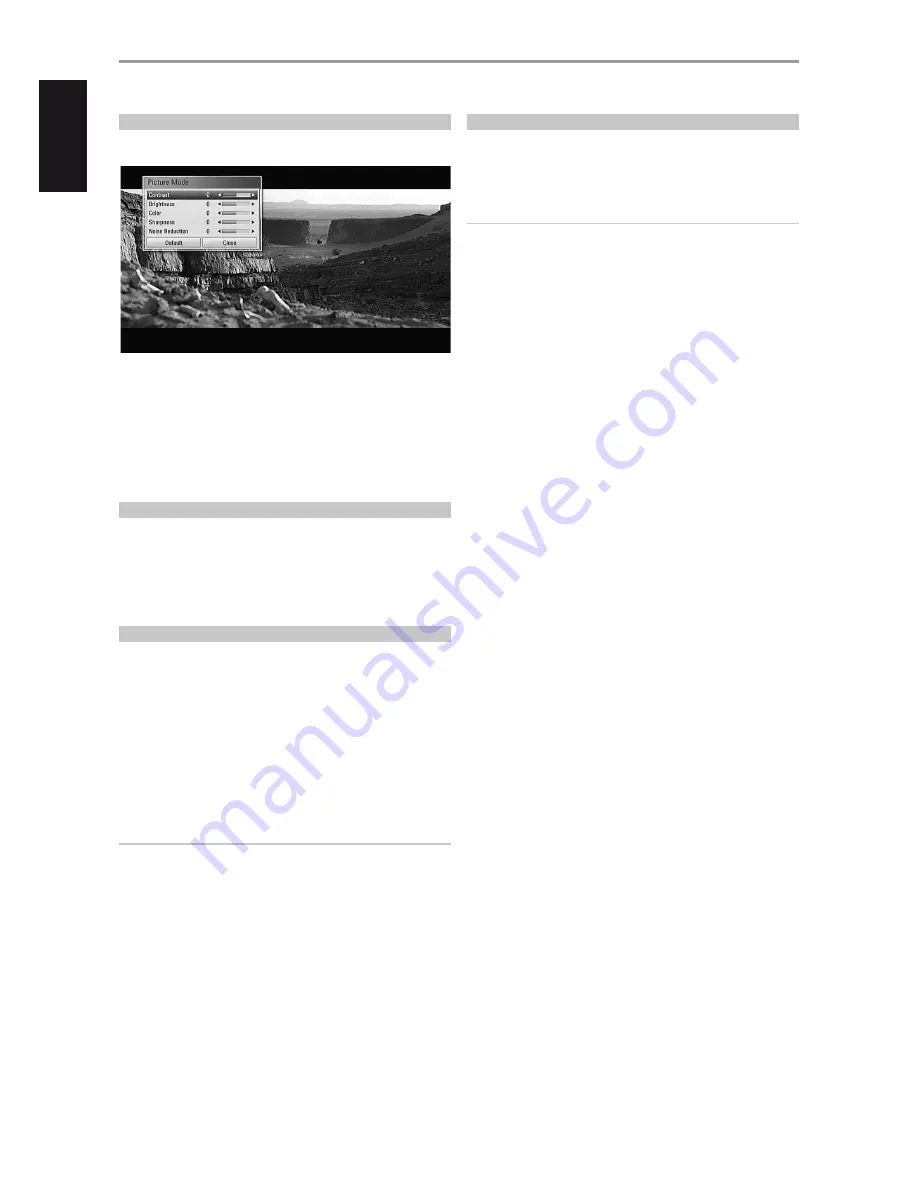
ADJUSTING THE PICTURE MODE
Select the video quality mode during playback. You can adjust various
options such as Contrast, Brightness, Sharpness, etc.
1
Press BR 2’s [PICTURE] button during playback of a BD, DVD or movie
file. The “Picture Mode” menu appears on the screen.
2
Use [
D/F
] to select a Picture Mode option.
3
Use [
A/S
] to adjust the value of the selected Picture Mode option.
4
Use [
D/F
] again to move on to the next video color option.
5
Select “Default” to restore Picture Mode default settings. Select “Close”
to accept all changes done and at the same time exit Picture Mode
menu.
ENJOYING BD-LIVE™ OR BONUSVIEW™ IN BD-VIDEO
The T 567 supports picture-in-picture (PIP), secondary audio, Virtual
packages and other features for BD-Video supporting BONUSVIEW (BD-
ROM version 2 Profile 1 version 1.1/ Final Standard Profile). In addition to
the BONUSVIEW function, BD-Video supporting BD-Live (BD-ROM version 2
Profile 2) allow more functions like online games by connecting the T 567
to the internet.
ENJOYING BD-LIVE DISCS
The T 567 supports BD-Live, a new BD-Video function that allows access
features like interactive functions when connected to the internet. The
usable functions and the operating method may vary with each disc so
make sure to refer to the disc’s instructions for proper access and playability.
The T 567 must be connected to the internet to use the BD-Live functions. It
may take up to several minutes to load and start enjoying BD-Live contents.
Additional contents like movie trailer, subtitles, BD-J and similar features can
be downloaded to the internal flash memory or to a USB device connected
to the front panel USB input port. Make sure that the free space in the USB
device is more than 1GB.
CAUTION!
Do not unplug the connected USB device while content is being
downloaded or a Blu-ray disc is still in the disc tray. Doing so may damage
the connected USB device. If indeed the connected USB device got damaged,
you may reformat it again using your PC and reuse it again.
LAST SCENE MEMORY
The T 567 memorizes the last scene from the last disc that is viewed. The
last scene remains in memory even if the disc is removed from the unit or
the unit turned off. If you load a disc that has the scene memorized, the
scene is automatically recalled.
NOTES
· The T 567 does not memorize the scene of a disc if it is turned off before
the disc is played back.
· Last Scene Memory function for a previous disc is erased once a different
disc is played.
· This function may not work on some discs or titles.
OPERATION
USING THE T 567 - FEATURES
22
ENGLISH
POR
TUGUÊS
FR
ANÇ
AIS
ESP
AÑOL
IT
ALIANO
DEUT
SCH
NEDERL
ANDS
SVENSK
A
РУ
ССКИЙ























