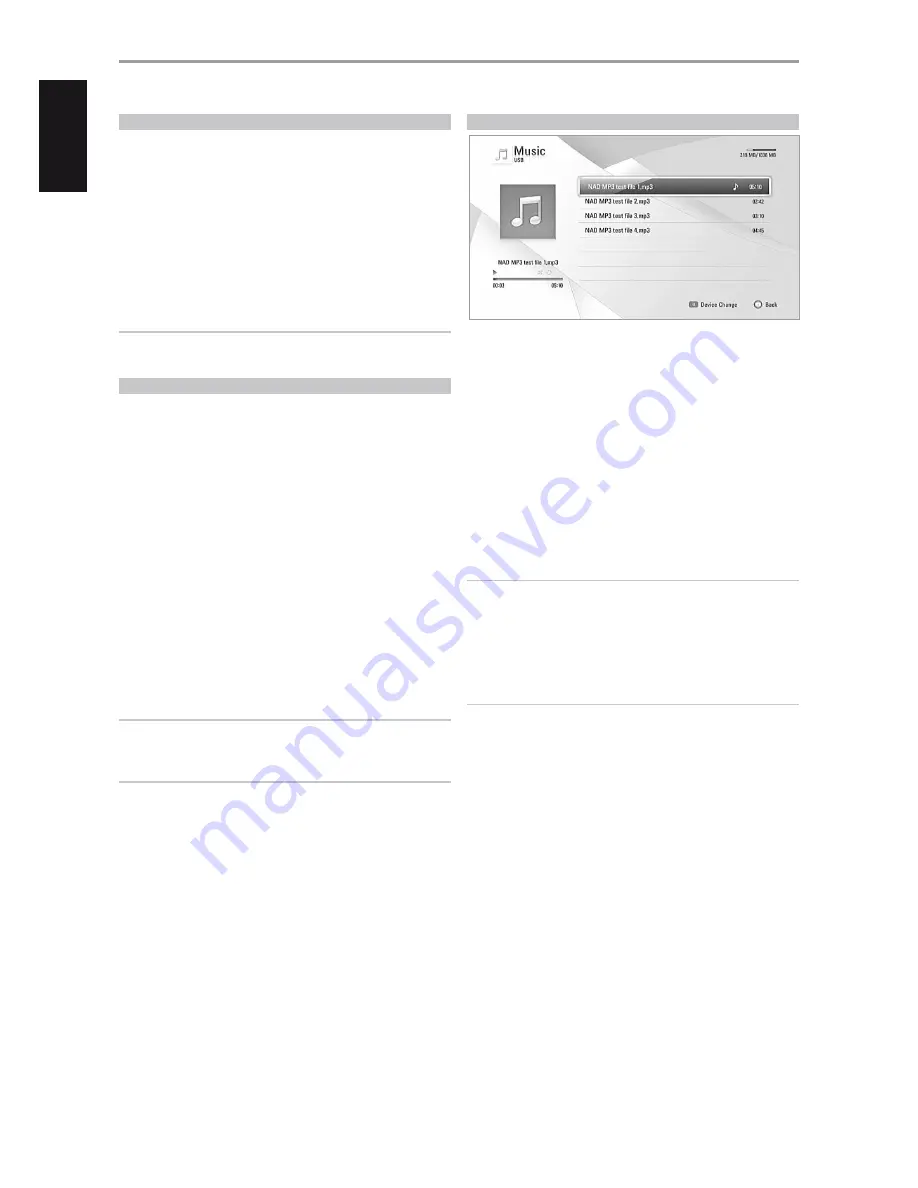
PLAYING BLU-RAY 3D DISC
The T 567 can playback Blu-ray 3D discs. The following requirements must
be met to allow Blu-ray 3D disc playback.
•
Your TV must be 3D-capable and has HDMI 1.4 input(s).
•
Connect the T 567’s HDMI OUT to the HDMI input of your 3D-capable
TV using an HDMI cable (Type A, High Speed HDMI cable).
•
Make sure that the BD-ROM title you are playing is a Blu-ray 3D disc.
•
If necessary, wear 3D glasses to enjoy 3D experience.
BEFORE BLU-RAY 3D DISC PLAYBACK
Press [HOME] and select “Setup”. At “DISPLAY” setup menu, set “3D Mode” to
“On”. You can now start the playback of the Blu-ray 3D disc.
NOTE
Refer to your 3D-capable TV for further instructions about 3D
compatibility. There may be specific instructions to enable 3D effect.
USB MODE
The T 567 can play back MP3/WMA/PHOTO/PNG/DivX files stored in
external USB (Universal Serial bus) devices. The following are the T 567’s
capabilities with respect to USB device playability.
•
Support USB Flash Drive and External HDD formatted in FAT16, FAT32 or
NTFS.
•
Support USB 1.1 and USB 2.0.
•
Support up to 4 partitions of the USB device.
•
Digital camera and mobile phone are not supported.
•
If a USB extension cable or USB HUB is used, the USB device may not be
recognized.
USB files can be accessed by selecting “Movie”, “Photo” or “Music” option
from the HOME menu.
•
For example, upon selecting “Music” from HOME menu, the “Select a
Device or Server” appears. Select “USB” as the desired media and then
press [ENTER].
For details of operations on applicable file type, refer to the relevant
sections below about MP3/WMA/Photo/DivX playback.
NOTE
External HDD formatted in NTFS is read only; thus, it cannot be used for
downloading BD-Live contents.
IMPORTANT NOTICE
USB port of the T 567 cannot be connected to a PC.
PLAYING AUDIO CD/MP3/WMA
The T 567 can play Audio CD and MP3/WMA formatted recordings on
CD-R/RW, DVD±R/RW,BD-R/RE discs or USB flash drive.
1
Load the applicable disc or connect USB containing files. Select “Music”
from the “Home” menu.
2
“Select a Device or Server” menu appears. Select “USB” or “Audio” as the
desired media and then press [ENTER].
3
The “MUSIC” menu appears at the OSD (USB mode). A list of folders,
tracks or files are shown at the OSD.
4
Use the BR 2’s [
A/S/D/F
] keys to navigate through the folders, tracks or
files.
5
Press [ENTER] to see the folder contents. Press [
A/S/D/F
] to select a
track or file.
6
Press [
4
] (Play) or [ENTER] to start playback.
NOTES
•
Playback may start automatically if an Audio CD is loaded.
•
If you are in a file list and want to return to the previous Folder list, use
the [
D/F
] buttons on the remote to highlight the folder and press
[ENTER].
•
During playback, press [RTN] once or twice to go back to the previous
menu/page/OSD.
IMPORTANT NOTICES
•
Customers should note that permission is required in order to download
MP3/WMA files and music from the Internet. NAD ELECTRONICS
INTERNATIONAL has no right to grant such permission. Permission
should always be sought from the copyright owner.
•
Maximum files per disc/USB: less than 2000 (total number of files and
folders).
OPERATION
USING THE T 567 - FEATURES
18
ENGLISH
POR
TUGUÊS
FR
ANÇ
AIS
ESP
AÑOL
IT
ALIANO
DEUT
SCH
NEDERL
ANDS
SVENSK
A
РУ
ССКИЙ



























