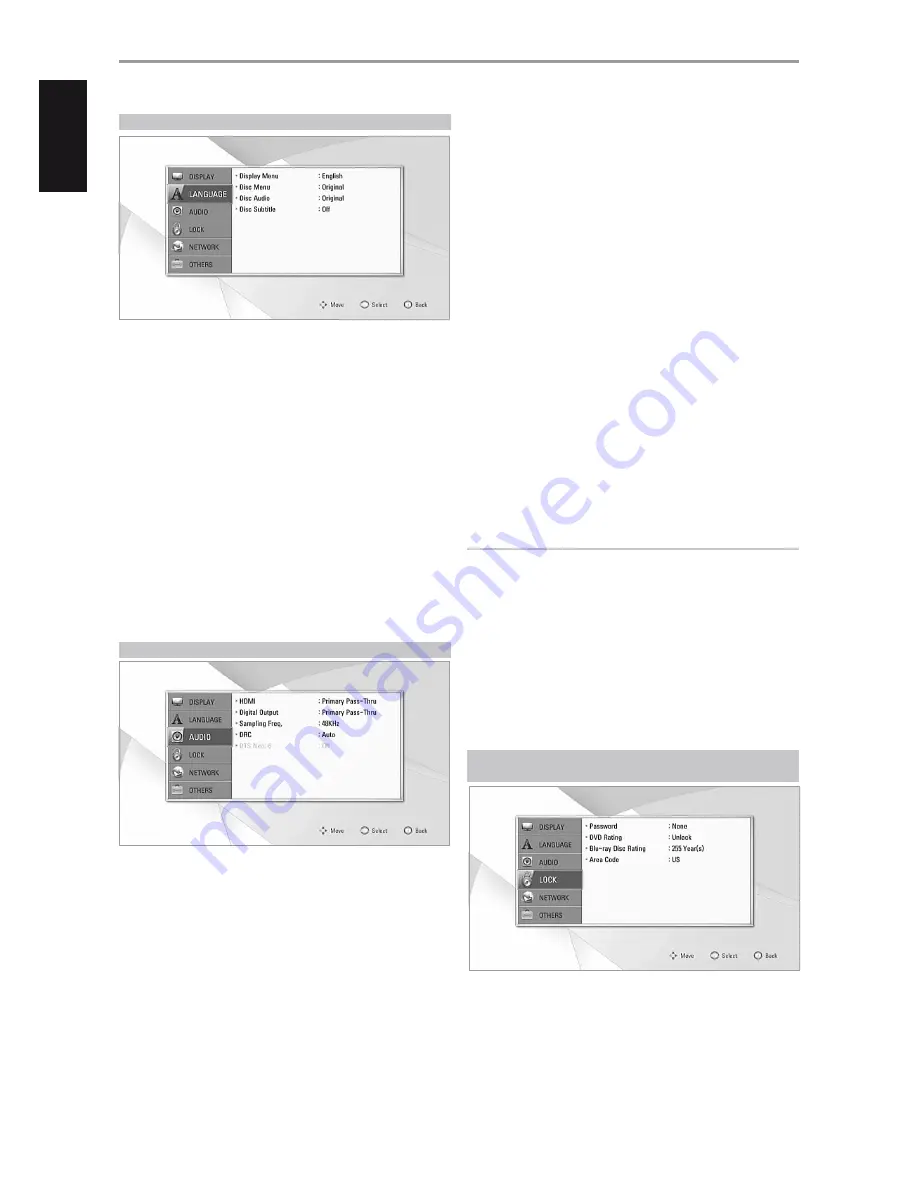
LANGUAGE SETUP MENU
DISPLAY MENU
Select a language for the SETUP menu and on-screen display.
DISC MENU/AUDIO/SUBTITLE
Select the language you prefer for the audio track (disc audio), subtitles
and the disc menu. Depending on the media, only those Disc Audio, Disc
Subtitle and Disc Menu languages recorded on the media are available.
When a language is chosen, it will become the default setting unless the
media overrides the settings.
Original:
Refers to the original language in which the disc was
recorded.
Other:
Select “Other” if the desired language is not on the list. Use
[
D/F
] to highlight “Other”, press [ENTER] and then input the 4-digit
language code using the number keys of the remote control. If
you enter the wrong language code, complete entering the 4-digit
numbers, press [ENTER] and then encode the correct 4-digit numbers.
See “LANGUAGE CODE LIST” under the main heading “REFERENCE” for a
list of applicable language codes.
Off:
If you choose for the disc subtitle not to come up, select “Off”.
AUDIO SETUP MENU
Each disc has a variety of audio output options. Set the T 567’s AUDIO
options according to the type of audio system you use.
HDMI/DIGITAL OUTPUT
Select the audio output setting for HDMI OUT or DIGITAL AUDIO OUT port.
PCM Stereo:
Select when connected to a two-channel digital stereo
decoder.
PCM Multi-Ch (HDMI only):
Select when connected to a device with
multi-channel decoder. This is applicable to HDMI OUT only.
DTS Re-Encode:
Select when connected to a device with DTS decoder.
Primary Pass-Thru:
Select when connected to a device with LPCM,
Dolby Digital, Dolby Digital Plus, Dolby TrueHD, DTS and DTS-HD
decoder.
Refer also to the “AUDIO OUTPUT SPECIFICATIONS” section of “REFERENCE
TABLES” under the “REFERENCE” main heading.
SAMPLE FREQ. (FREQUENCY)
Set the sampling frequency of the audio signal.
48KHz:
If your receiver or amplifier is not capable of handling 96 kHz
and 192 kHz signals, select 48 kHz. When this choice is made, this unit
automatically converts any 96 kHz and 192 kHz signals to 48 kHz so your
system can decode them.
96KHz:
If your receiver or amplifier is not capable of handling 192 kHz
signals, select 96 kHz. When this choice is made, this unit automatically
converts any 192 kHz signal to 96 kHz so your system can decode them.
192KHz:
If your receiver or amplifier is capable of handling 192 kHz
signals, select 192 kHz. When this choice is made, a 192 kHz signal
passes through without any further processing.
Check the documentation of your amplifier to verify its capabilities.
DRC (DYNAMIC RANGE CONTROL)
You can select the effective dynamic range (subjective range from soft
to loud) for playback of Dolby Digital or Dolby Digital Plus soundtracks. It
is useful when you watch your favorite action movie without disturbing
others at night.
On:
The “On” setting is for late-night sessions or other times when you
wish to retain maximum dialog intelligibility while minimizing overall
volume levels.
Off:
To maintain full dynamic range, set to “Off”.
Auto:
For Dolby TrueHD sources, set the Dynamic Range Control to
“Auto”.
NOTE
DRC setting can be changed only at STOP mode or when there is no disc
loaded.
DTS NEO:6
Setup this option to enjoy multi-channel surround sound with a 2-channel
audio source. This option is applicable only if the T 567 is connected to a
multi-channel audio receiver via HDMI OUT.
Off:
Output stereo sound only.
Music:
Output multi-channel sound that are optimized for music
recordings.
Cinema:
Output multi-channel sound that are optimized for film
soundtracks.
LOCK SETUP MENU
(APPLICABLE TO BD AND DVD PLAYBACK ONLY)
Some movies contain scenes that may not be suitable for children to view.
Many of these discs contain parental control information that applies to
the complete disc or to certain scenes on the disc. Movies and scenes are
rated depending on the country. Some discs offer more suitable scenes as
an alternative.
OPERATION
USING THE T 567
14
ENGLISH
POR
TUGUÊS
FR
ANÇ
AIS
ESP
AÑOL
IT
ALIANO
DEUT
SCH
NEDERL
ANDS
SVENSK
A
РУ
ССКИЙ















































