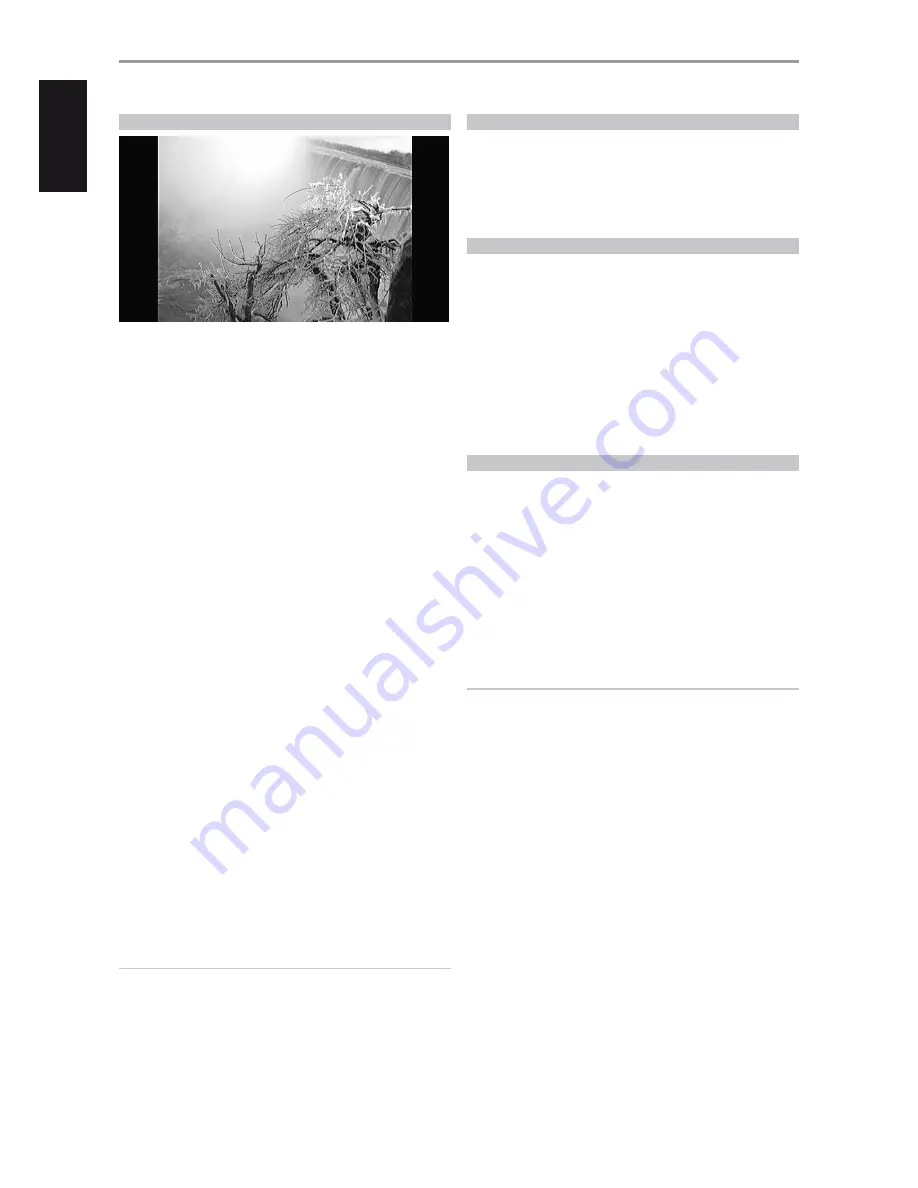
OPERATION
USING THE T 567 - FEATURES
VIEWING A PHOTO FILE
The T 567 allows the playback or viewing of PHOTO files.
1
Load the applicable disc or connect USB containing files. Select “Photo”
from the “Home” menu. Press [ENTER].
2
A list of folders or files are shown at the OSD.
3
Use the BR 2’s [
A/S/D/F
] keys to navigate through the folders or files.
4
Select the folder that contains the photos. A thumbnail of the photos
loaded in the disc will be shown in the OSD.
5
Press [
A/S/D/F
] to go over the photo files.
6
Press [ENTER] or [
4
] (Play) to select a file and start playback.
During photo playback, press [DISP] to show display options about the
photo. Use [
A/S/D/F
] to highlight and select any of the following options.
Slide Show:
Press [
4
] button to start slide show. Press [
j
] to pause the
slide show.
Music Select:
Select the background music during photo playback.
Press [ENTER] and the “Please select a music folder or file” submenu
appears. Use [
A/S/D/F
] to select a media or folder containing music
files. Press ENTER to confirm your selection and start playback of
selected background music.
Music:
Press [ENTER] to play or pause the background music. This
option is available after the background music is selected using “Music
Select” option.
Rotate:
Toggle [ENTER] to continually rotate the picture clockwise. This
option is not available during slide show.
Zoom:
During playback or pause mode, press [ZOOM] to display the
[Zoom] menu. Use BR 2’s red or green buttons to zoom in or out of the
picture. You can move through the zoomed picture using [
A/S/D/F
]
buttons. Press RTN to exit the [Zoom] menu and return to the normal
picture size. Pressing BR 2’s yellow button will also return the zoomed
picture to its normal picture size. The zoom function can also be
operated by BR 2’s [ZOOM] button.
Effect:
Apply various effects when sliding photos. Use [
A/S
] and then
press [ENTER] to set the selected option.
Off:
Slide Show without any effect.
Random:
Slide show effects are applied randomly.
Slide:
Slide a photo from various directions.
Door:
Photo will be appear like door opening.
Lattice:
Photo will be appear from tiled pieces to full screen image
Speed:
Set the photo delay time for Slide Show – Slow, Normal or Fast.
NOTES
•
If you are in a file list and want to return to the previous Folder list, use
the [
D/F
] buttons on the remote to highlight the folder and press
[ENTER].
•
During playback, press [RTN] once or twice to go back to the previous
menu/page/OSD.
•
Recommended size: less than 4000 x 3000 x 24 bit/pixel or less than 3000
x 3000 x 32 bit/pixel.
•
Maximum files per disc/USB: less than 2000 (total number of files and folders).
DivX PLAYBACK
The T 567 supports DivX playback.
1
Load the applicable disc or connect USB containing files. Select “MOVIE”
from the “Home” menu.
2
A list of folders with DivX files is shown in the OSD. Use [
A/S/D/F
] to
select a file.
3
Press [ENTER] to select a file and start playback.
ABOUT DLNA
The T 567 is a DLNA Certified digital media player that can display and
play movie, photo and music content from your DLNA Certified network
device and DLNA server. The Digital Living Network Alliance (DLNA) is a
cross-industry organization of consumer electronics, computing industry
and mobile device companies. Digital Living provides consumers with easy
sharing of digital media through a wired or wireless network in the home.
The T 567 complies with DLNA Interoperability Guidelines v1.5. When a
PC running DLNA server software or other DLNA compatible device is
connected to the T 567, some setting changes of software or other devices
may be required. Please refer to the operating instructions for the software
or device for more information.
PLAYING A FILE ON A NETWORK SERVER
Aside from sources such as discs or USB devices, the T 567 can also play video,
audio and photo files from a PC or DLNA server through your home network.
1
Check network connection and setting. Ensure that the T 567 is
connected to the same network as those of the PC or DLNA servers
where you want access to their contents.
2
Press [HOME].
3
Select “Movie”, “Photo” or “Music” option using [
A/S
]. Press [ENTER]. The
server list appears on the screen.
4
Select a DLNA media server or a share folder on your PC using [
D/F
].
Press [ENTER].
5
From the DLNA server or share folder chosen, select desired file using
[
A/S/D/F
] and press [ENTER] to start playback.
IMPORTANT NOTE
It is imperative that you make use of compatible media server software
to share or stream video, audio and photo files stored from your
computer to the T 567.
.
20
ENGLISH
POR
TUGUÊS
FR
ANÇ
AIS
ESP
AÑOL
IT
ALIANO
DEUT
SCH
NEDERL
ANDS
SVENSK
A
РУ
ССКИЙ

























