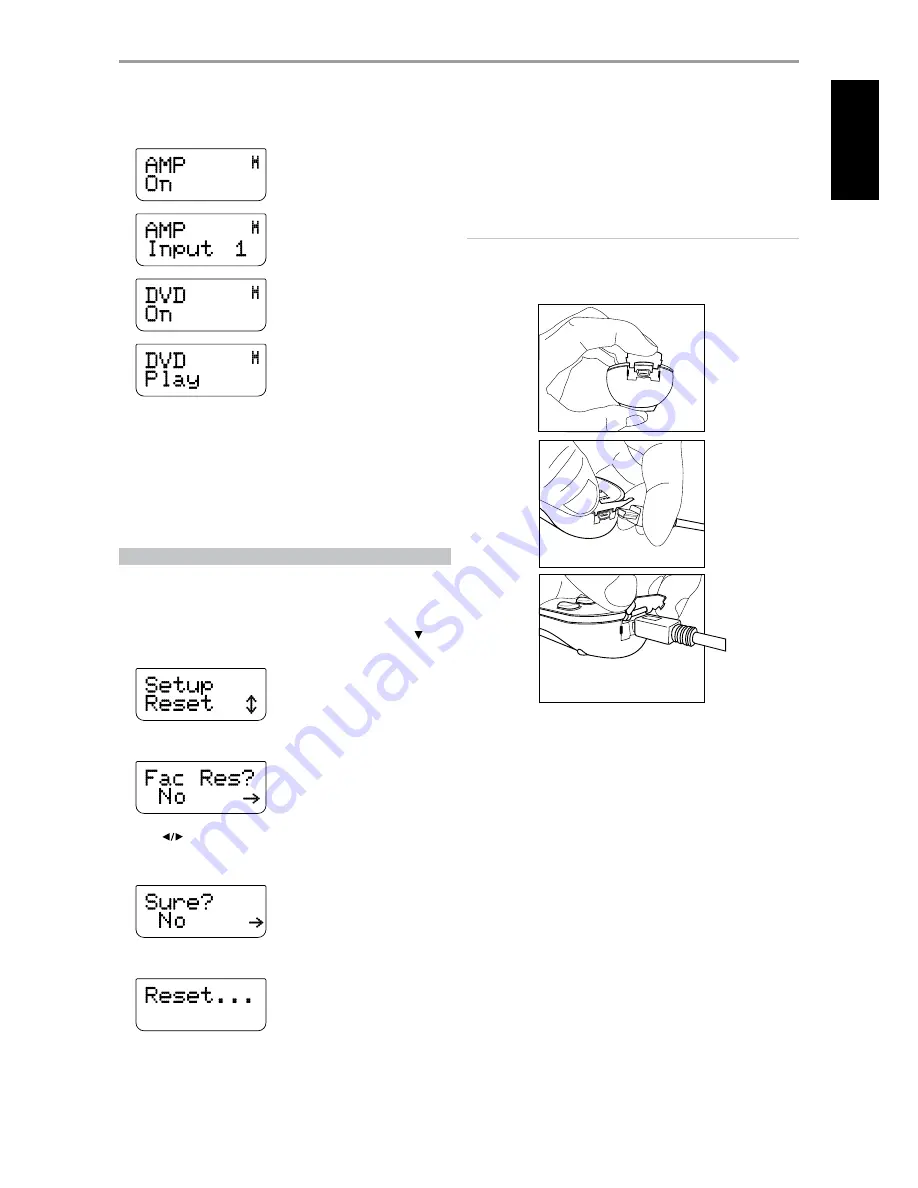
EXECUTING MACRO
To execute the above macro example, press [MACRO] and then [0].
The corresponding macro will run; the display will show each step/
command as the macro is executed. Pressing any other HTRM key while a
macro is executing will abort the macro.
By default, when a macro is executed, the currently selected device will be
returned to what it was before the macro was executed. However, if the
very last button pressed while recording a macro is a DEVICE SELECTOR key,
the device will be changed at the end of executing the macro.
RESET
Selecting this option and answering “Yes” to both confirmations will reset
all HTRM options to the factory default. All user configurations, macros, and
custom device programming will be erased.
1
Press [AMP] in the DEVICE SELECTOR page.
2
Press and hold [TUNER (10+/SETUP)] and [ENTER] buttons. Use [ ] to
scroll to “Reset”.
3
Press [ENTER].
4
Use [
] to select between “No” (HTRM will not be reset) and “Yes”
(HTRM will be reset to its factory defaults). When you select “Yes”,
another prompt display will be shown.
5
Select “Yes” to reset the HTRM and complete the process.
USB INTERFACE
The HTRM allows one to upload and download the configuration through
a Windows® PC and NAD’s Proprietary HTRM programming software. Use
a USB A male to mini USB B male 5-pin cable (not supplied) between your
Windows® PC and the HTRM. See illustration below on how to connect a
USB A male to mini USB B male 5-pin cable to the HTRM.
NOTE
Please log onto www.nadelectronics.com for the latest HTRM interface
control software. Your custom installer or dealer can assist you in the
proper setup and configuration of the mini USB interface and software.
OPERATION
USING THE HTRM REMOTE CONTROL
EN
G
LI
SH
FR
ANÇ
AIS
ESP
AÑOL
IT
ALIANO
DEUT
SCH
NEDERL
ANDS
SVENSK
A
РУ
ССКИЙ




















