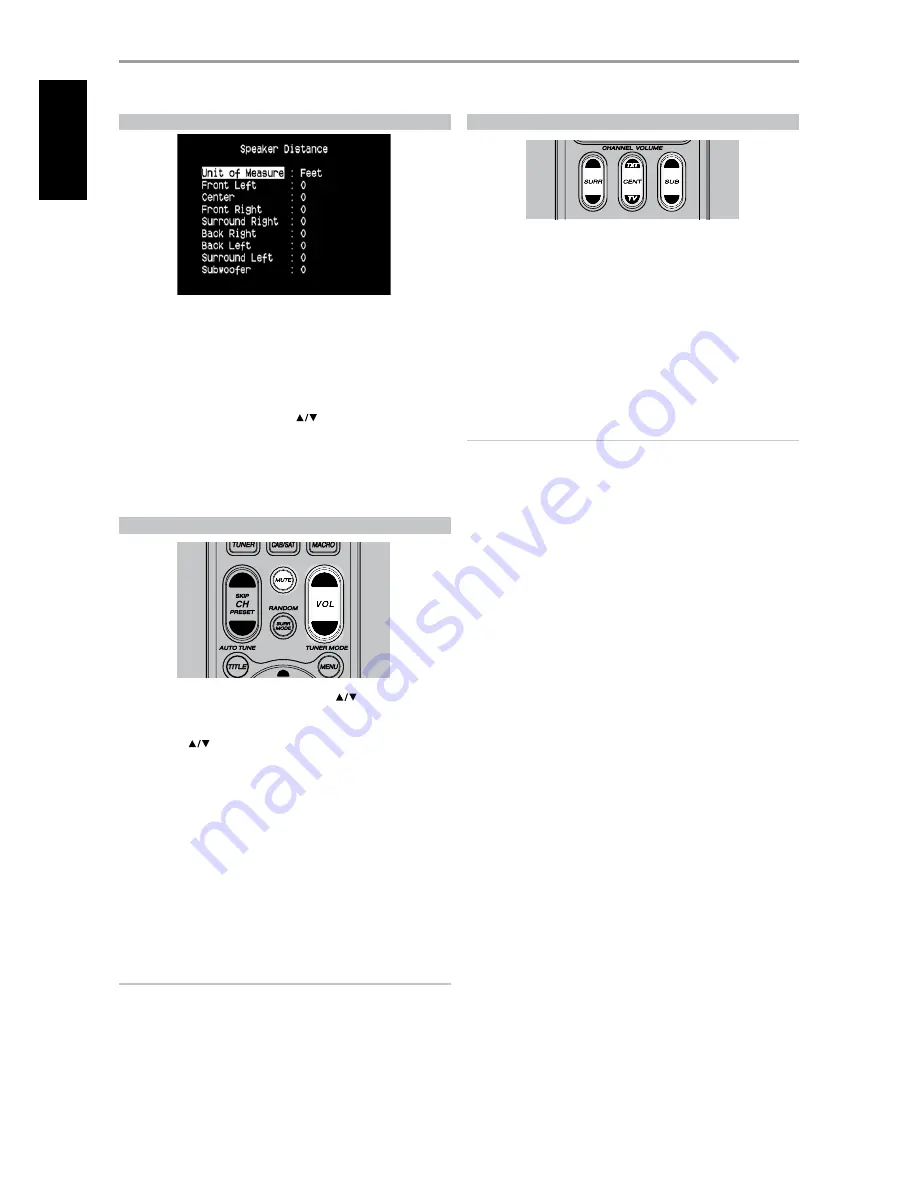
SPEAKER DISTANCE
Your system’s speaker distance settings are a subtle but important
refinement of your setup. Informing the M15 HD of the loudspeaker-to-
listener dimensions of each speaker automatically imposes the correct
delays, optimizing imaging, intelligibility and surround-sound ambience.
Enter your dimensions with precision within about 1 foot (30 cm).
SETTING SPEAKER DISTANCE
While at ‘Speaker Distance’ menu, use the
keys to individually set Front
Left, Center, Front Right, Surround Right, Back Right, Back Left, Surround
Left and Subwoofer to the distance measuring from your principal listening
position to the front surface of their corresponding loudspeakers. Distance
can be set up to 30 feet or 9.1 meters Distance can be displayed as feet or
meters selectable at the ‘Unit of Measure’ item.
ADjUSTING THE VOLUME
In addition to the Volume knob, use the HTRM’s VOL
to adjust the
“master volume” of the M15 HD raising or lowering the channels altogether. A
momentary keypress will change the master volume by 1 dB increments. If you
hold down VOL
, the master-volume change will “run-on” until the key is
released.
Since recordings vary considerably in overall average level, there is no
imperative to listen at any particular master-volume setting. A setting of -20 dB
may sound “as loud” from one CD or DVD as -10 dB does from another.
The M15 HD will power-up from Standby mode at whatever master volume
setting was last used; however, if the prior setting was greater than –20 dB,
the M15 HD will power up at –20 dB. This prevents inadvertently beginning
a session at excessive volume.
MUTING THE SOUND
Use the HTRM’s ‘Mute’ key to silence all channels completely. Muting is
always available regardless of the source or listening mode selections.
NOTES
• Changing input or listening-mode selections does not release muting.
• Adjusting the volume level via the HTRM or the front panel volume knob
will automatically release the mute function.
ADjUSTING CHANNEL LEVELS ‘ON THE FLY’
You can make changes to the relative levels of center, surround and
subwoofer outputs without having to go into the ‘Speaker Levels’ menu.
This is very convenient in circumstances like increasing (or tone down)
a film’s dialog level by raising (lowering) the center channel or reducing
excessive deep bass (or enhance deep bass) by lowering (raising) the
subwoofer level.
Use the HTRM’s ’SURR,’ ‘CENT’ and ‘SUB’ keys for direct-access level
adjustment of these channels over a range of ±6 dB.
The surround back channels (if any) adjust in lockstep with the surround
channels.
NOTE
Level settings adjusted ‘On the Fly’ are added or subtracted to the setup
levels established at the M15 HD level-calibration routine as invoked by
the HTRM ‘Test’ key. However, selecting any Preset will revert the channel
levels to those stored in the preset. It will also take M15 HD off the levels
set via Audyssey Auto Calibration.
OPERATION
USING THE M15 HD – SETUP MENU
EN
G
LIS
H
FR
A
N
Ç
A
IS
ES
PA
Ñ
O
L
IT
A
LIA
N
O
D
EU
TS
CH
N
ED
ER
LA
N
D
S
SV
EN
SK
A
РУ
СС
К
И
Й
















































