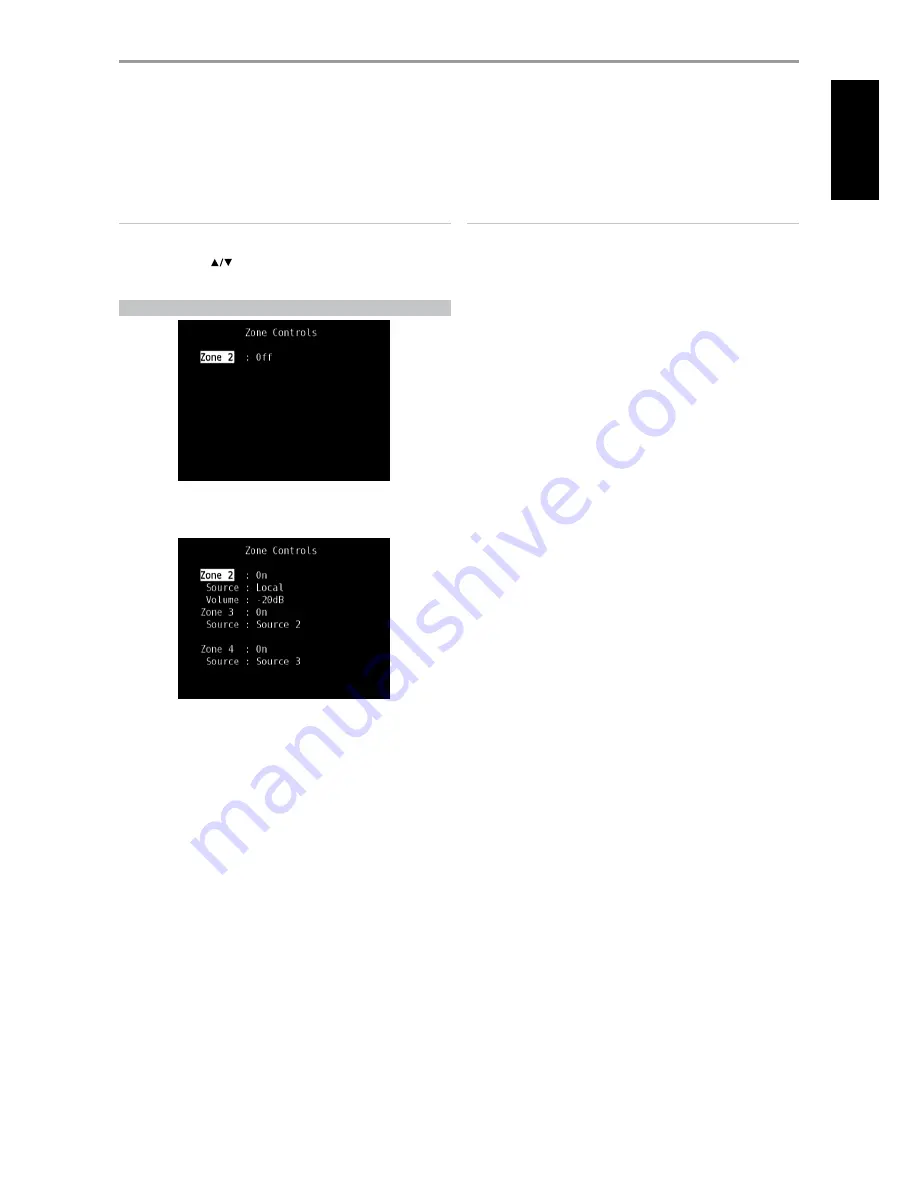
CONTRAST
Adjust bright areas (white level) of the video display.
BRIGHTNESS
Adjust overall brightness of the video display.
NOTE
Picture controls options can also be directly recalled and adjusted by
pressing the numerical “0” key of the HTRM with DEVICE SELECTOR set
to AMP. Use the [
] keys to select through the settings of a particular
option or adjust the levels.
ZONE CONTROLS
Depending on the settings made at the separate ‘Zone Setup’ menu under
the ‘Setup Menu’ section discussion, the applicable Zone can be configured
and managed via this ‘Zone Controls’ window.
Select ‘On’ to activate the applicable Zone. When activated, the Source
input for the particular Zone can be allocated by selecting through the
following inputs – All enabled Sources and Local.
With Zone 2, Zone 3 or Zone 4 set to “On”, Zone 2, Zone 3 or Zone 4 and
their associated sources will always be enabled regardless of the main
Zone’s activity.
Select ‘Local’ as your selected Zone’s Source input if you wish to enjoy the
same source as the main Zone and allow simultaneous listening, but with
full separate volume levels (Zone 2 only).
If a Zone is set to ‘Off,’ it is deactivated or powered off.
‘Volume’ refers to the adjustable secondary Zone 2 Volume level that can be
increased or decreased using the buttons of the HTRM.
When a Zone is activated, a corresponding Zone number is illuminated
at the VFD. Zone 2 is always available to be configured at ‘Zone Controls’
menu. For Zone 3 and Zone 4 to become available at the ‘Zone Controls’
window, their corresponding ‘Mode’ in the ‘Zone Setup’ menu under the
‘Setup Menu’ section should be set to ‘Zone (Audio Only).’
NOTES
• The ZR 5 remote control will only control Zone 2 applications. Zone 3
and Zone 4 could be configured and managed at the appropriate Zone
OSD menu using the corresponding keys on the HTRM remote control.
• “Zone 4” is audio only and not associated with any video input sources.
OPERATION
USING THE M15 HD – MAIN MENU
15
EN
G
LI
SH
FR
ANÇ
AIS
ESP
AÑOL
IT
ALIANO
DEUT
SCH
NEDERL
ANDS
SVENSK
A
РУ
ССКИЙ
















































