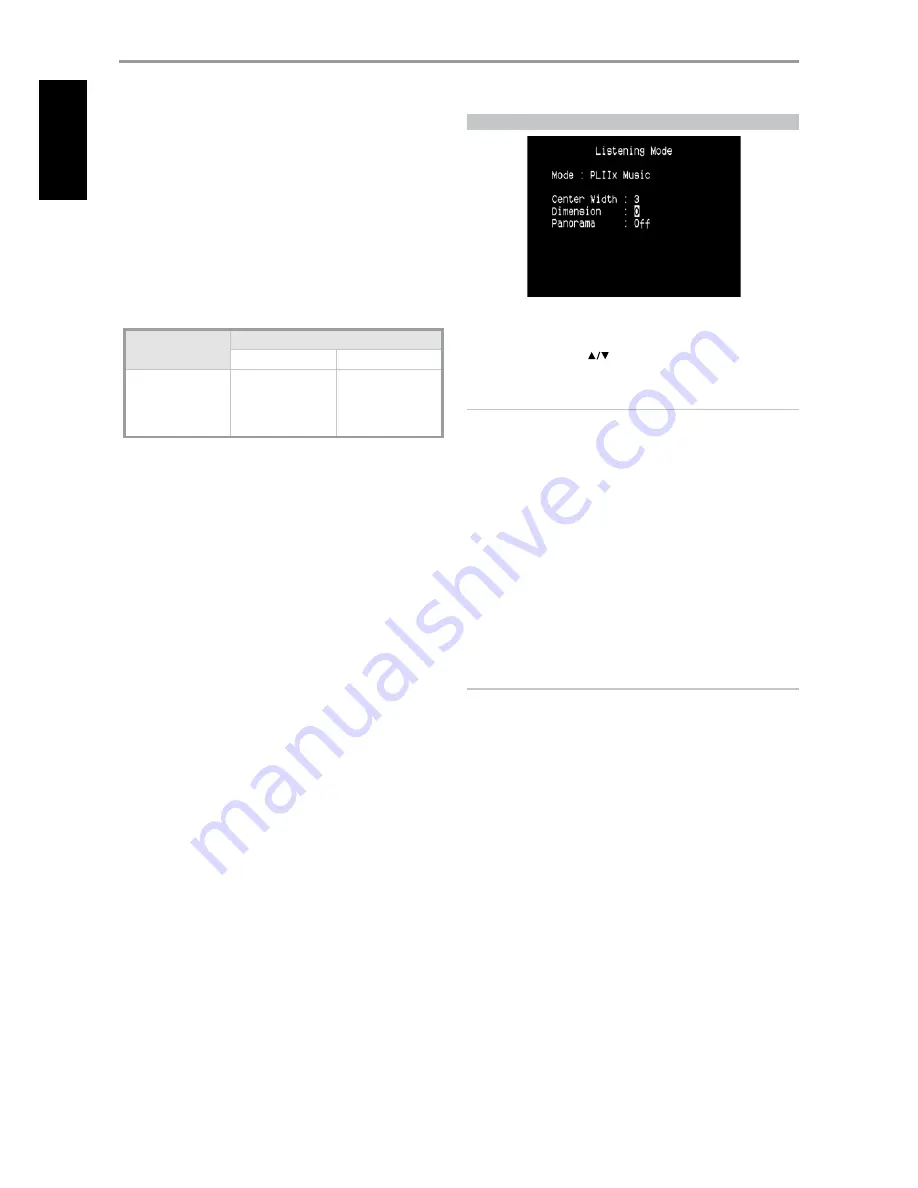
DOLBY PRO LOGIC IIx
Dolby Pro Logic IIx processes both stereo and 5.1 signals into a 6.1 or 7.1
channel output. At Dolby Pro Logic IIx, you can choose PLIIx Movie or PLIIx
Music modes to tailor your listening experience to the source material.
Dolby Pro Logic IIx surround processing yields more stable imaging and full
bandwidth sound to the rear channels in Movie mode offering sound that
is more similar to Dolby Digital decoding. For two channel signals, Pro Logic
IIx Music mode also features three additional user controls - Dimension,
Center Width, and Panorama. See also section about ‘Adjusting Listening
Modes’ below.
The following chart shows the channels available assuming they are
enabled in the ‘Speaker Configuration’ menu:
Listening Mode
Two-Channel Sources
Active Decoded Output Channels
6.1 Speaker System
7.1 Speaker System
Dolby Pro Logic IIx Music
Dolby Pro Logic IIx Movie
Front (left & right),
Center, Surround (left &
right), Back Surround,
Subwoofer
Front (left & right),
Center, Surround (left &
right) and Back Surround
(left and right) and
subwoofer
DTS NEO: 6
Two-channel recordings, whether stereo or surround-encoded, are
reproduced with Neo: 6 surround with output to front left/right, center and
discrete left/right surround channels plus subwoofer (assuming these are
present in the current ‘Speaker Configuration’). The M15 HD provides two
DTS Neo: 6 variations - NEO:6 Cinema and NEO:6 Music. See also section
about ‘Adjusting Listening Modes’ below.
EARS
Two-channel recordings, whether stereo or surround-encoded, are
reproduced with proprietary NAD surround processing with signals output
to the front left/right, center and discrete left/right surround channels,
plus subwoofer (assuming these are present in the current ‘Speaker
Configuration.’). EARS does not employ the surround back speakers (if any).
EARS extracts the natural ambience present in nearly all well-produced
stereo recordings. It does not synthesize any ambience or other sonic
elements and thus remains truer to the sound of the original musical
performance than most other music-surround options.
Select EARS for listening to stereo music recordings and broadcasts.
EARS produces a subtle but highly natural and believable ambience from
nearly all “natural-acoustic” stereo recordings. Typically, these include
classical, jazz, and folk genres as well as numerous examples from others.
Its virtues include realistic, stable “front-stage” sonic imaging and spacious
but unexaggerated ambient “virtual acoustics” that remain faithful to the
original recording.
ENHANCED STEREO
All recordings are reproduced in stereo via the maximum speaker
complement configured in the current ‘Speaker Configuration.’ Enhanced
stereo can be useful for maximum volume from all channels or for multi-
speaker background music (cocktail party) listening. For this mode, Front,
Center, Surround and Back speakers can be turned ON/OFF as desired.
ANALOG BYPASS
All analog signals remain in the analog domain without analog-to-digital
conversions. At Analog Bypass, the DSP circuitry is bypassed but full tone
control functions remain. ‘Bass management’ or Speaker settings are also
not in effect as these are DSP functions.
ADjUSTING LISTENING MODES
Several of the M15 HD’s listening modes have one or more selectable
variations and adjustable parameters that you can modify to suit
you system or personal preferences. At Listening Mode menu, use a
combination of ENTER and
keys to navigate and effect desired
settings.
NOTE
Listening Mode parameter changes are maintained when you change
listening modes. You may also save a modified Listening Mode for easy
recall by saving it to a Preset (See ‘A/V Presets’ below under Setup Menu
discussions).
PRO LOGIC IIx
PLIIx MOVIE
is optimized for film soundtracks.
PLIIx MUSIC
for music recordings
Center Width (0 to 7): Modifies the “hard-centeredness” of the center
image, by gradually mixing mono center content to the Front left/right
speakers as well. A setting of 0 retains the center-channel-only default
while a setting of 7 yields a fully phantom center channel.
Dimension (-7 to +7): Adjusts front-rear emphasis of the surround effect
independently from the relative channel levels.
Panorama (On/Off): Adds a “wraparound” effect by extending some
stereo content into the surround channels.
NOTE
Pro Logic IIx mode will decode as Pro Logic II mode when the BACK
surround speakers are set to “OFF” from “Speaker Configurations” menu.
See also section about “Speaker Configurations” under “Speaker Setup”
of the Setup Menu.
DTS NEO: 6
NEO: 6 Cinema
is optimized for film soundtracks.
NEO: 6 Music
for music recordings
Center Gain (0 to 0.5): Adjust for better center image in relation to the
surround sound channels.
OPERATION
USING THE M15 HD – MAIN MENU
1
EN
G
LIS
H
FR
A
N
Ç
A
IS
ES
PA
Ñ
O
L
IT
A
LIA
N
O
D
EU
TS
CH
N
ED
ER
LA
N
D
S
SV
EN
SK
A
РУ
СС
К
И
Й













































