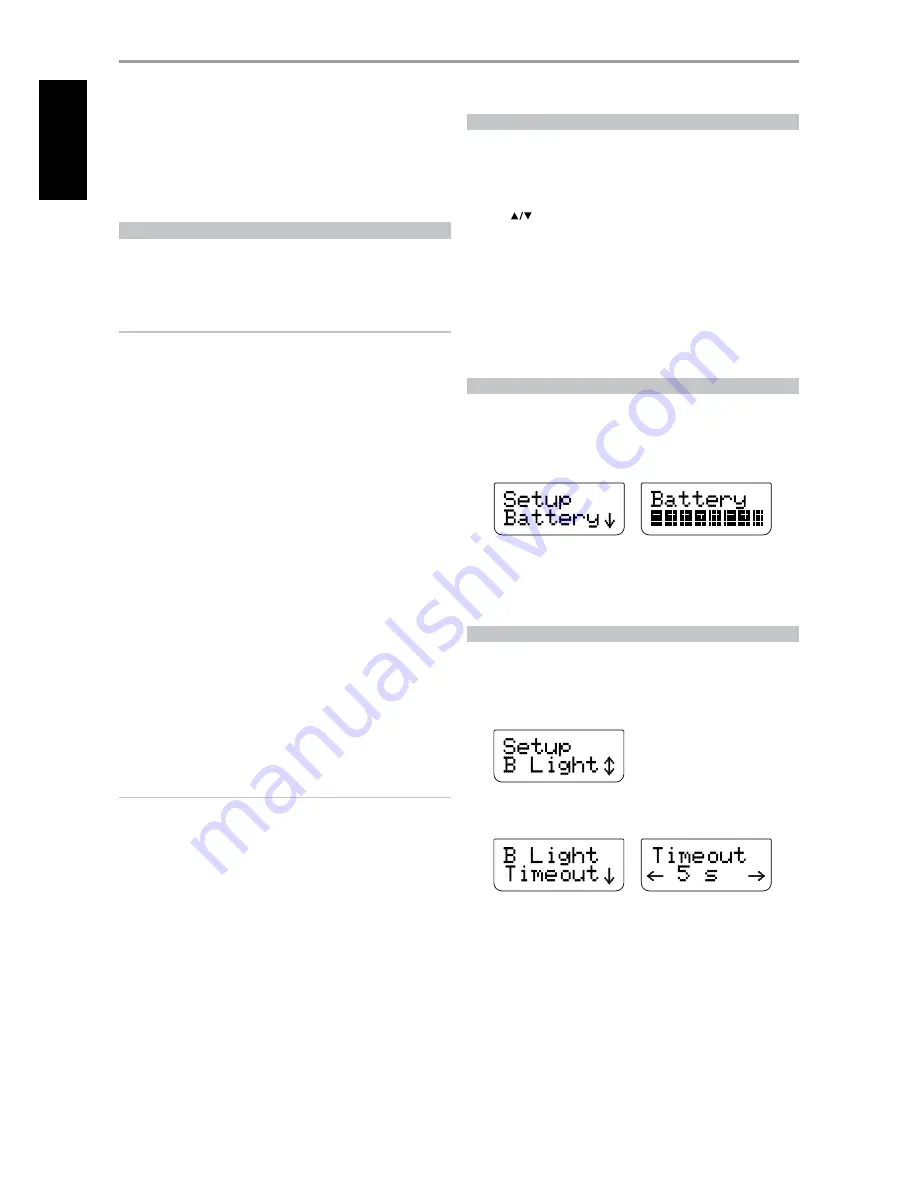
For example, the grey AMP DEVICE SELECTOR key label corresponds to the
grey input-select labeling adjacent to the numeric keys: When the HTRM’s
AMP DEVICE SELECTOR page is active, these keys select the amplifier,
preamplifier or receiver inputs. Similarly, the red DVD DEVICE SELECTOR key
label corresponds to several red labels, the green TV DEVICE SELECTOR key
to green labels, and so on.
NAVIGATION OF THE HTRM CONTROLS
DEVICE SELECTOR KEYS
Simply pressing a DEVICE SELECTOR key will change the active device on
the HTRM. At this time, no IR commands will be transmitted. The name of
the selected device will be shown on the first line of the LCD display.
NOTE
Any IR command can be associated with a DEVICE SELECTOR key during
“Copy” and “Learn” modes. Once the associated function is assigned to
the DEVICE SELECTOR key, pressing and holding the DEVICE SELECTOR
key for more than two seconds will send the associated command in
addition to the HTRM switching its active device.
MACRO KEYS
A macro can be associated with every key on the HTRM except for the
MACRO button itself. A total of 52 macros can be stored. To execute a macro:
•
Press the MACRO key. The first line of the LCD display will show “MACRO.”
Within five seconds, press the key the macro is associated with.
•
While the macro is executing a small "M" will be shown in the top right
of the LCD display.
Refer also to the “MACRO” item below of the “HTRM SETUP MENU” section
for information on how to setup macros.
FUNCTION KEYS
There are 44 dedicated function keys on the HTRM. When you press a
function key, the name of the function will be shown on the second line of
the LCD display while the command is being transmitted.
A/V PSET KEY
In the default configuration of the HTRM, the A/V PSET key acts as a shift
function when the AMP device is selected. Pressing the A/V PSET key
once will cause “Preset” to be displayed on the first line of the LCD display.
If within five seconds you then press a digit (0 – 9), the function for the
corresponding A/V Preset will be transmitted.
NOTE
The HTRM is a universal-type remote control; some NAD models may not
have more than 5 AV presets.
SOFTWARE VERSION NUMBER
Press simultaneously the ON + TEST buttons for five seconds to display
version numbers.
SETUP MENU
Press and hold the SETUP and ENTER keys for five seconds to enter the
Setup Menu. You cannot enter the setup menu if the remote is currently
displaying “Low Batt.” This feature prevents the setup from becoming
corrupted under low battery conditions. Please refer to “HTRM SETUP
MENU” section below for the overall structure and basic operation of the
Setup Menu.
HTRM SETUP MENU
GENERAL MENU OPERATION
•
Press and hold SETUP + ENTER for 5 seconds to enter setup menu.
•
The MACRO key is a cancel function in all setup modes unless otherwise
noted.
•
You can exit menus by selecting “Exit” or pressing the MACRO key.
•
Use [
] cursor keys to select different menu
•
For options which can be changed, the Right and Left keys are used to
cycle through the available options. Left and Right arrows will be shown
on the display to indicate when an option can be changed.
•
Press ENTER to select a menu option or confirm a value.
•
While a setup menu page is being executed, the corresponding first
letter of the selected setup feature (i.e. “L” when “Library” is the selected
SETUP) is shown in the upper right corner of the display.
The following are the SETUP menu parameters.
BATTERY
Instead of waiting until the “Low Batt” warning is displayed, you can check
the current battery level using this option. This option will show a bar graph
representing the current battery level. When the batteries are new, the bar
graph will show 8 bars. Once the bar graph reaches close to zero, the “Low
Batt” warning will start to show.
LOW BATTERY WARNING
If the HTRM senses the batteries are low, it will show “Low Batt” on the
second line of the LCD display whenever the remote is idle. When this
occurs the batteries should be replaced with new ones immediately.
BACK LIGHT SENSITIVITY (B LIGHT)
The HTRM is equipped with a backlight to increase visibility of the HTRM in
low light conditions. The HTRM also includes a light sensor. By default, if you
press any key on the remote and it senses a low light condition, the back
light will turn on. It will then turn off again five seconds after no key has been
pressed. The behavior and timeout for the backlight can be adjusted.
TIMEOUT:
The backlight timeout can be set from 0 - 20 seconds. This is the
length of time the backlight stays ON after releasing the last key.
OPERATION
USING THE HTRM REMOTE CONTROL
4
EN
G
LIS
H
FR
A
N
Ç
A
IS
ES
PA
Ñ
O
L
IT
A
LIA
N
O
D
EU
TS
CH
N
ED
ER
LA
N
D
S
SV
EN
SK
A
РУ
СС
К
И
Й

























