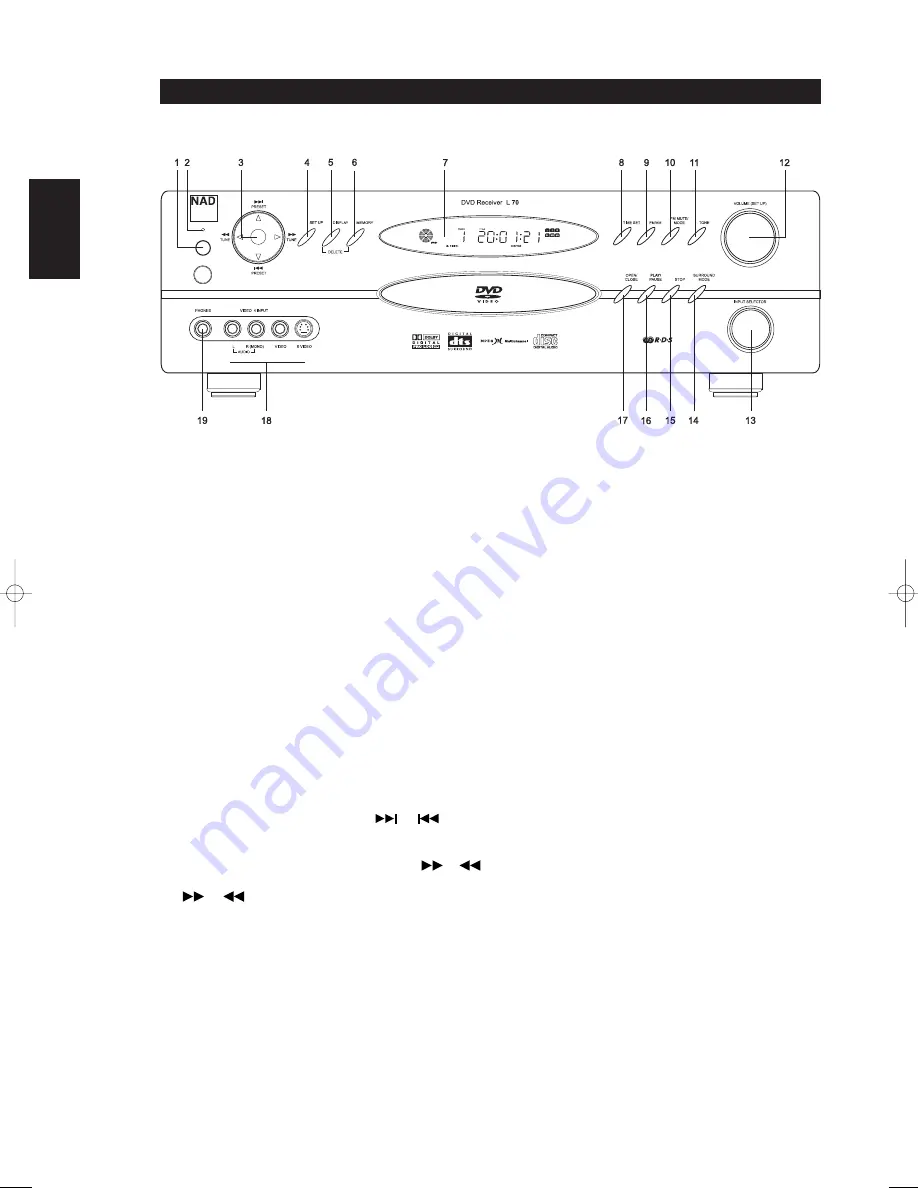
6
FRONT PANEL
Identification of controls
ENGLISH
FRANÇAIS
DEUTSCH
NEDERLANDS
ESP
AÑOL
IT
ALIANO
POR
TUGUÊS
SVENSKA
1 “Power”
: When the L70 is first plugged into the AC power, the L70’s
clock will light in the main VFL display showing the time of day, and
very little power is consumed. Press in to switch the receiver from
standby, changing the standby indicator to bright blue and
illuminating the VFL display. Pressing the power switch again turns
the unit back to standby. It is usual (and perfectly acceptable) to leave
the L70 in standby mode in between normal viewing and listening
sessions. Pressing the “OPEN CLOSE” button on the front-panel, or
the HTR L70 remote’s “ON” button, will switch the receiver on,
making it operational. Press the remote’s “OFF” button to return to
standby. Note that when you do choose to switch off from standby
using the front panel Power button, the L70’s memory back-up
system will store channel level, tuner preset, and other settings for
several weeks while the unit is switched off, or even unplugged from
AC power altogether.
2 INDICATOR
: When the L70 is in standby the LED will light bright
blue, the VFL in the L70 will display the L70’s internal clock. This
indicator will extinguish itself when the power cable is unplugged
from the AC supply.
3 PRESET TUNE
: Press to step up or down between radio presets or
searching channels; 30 FM and 30 AM station presets are available.
Note that this function “wraps”: Pressing
or
will step
from Preset 30 to Preset 1, or vice versa. “Unused” presets are
skipped over. (Note that Presets must previously have been stored; see
“Listening to Radio,” below.) Pressing momentarily the
or
button will manually scan the AM or FM band. Press and hold the
or
for more than 2 seconds to search up or down; the
L70’s tuner will stop at the next sufficiently strong signal it encounters.
Note that this function, too, “wraps,” and will continue searching up
or down from one end of the AM or FM band to the other.
4 SET UP
: Press momentarily for setup of the L70 via the OSD. Use this
function in conjunction with your video monitor. This “SET UP”
button is mode dependent, the DVD and receiver’s OSD are mutually
exclusive. Press and hold “SET UP” to bring up the receiver OSD even
when in DVD mode.
5 DISPLAY
: Use this multifunction button to toggle between RDS PS,
RDS RT and station frequency in FM Tuner mode(see Listening to
Radio). This “DISPLAY” button will also toggle between optical,
coaxial and analog inputs.
6 MEMORY
: Use to store tuned stations to the L70’s 60 preset-
memory locations. (See “Listening to Radio”.)
7 VFL DISPLAY
: The Vacuum Fluorescent Display (VFL Display)
provides visual information on all of the L70’s important modes,
settings, and functions.
8 TIME SET
: Press and hold to set the internal clock, ON/OFF timer,
and display of the clock’s time. A red “clock face” will appear in the
florescent display when the timer is activated. Use the “MEMORY”
keys to toggle between the hours and minutes. There are two timers,
one for when the L70 powers on, the other for when the unit
powers off; these too are programmed in the same way as above.
9 FM/AM
: Press to toggle between the tuner’s FM and AM bands.
10 FM MUTE/MODE
: In the normal Mute position, only the stations
with a strong signal can be listened to, and the noise between
stations is muted. Pressing the “FM Mute/Mode” button allows
distant (and potentially noisy) stations to be received. (See “Listening
to Radio”.)
11 TONE
: Press to toggle between Bass, Treble, TONE OFF and TONE
ON. The VOLUME knob is used to adjust the Bass and Treble levels.
12 VOLUME
: Turn clockwise to increase the master-volume setting;
counter clockwise to lower it. The VFL and on-screen displays show
the setting, displayed as increments between MIN, 1 to 77. The
VOLUME knob is also used to increment/decrement the Bass and
Treble levels.
13 INPUT SELECTOR
: Use to select an audio/video input along with its
assigned analog or digital inputs (see “Input Setup”). Rotate
clockwise or counter clockwise to select between:
Internal DVD
➜
External 5.1
➜
Internal AM/FM tuner
➜
CABLE/SAT
➜
VCR
➜
VIDEO 4
➜
then back to Internal DVD
L70 IM english 13/3/05 4:33 pm Page 6







































