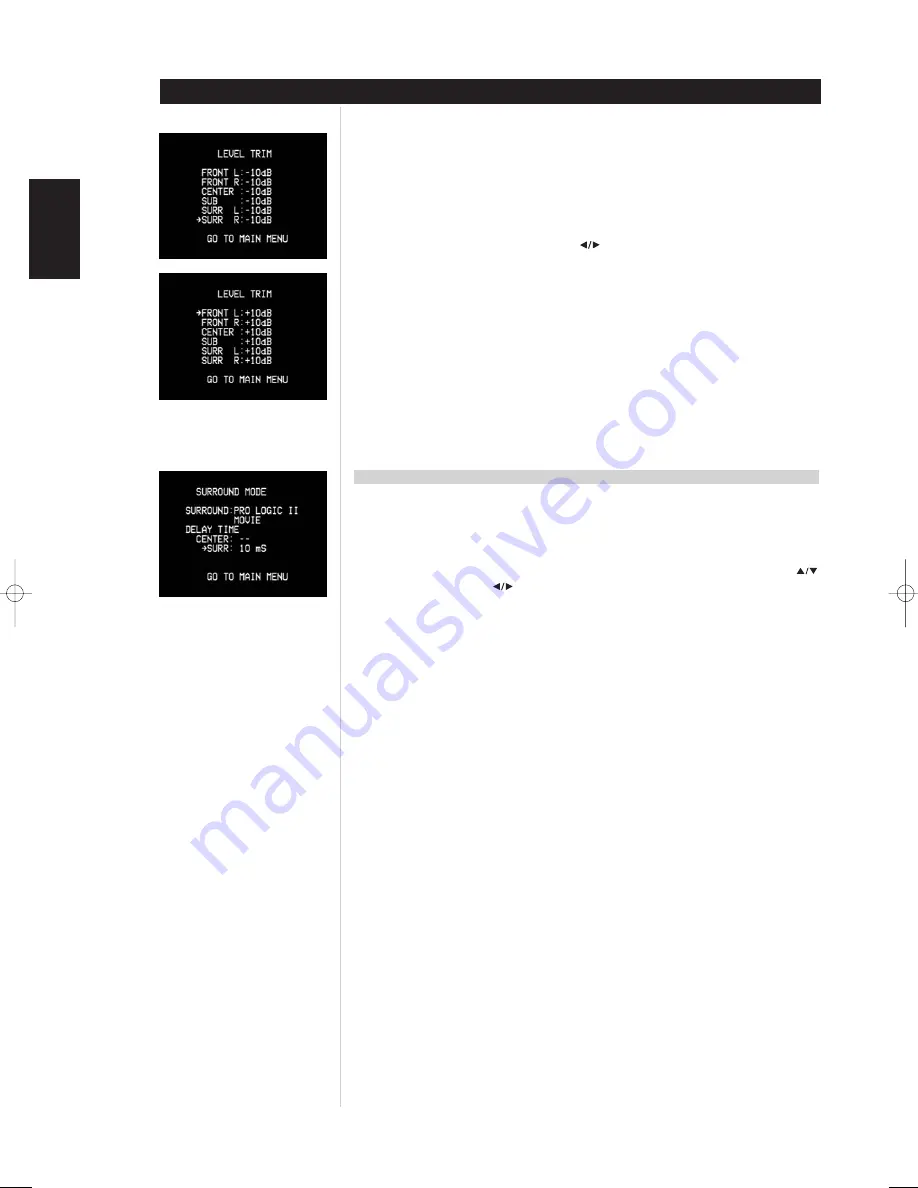
14
SETTING LEVEL TRIM
Press the HTR L70 remote’s “TEST” key, activating the L70’s channel-balancing test signal and displaying
the <TEST TONE> menu on the OSD. You will hear a “surf” sound that cycles through your speakers,
beginning with the Front-Left. (If you do not hear the test signal, check your speaker connections (above),
and your <SPEAKER CONFIGURATION> OSD menu settings, (above.)
As the test signal cycles around the speakers, the OSD (and the VFL front panel display) will highlight the
currently playing channel. Now use the remote’s
keys to adjust the loudness of the noise output
from the currently playing channel to the required level (it’s usually simplest to begin with the left-front).
The “level offset” reading on the right will change by 1 dB increments; ±10 dB adjustment is available.
NOTE
• If you are balancing levels “by ear,” choose one speaker – usually the centre – as a reference and adjust
each of the others in turn to “sound as loud” as the reference. Be sure that you remain in the primary
listening position while balancing all channels.
• All speakers must be in their final locations before level setting.
• Your subwoofer (if any) should be set with its integral crossover defeated, or if undefeatable, set to its
highest-possible frequency if you are using the L70’s SUBWOOFER output. Final subwoofer-level
adjustment “by-ear,” using music and film sound material, is frequently useful.
• Due to the effects of room acoustics, matched-pair speakers (front; surround; back) will not always
calibrate to exactly the same level offset readings.
DELAY TIME
Your system’s SPEAKER CONFIGURATION settings are a subtle but important refinement of your setup.
Informing the L70 of the loudspeaker-to-listener dimensions of each speaker automatically imposes the
correct delays, optimising imaging, intelligibility, and surround-sound ambience.
SETTING SPEAKER DELAY TIME
From the OSD’s <MAIN MENU> screen, select the <SURROUND MODE> item using the remote’s
and “Enter” keys. Using the
keys, select the surround mode you wish to configure. From your
principal listening position to the front surface of the centre loudspeaker select the amount of delay for
that particular surround mode. The delay in milliseconds roughly represents the distance in feet; one
millisecond is approximately one foot.
SPEAKER CONFIGURATION
Setup
ENGLISH
FRANÇAIS
DEUTSCH
NEDERLANDS
ESP
AÑOL
IT
ALIANO
POR
TUGUÊS
SVENSKA
L70 IM english 13/3/05 4:34 pm Page 14















































